
 Data Structure
Data Structure Networking
Networking RDBMS
RDBMS Operating System
Operating System Java
Java MS Excel
MS Excel iOS
iOS HTML
HTML CSS
CSS Android
Android Python
Python C Programming
C Programming C++
C++ C#
C# MongoDB
MongoDB MySQL
MySQL Javascript
Javascript PHP
PHP
- Selected Reading
- UPSC IAS Exams Notes
- Developer's Best Practices
- Questions and Answers
- Effective Resume Writing
- HR Interview Questions
- Computer Glossary
- Who is Who
How to Pop Out a Warning if Duplicate Entered in an Excel Column?
It's critical to have a mechanism in place to identify and notify you about any duplicate values because duplicate data can frequently result in mistakes and inconsistencies in your spreadsheet. This tutorial will show you how to set up a warning message that will pop up if an entry is made twice in a certain column of your Excel worksheet. This course will provide you with the knowledge and abilities to successfully spot and manage duplicate values in your data, regardless of your level of Excel proficiency. So, let's get started and give you the capability to quickly find and remove duplicate data from your Excel columns!
Pop Out a Warning if Duplicate Entered in an Excel Column
Here we will first select the range of cells, then use the data validation to complete the task. So let us see a simple process to know how you can pop out a warning if duplicates are entered in an Excel column.
Step 1
Consider any Excel worksheet.
First, select the range of cells you want to list, then click on Data Validation under Data.
Select Cells > Data > Data Validation.
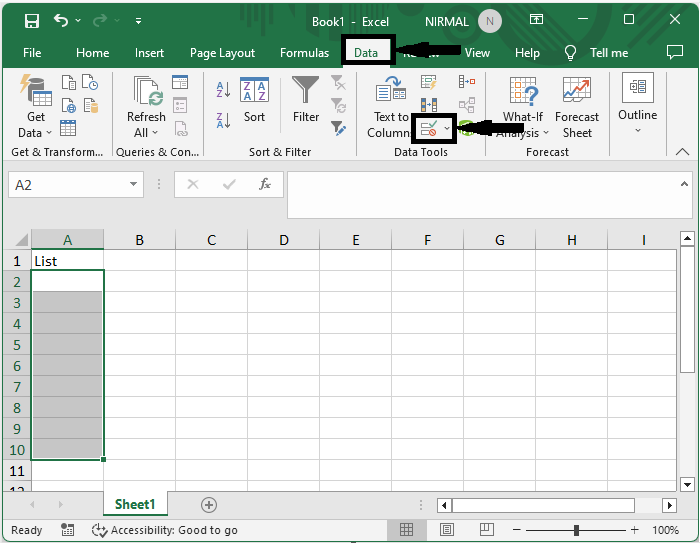
Step 2
Then set Allow to Custom and enter the formula as =COUNTIF($A$1:$A$10,A1)=1 and click Ok to complete the task.
Allow > Formula > Ok.
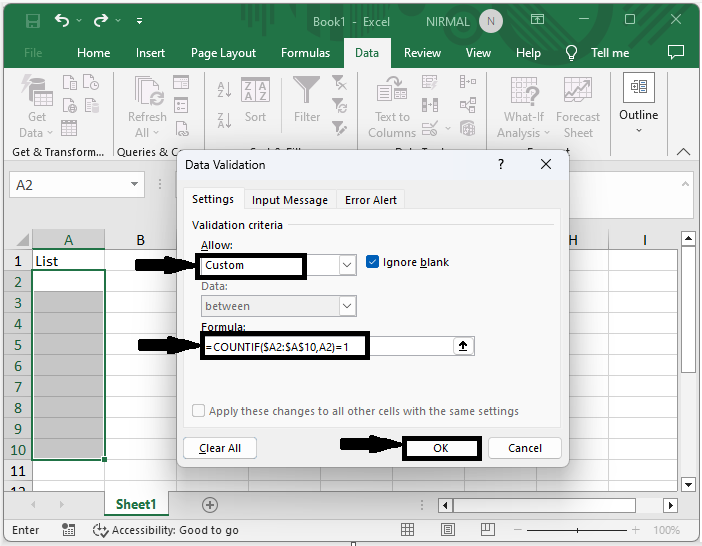
From now on, when you enter a duplicate value in the range of cells, you will see a warning message pop up, similar to the below image.
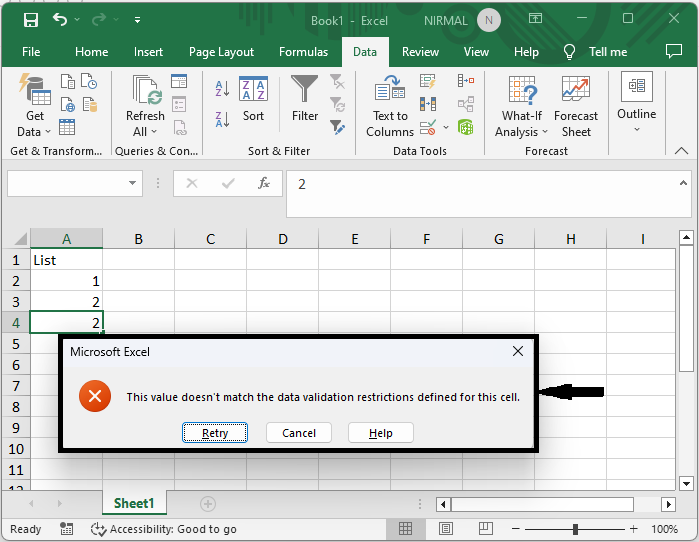
This is how you can pop out a warning if duplicates are entered in an Excel column.
Conclusion
In this tutorial, we have used a simple example to demonstrate how you can pop out a warning if duplicate data is entered in an Excel column to highlight a particular set of data.

