
 Data Structure
Data Structure Networking
Networking RDBMS
RDBMS Operating System
Operating System Java
Java MS Excel
MS Excel iOS
iOS HTML
HTML CSS
CSS Android
Android Python
Python C Programming
C Programming C++
C++ C#
C# MongoDB
MongoDB MySQL
MySQL Javascript
Javascript PHP
PHP
- Selected Reading
- UPSC IAS Exams Notes
- Developer's Best Practices
- Questions and Answers
- Effective Resume Writing
- HR Interview Questions
- Computer Glossary
- Who is Who
How to Open Specific Worksheet in a Workbook?
Excel is a robust spreadsheet programme that is frequently used for financial computations, data analysis, and other tasks. Knowing how to easily explore and access particular worksheets is crucial when working with large workbooks that contain several worksheets. We'll walk you through each step of opening a specific worksheet inside an Excel workbook in this lesson. The tutorial below will provide you the information and abilities to easily find and access the relevant worksheet, regardless of your level of Excel proficiency. So, let's get started and discover how to access a specific worksheet in Excel so you can optimise your processes and utilise the full potential of this powerful spreadsheet programme!
Open Specific Worksheet in a Workbook
Here we will first add the VBA code, then save the sheet and reopen the sheet to complete the task. So let us see a simple process to know how you can open a specific worksheet in a workbook in Excel.
Step 1
Consider any Excel workbook.
First, right-click on the sheet name and select View code to open the VBA application.
Right Click > View Code.
Step 2
Now double-click on ThisWorkbook and copy the below code into the text box.
Code
Private Sub Workbook_Open()
Worksheets("Open").Activate
End Sub
In the code, Open sheet is the name of the sheet to open.
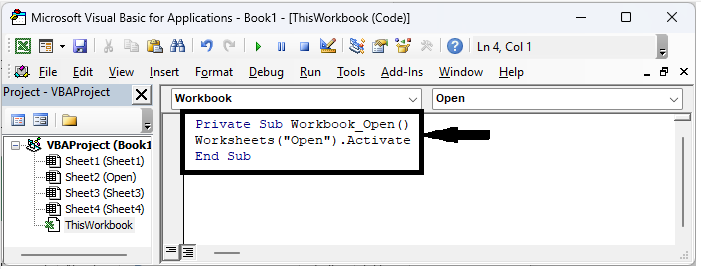
Step 3
Then save the sheet as a macro-enabled template and close the book.
File > Save As > Browse > Name > Save As Type > Save.
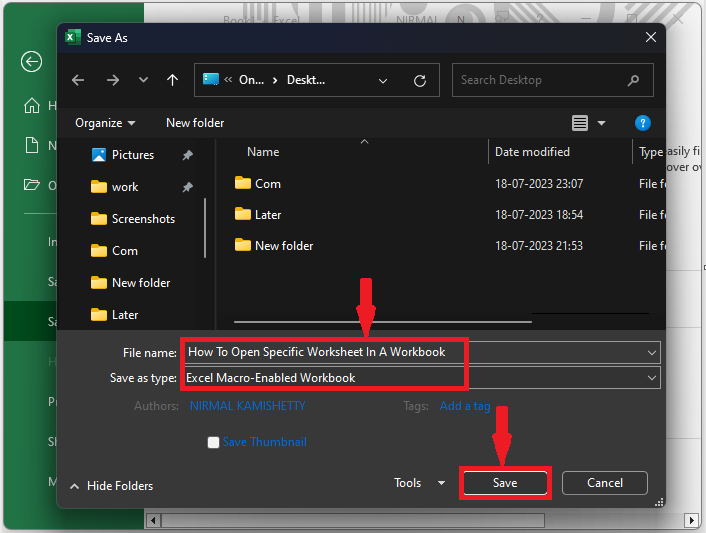
Step 4
Finally, reopen the sheet and click on Enable Content to complete the task.

This is how you can open a specific worksheet in a workbook.
Conclusion
In this tutorial, we have used a simple example to demonstrate how you can open a specific worksheet in a workbook in Excel to highlight a particular set of data.

