
 Data Structure
Data Structure Networking
Networking RDBMS
RDBMS Operating System
Operating System Java
Java MS Excel
MS Excel iOS
iOS HTML
HTML CSS
CSS Android
Android Python
Python C Programming
C Programming C++
C++ C#
C# MongoDB
MongoDB MySQL
MySQL Javascript
Javascript PHP
PHP
- Selected Reading
- UPSC IAS Exams Notes
- Developer's Best Practices
- Questions and Answers
- Effective Resume Writing
- HR Interview Questions
- Computer Glossary
- Who is Who
How to Populate a Combo Box With Specified Data on Workbook Open?
Combination boxes are effective tools that let users choose items from a list that has already been defined. When a worksheet is opened, populating a combo box with specific data automatically can substantially improve the user experience and speed up data entering procedures.
In this article, we'll look at how to implement this capability in Excel step-by-step. This guide will equip you with the skills necessary to automatically fill a combo box with supplied data, regardless of your level of Excel proficiency.
Populate a Combo Box With Specified Data on Workbook Open
Here we will add the VBA code to the workbook to complete the task. So let us see a simple process to know how you can populate a combo box with specified data on a worksheet open in Excel.
Step 1
Consider an Excel sheet where you have a combo box similar to the below image.
First, right-click on the sheet name and select View code to open the VBA application.
Right Click > View Code.
Step 2
Then double-click on ThisWorkbook and copy the below code into the text box.
Code
Private Sub Workbook_Open()
With Sheet1.ComboBox1
.Clear
.AddItem "Select a Fruit"
.AddItem "Apple"
.AddItem "Banana"
.AddItem "Peach"
.AddItem "Pineapple"
.AddItem "Watermelon"
.Text = .List(0)
End With
End Sub
In the code, ComboBox1 is the name of the combo box.
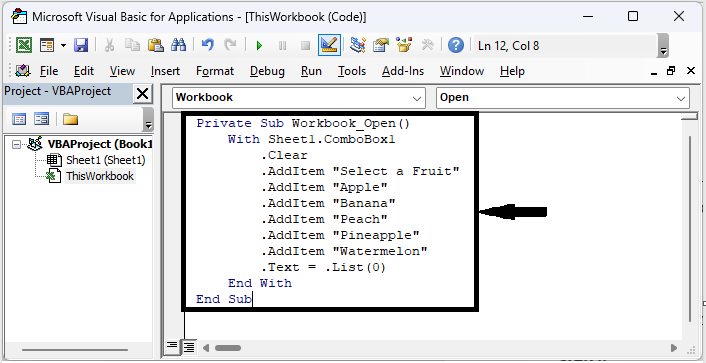
Step 3
Then close the VBA using Alt + Q. Then save the sheet as macro enabled template and close Excel.
Step 4
Then reopen the sheet and click on Enable Content to complete the task.
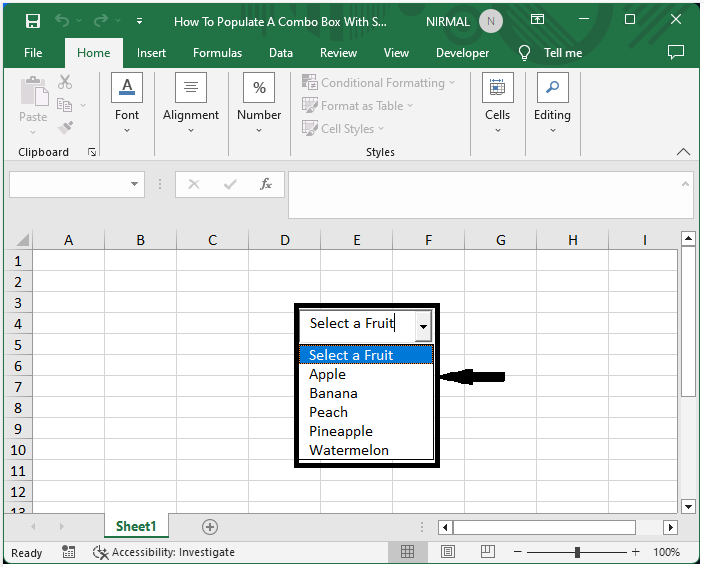
Then you can see that the combo box will be populated with the specified data. This is how you populate a combo box with specified data when a workbook is open.
Conclusion
In this tutorial, we have used a simple example to demonstrate how you can populate a combo box with specified data on a worksheet open in Excel to highlight a particular set of data.

