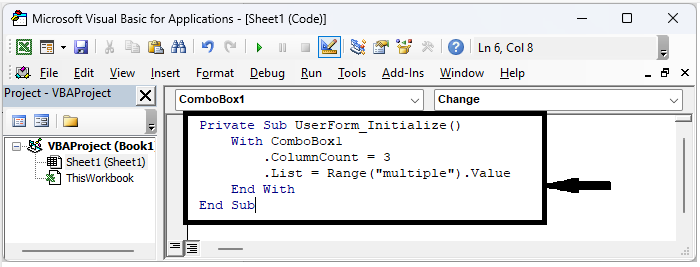Data Structure
Data Structure Networking
Networking RDBMS
RDBMS Operating System
Operating System Java
Java MS Excel
MS Excel iOS
iOS HTML
HTML CSS
CSS Android
Android Python
Python C Programming
C Programming C++
C++ C#
C# MongoDB
MongoDB MySQL
MySQL Javascript
Javascript PHP
PHP
- Selected Reading
- UPSC IAS Exams Notes
- Developer's Best Practices
- Questions and Answers
- Effective Resume Writing
- HR Interview Questions
- Computer Glossary
- Who is Who
How To Display Multiple Columns In Combo Box?
In many applications, combo boxes are a common user interface component that offer users a list of options to select from. A combo box by default only shows one column of information, generally a list of items. However, there are scenarios where you may need to display additional information alongside the items in the combo box, such as associated IDs, descriptions, or other relevant details. Based on the programming language or framework you are using; we will cover various methods for displaying multiple columns in a combo box in this tutorial.
By the end of this tutorial, you will have a firm grasp on how to improve the user experience by adding additional columns to combo boxes, allowing users to base their decisions on the supporting information provided beside the selections. So, let's get started and uncover the potential of combo boxes for richer and more intuitive user interfaces!
Display Multiple Columns In Combo Box
Here we will first name the range of cells, then create a combo box and add VBA code to it to complete the task. So let us see a simple process to know how you can display multiple columns in a combo box in Excel.
Step 1
Consider an Excel sheet where the you have data in multiple columns.
First, select the range of cells, then name them "multiple" and click enter.
Select cells > Name > Enter.
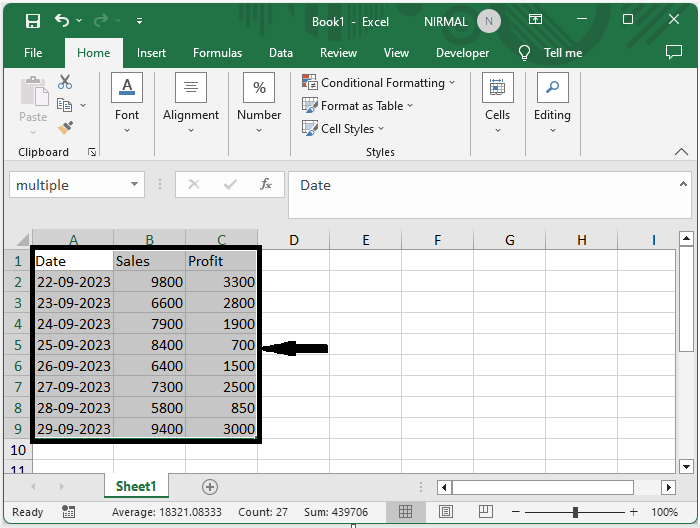
Step 2
Then click on developer, click on insert, and draw an ActiveX control combo box.
Developer > Insert > Combo box > Draw.
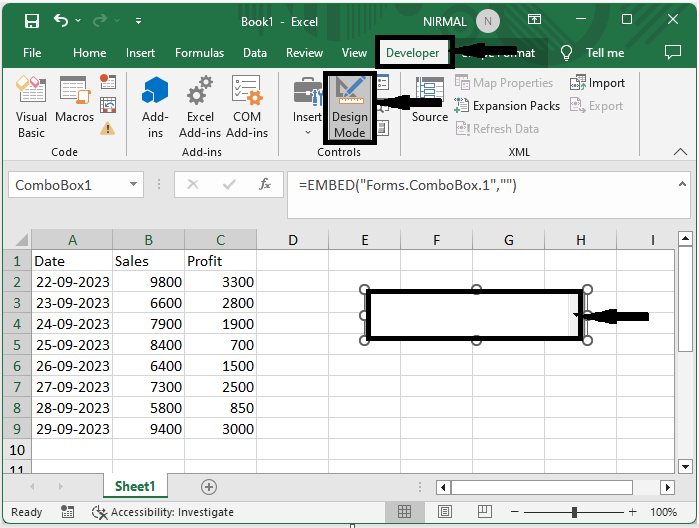
Step 3
Then right?click on the combo box and select "View Code" to open the VBA application, then replace the VBA code with the below code.
Right click > Select view > Replace.
Code
Private Sub UserForm_Initialize()
With ComboBox1
.ColumnCount = 3
.List = Range("multiple").value
End With
End Sub
Step 4
Then save the sheet as a macro?enabled template and click F5 to run the code and complete our task.
Save > F5.
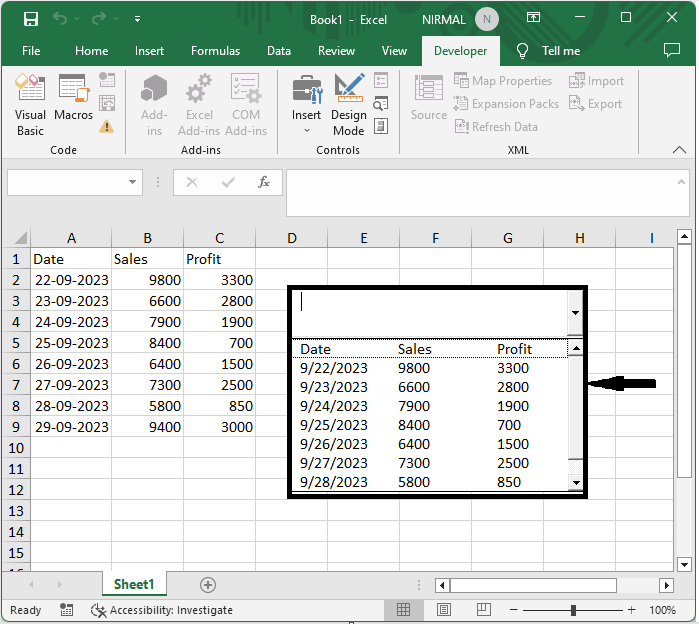
Conclusion
In this tutorial, we have used a simple example to demonstrate how you can display multiple columns in a combo box in Excel to highlight a particular set of data.