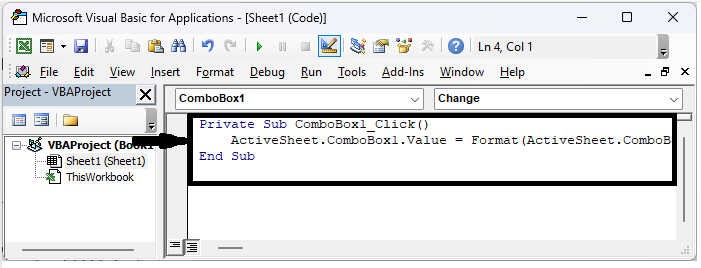Data Structure
Data Structure Networking
Networking RDBMS
RDBMS Operating System
Operating System Java
Java MS Excel
MS Excel iOS
iOS HTML
HTML CSS
CSS Android
Android Python
Python C Programming
C Programming C++
C++ C#
C# MongoDB
MongoDB MySQL
MySQL Javascript
Javascript PHP
PHP
- Selected Reading
- UPSC IAS Exams Notes
- Developer's Best Practices
- Questions and Answers
- Effective Resume Writing
- HR Interview Questions
- Computer Glossary
- Who is Who
How To Display Date Format In Combo Box Output In Excel?
The Combo Box control in Excel is an effective tool that enables users to choose alternatives from a drop?down list. It is frequently used to give users a predefined set of options in forms, user interfaces, and data entry apps. However, it can be difficult to display dates within the Combo Box in the proper way when working with dates. Thankfully, there is a fix thanks to Excel's potent VBA (Visual Basic for Applications) scripting language. Utilising VBA, you can alter the date format shown in the combo box so that it adheres to your unique specifications.
In this article, we'll walk you through using VBA to show a date format in Excel's Combo Box output. We will presume that you are familiar with the fundamentals of Excel and VBA. By the end of this tutorial, you should be able to use this capability in your own Excel projects and have a comprehensive grasp of how to build it.
Display Date Format In Combo Box Output
Here we will add the VBA code to the combo box to complete the task. So let us see a simple process to know how you can display date format in combo box output in Excel.
Step 1
Consider an Excel sheet where you have a combo box similar to the below image.
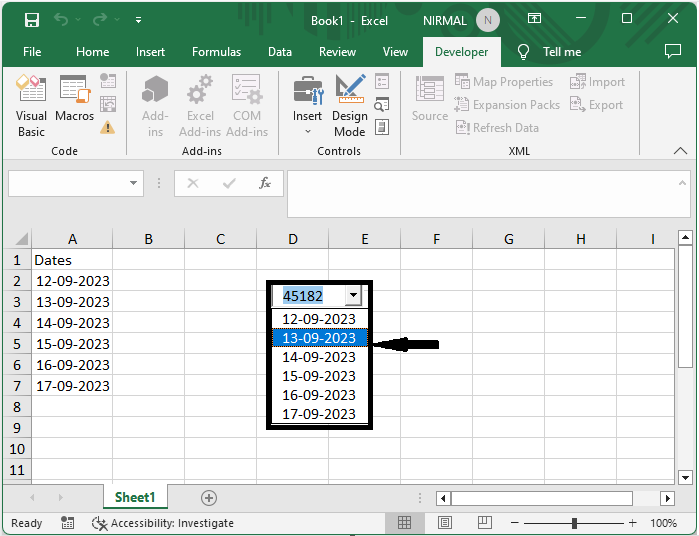
First, right?click on the combo box and select View Code to open the VBA application.
Right click > View code.
Step 2
Then replace the existing code with the below code?
Private Sub ComboBox1_Click() ActiveSheet.ComboBox1.Value = Format(ActiveSheet.ComboBox1.Value, "mm/dd/yyyy") End Sub
Step 3
Then use ALT + Q to close the VBA application, then turn off the design mode to complete the task.
Alt + Q > Design mode.
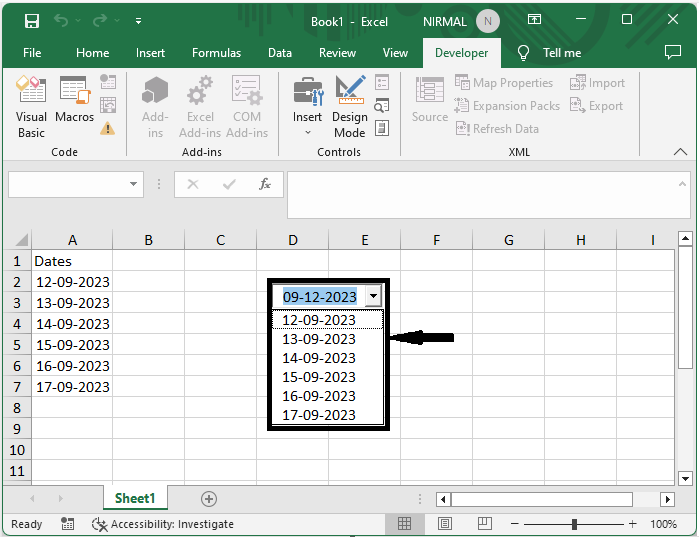
Conclusion
In this tutorial, we have used a simple example to demonstrate how you can display date format in combo box output in Excel to highlight a particular set of data.