
 Data Structure
Data Structure Networking
Networking RDBMS
RDBMS Operating System
Operating System Java
Java MS Excel
MS Excel iOS
iOS HTML
HTML CSS
CSS Android
Android Python
Python C Programming
C Programming C++
C++ C#
C# MongoDB
MongoDB MySQL
MySQL Javascript
Javascript PHP
PHP
- Selected Reading
- UPSC IAS Exams Notes
- Developer's Best Practices
- Questions and Answers
- Effective Resume Writing
- HR Interview Questions
- Computer Glossary
- Who is Who
How to Copy Cell Formula Only Not Formatting in Excel?
Generally, in Excel, when we copy the cells, whether they contain formulas or not, the formatting of the cell will be copied automatically. Sometimes you only want to copy the formulas and not the formatting. In this case, we can use the copy and paste functions directly. If we try to copy them manually, it can be time-consuming and give us less accurate results. In order to complete our task more efficiently and quickly, we must use the paste special function.
Read this tutorial to learn how you can copy formulas only and not formatting in Excel.
Here, we will first copy the original data and then use the paste special operation to complete our task. Let us look at a simple procedure for copying only cell formulas and not formatting in Excel. Assume we have data where we are doing addition and you have formatted the result cells. Using the paste?special function, we can finish the process.
Step 1
Let us consider an Excel sheet where the data in the sheet contains formula cells and non-formula cells similar to the below image.
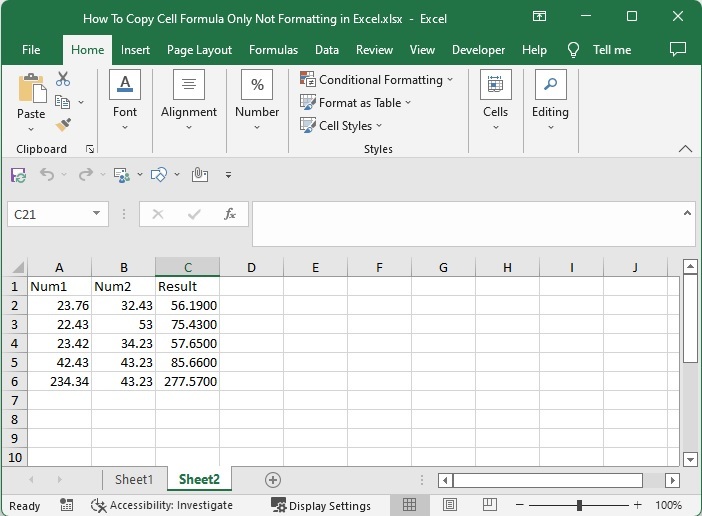
Now select the data, then use the command CTRL + C to copy the data and click on an empty cell, then right-click and click on "Paste special" and select paste special as shown in the below image to open the paste special pop-up.
CTRL + C > Empty cell > Right click >Paste special > Paste special
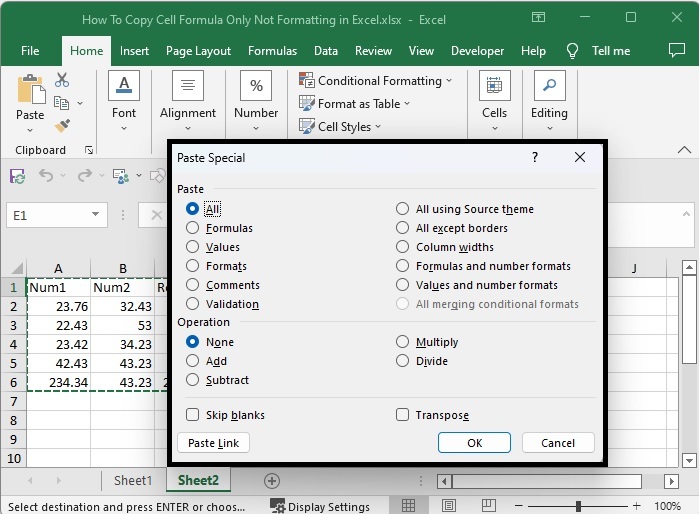
Step 2
Now in the pop-up window, click on formulas and click OK as shown in the below image to complete our task.
OK > Formulas
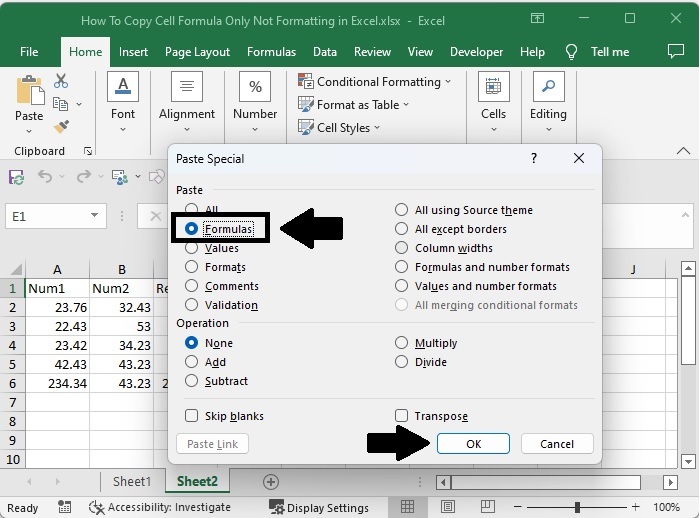
And the end result will be similar to the image below.
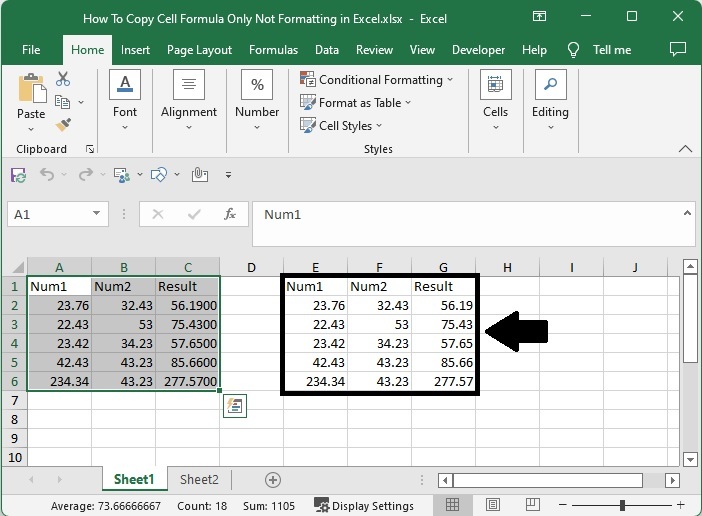
Conclusion
In this tutorial, we used a simple example to demonstrate how we can copy cell formatting only in Excel.

