
 Data Structure
Data Structure Networking
Networking RDBMS
RDBMS Operating System
Operating System Java
Java MS Excel
MS Excel iOS
iOS HTML
HTML CSS
CSS Android
Android Python
Python C Programming
C Programming C++
C++ C#
C# MongoDB
MongoDB MySQL
MySQL Javascript
Javascript PHP
PHP
- Selected Reading
- UPSC IAS Exams Notes
- Developer's Best Practices
- Questions and Answers
- Effective Resume Writing
- HR Interview Questions
- Computer Glossary
- Who is Who
How to Paste Values to Visible/Filtered Cells Only in Excel?
You may frequently find yourself in circumstances where you want to paste certain values without affecting the hidden or filtered cells when working with huge datasets or applying filters to your data. Fortunately, Excel has a straightforward yet effective capability to carry out this activity.
This article will walk you through the step-by-step process of pasting values to cells that are visible or that have been filtered only. By doing this, you may update or modify your data while keeping the integrity of your data intact. Regardless of your level of Excel proficiency, this book will help you master the method and increase your productivity.
Paste Values to Visible/Filtered Cells Only
Here, we will first create a VBA module and then run it to complete the task. So let us see a simple process to know how you can paste values to visible or filtered cells only in Excel.
Step 1
Consider an Excel sheet where the data in the sheet is similar to the below image.
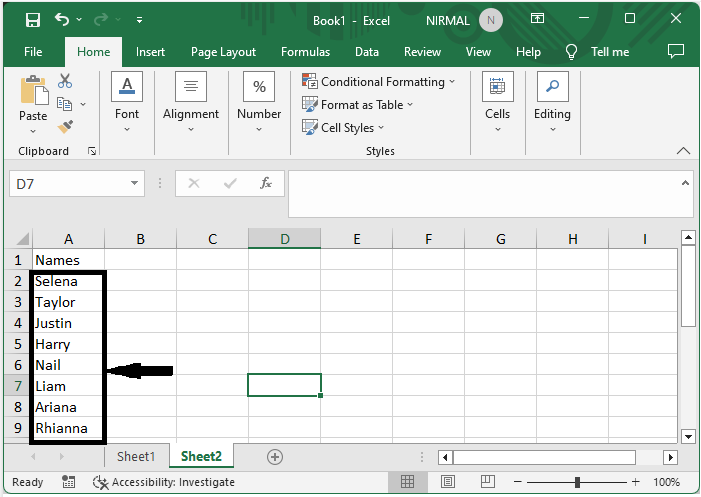
First, right-click on the sheet name and select View code to open the VBA application.
Right Click > View Code.
Step 2
Then click on Insert and select Module, then copy the below code into the text box.
Insert > Module > Copy.
Code
Sub CopyFilteredCells()
Dim rng1 As Range
Dim rng2 As Range
Dim InputRng As Range
Dim OutRng As Range
xTitleId = "Paste To Visible"
Set InputRng = Application.Selection
Set InputRng = Application.InputBox("Copy Range :", xTitleId, InputRng.Address, Type: = 8)
Set OutRng = Application.InputBox("Paste Range:", xTitleId, Type: = 8)
For Each rng1 In InputRng
rng1.Copy
For Each rng2 In OutRng
If rng2.EntireRow.RowHeight > 0 Then
rng2.PasteSpecial
Set OutRng = rng2.Offset(1).Resize(OutRng.Rows.Count)
Exit For
End If
Next
Next
Application.CutCopyMode = False
End Sub
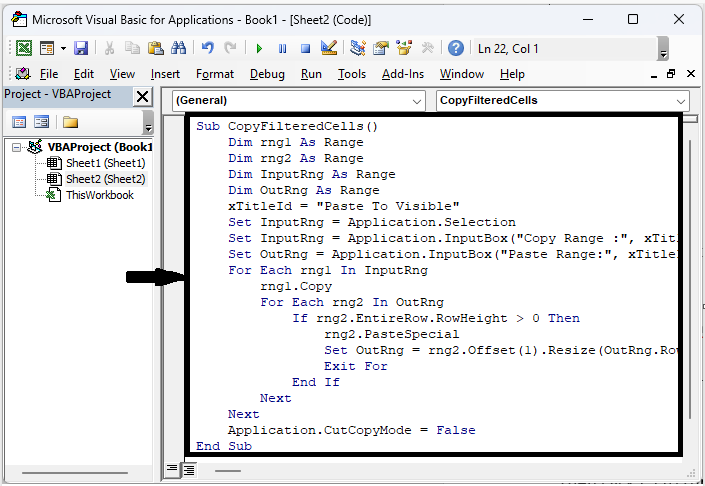
Step 3
Then click F5 to run the module, select the range of cells you want to copy, and click OK.
F5 > Select Cells > Ok.

Step 4
Then select the range of cells to paste and click OK to complete the task.
Select Cells > Ok.
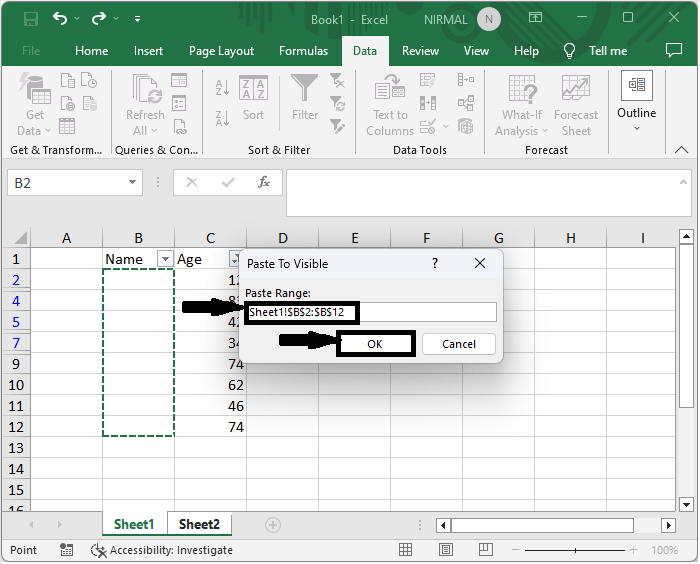
This is how you can paste values into visible or filtered cells only in Excel.
Conclusion
In this tutorial, we have used a simple example to demonstrate how you can paste values into visible or filtered cells only in Excel to highlight a particular set of data.

