
 Data Structure
Data Structure Networking
Networking RDBMS
RDBMS Operating System
Operating System Java
Java MS Excel
MS Excel iOS
iOS HTML
HTML CSS
CSS Android
Android Python
Python C Programming
C Programming C++
C++ C#
C# MongoDB
MongoDB MySQL
MySQL Javascript
Javascript PHP
PHP
- Selected Reading
- UPSC IAS Exams Notes
- Developer's Best Practices
- Questions and Answers
- Effective Resume Writing
- HR Interview Questions
- Computer Glossary
- Who is Who
How to Copy and Paste Merged Cells to Single Cells in Excel?
In Excel, you may need to copy the data from the merged cells to a normal format at times. If we try to copy the data in the merged cells and paste them, the merged cells will be pasted into the sheet. If you need to paste data into unmerged cells, we need to use the special method. If we try to complete the task manually, then it can be a time-consuming process as far as designing the cells.
Using the merge option, you can combine two or more table cells located in the same row or column into a single cell. For example, you can merge several cells horizontally to create a table heading that spans several columns.
Read this tutorial to learn how to copy and paste merged cells into single cells in Excel. We can complete this task simply by using the paste function.
Copy and Paste Merged Cells to Single Cells in Excel
Here we will first copy and paste the data in the default way, then unmerge the cells to get our end result. Let's go over a simple procedure for copying and pasting merged cells to a single cell in Excel.
Step 1
Consider an excel sheet whose data contains cells that have been merged, as shown in the image below.
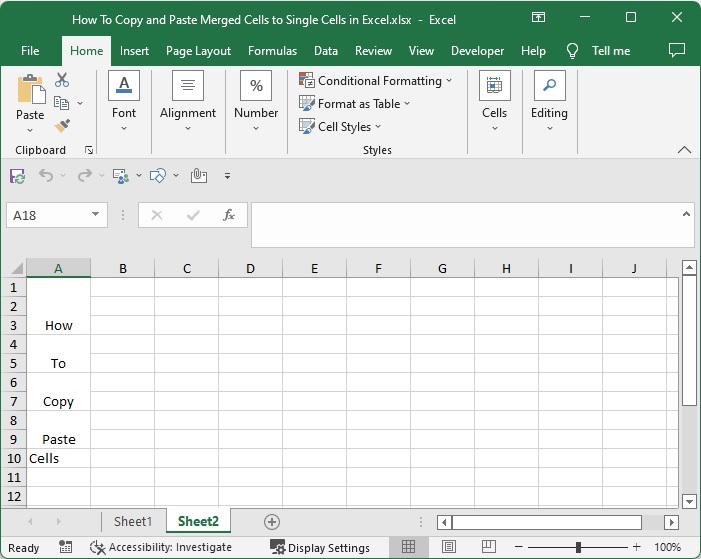
Now select the merged cells you want to copy and use the command CTRL + C to copy the cells. Click on the cells where you want to paste the data and use the command CTRL + V to paste the values.
Select data > CTRL + C > Empty cell > CTRL + V

We can clearly see that the newly pasted data is still in merged cells.
Step 2
To unmerge the cells, click on Ctrl and select formulas and number formatting as shown in the below image to complete our task.
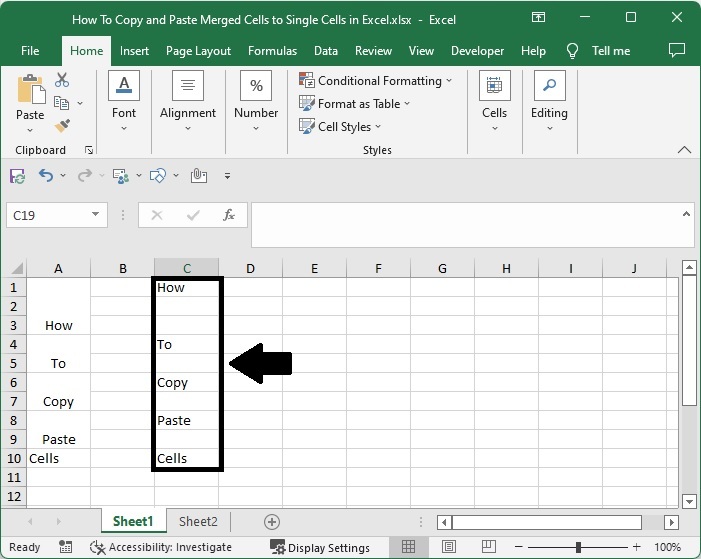
Conclusion
In this tutorial, we have used a simple example to demonstrate how you can copy and paste merged cells to single cells in Excel.

