
 Data Structure
Data Structure Networking
Networking RDBMS
RDBMS Operating System
Operating System Java
Java MS Excel
MS Excel iOS
iOS HTML
HTML CSS
CSS Android
Android Python
Python C Programming
C Programming C++
C++ C#
C# MongoDB
MongoDB MySQL
MySQL Javascript
Javascript PHP
PHP
- Selected Reading
- UPSC IAS Exams Notes
- Developer's Best Practices
- Questions and Answers
- Effective Resume Writing
- HR Interview Questions
- Computer Glossary
- Who is Who
How to Allow Only Date Format in Specific Cells in Excel?
Assume we want to create an excel that contains information about the dates of some important events, and everyone is attempting to enter data other than dates in the column, and you want to restrict them to only entering the date in the specified column. We can make that happen using some Excel tricks. In this tutorial, let's see a simple trick where we only allow date format data in a specified cell.
Here we will add the data validation to allow only dates. Let us look at a simple example to see how we can limit the date format to specific cells.
Step 1
Let us open an Excel sheet with the names of events and the dates of those events blank. We can enter dates after completing this simple step.
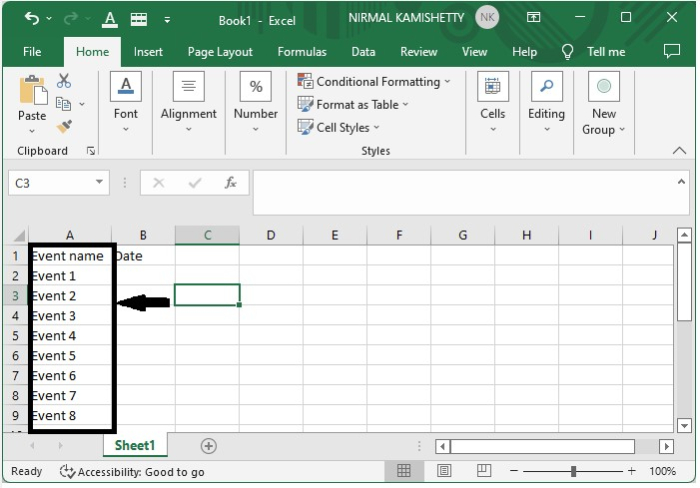
We can enter any value under the column of date, but a date can't be any value; it has a format of dd-mm-yyyy, which specifies the particular day.
To only allow dates, we need to use the concept of data validation.
Now, on the data menu on the quick access tool bar, select data validation twice, and a pop-up will appear, as shown in the figure below.
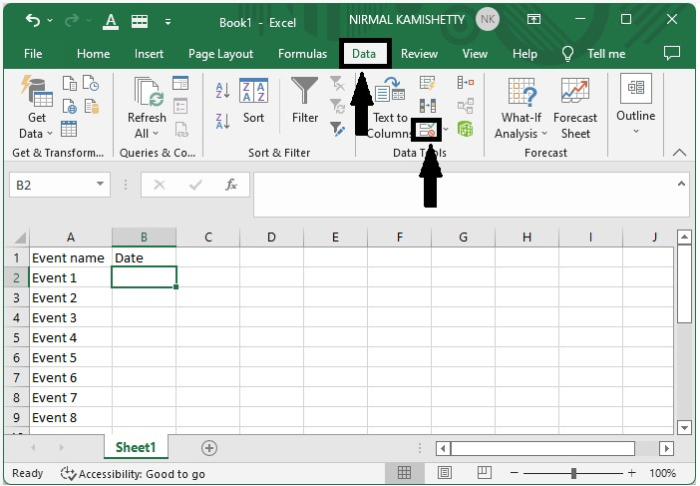
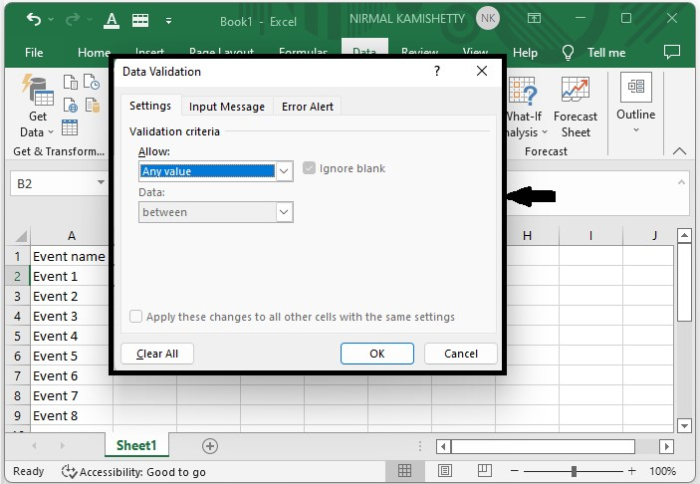
Step 2
Now under the setting in the allow list, select Custom and enter the following formula in the Formula box ?
=AND(ISNUMBER(B2),LEFT(CELL("FORMAT",B2),1)="D")
Click OK to complete the process. See the following screenshot.
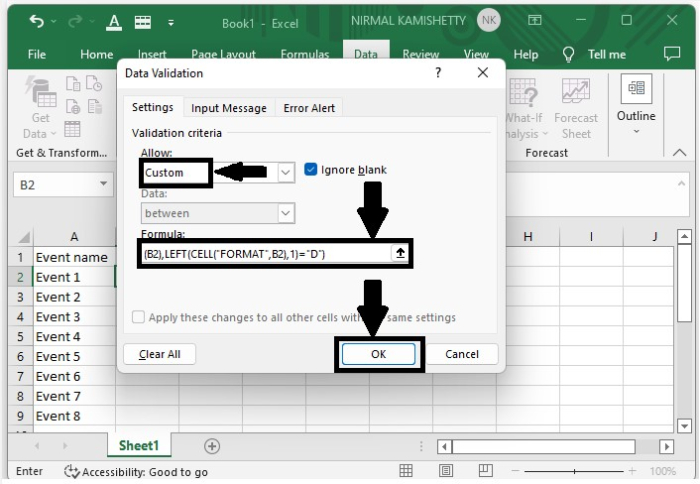
In the formula, the cell "B2" represents that only date format data is allowed below the cell B2.
Step 3
Now if we try to enter any other format in the column date, an error message will be displayed.
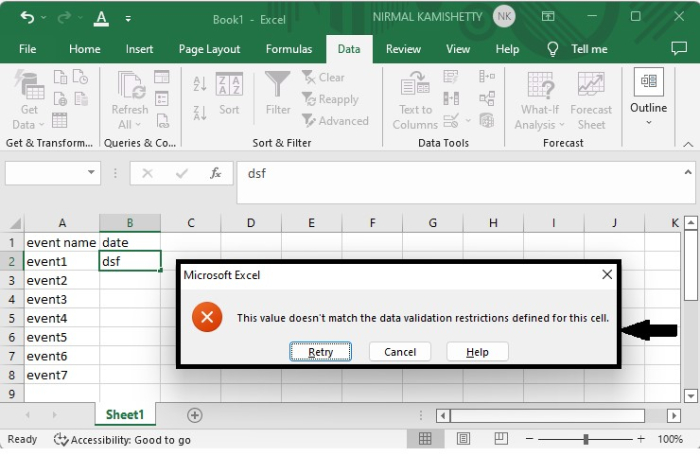
Conclusion
In this tutorial, we used a simple example to demonstrate how we can allow only date format in Excel to highlight a particular set of data.

