
 Data Structure
Data Structure Networking
Networking RDBMS
RDBMS Operating System
Operating System Java
Java MS Excel
MS Excel iOS
iOS HTML
HTML CSS
CSS Android
Android Python
Python C Programming
C Programming C++
C++ C#
C# MongoDB
MongoDB MySQL
MySQL Javascript
Javascript PHP
PHP
- Selected Reading
- UPSC IAS Exams Notes
- Developer's Best Practices
- Questions and Answers
- Effective Resume Writing
- HR Interview Questions
- Computer Glossary
- Who is Who
How to hide the Y-axis tick labels on a chart in Python Plotly?
Plotly is an open-source Python plotting library for creating charts. Python users can use Plotly to create interactive web-based visualizations. It can also be used in static document publishing and desktop editors such as PyCharm and Spyder.
In this tutorial, we will show how you can hide the Y-axis tick labels on a Plotly chart ?
Here, we will use the plotly.graph_objects module to generate figures. It contains a lot of method to generate charts.
In addition, we will use the Layout method and its properties, showticklabels and visible" to show/hide the tick labels.
Follow the steps given below the hide the Y-axis tick labels on a chart.
Step 1
Import the plotly.graphs_objs module and alias as go.
import plotly.graphs_objs as go
Step 2
Create a bar chart to set the layout and title values.
fig = go.Figure(
data=[go.Bar(y=[10,20,30,40])],
layout_title_text="Hide y-axis",
layout = {
'xaxis': {'title': 'x-axis',
'visible': True,
'showticklabels': True},
'yaxis': {'title': 'y-axis',
'visible': False,
'showticklabels': False},
},
)
Step 3
Set the margin coordinates for all the direction.
'margin': dict( l = 20, # left r = 15, # right t = 30, # top b = 40, # bottom ),
Example
The complete code to hide Y-axis label as follows,
import plotly.graph_objects as go fig = go.Figure( data=[go.Bar(y=[10,20,30,40])], layout_title_text="Hide Y-axis Tick Labels", layout = { 'xaxis': {'title': 'x-axis', 'visible': True, 'showticklabels': True}, 'yaxis': {'title': 'y-axis', 'visible': False, 'showticklabels': False}, # specify margins in px 'margin': dict( l = 20, # left r = 15, # right t = 30, # top b = 40, # bottom ), }, ) fig.update_layout(width=716, height=350) fig.show()
Output
On execution, it will show the following output on the browser ?
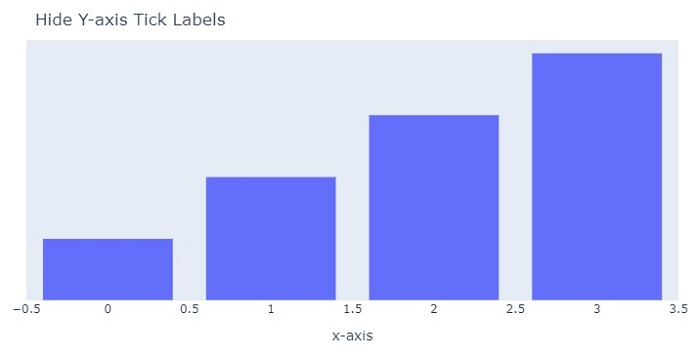
Observe that the Y-axis tick labels are hidden in the chart.

