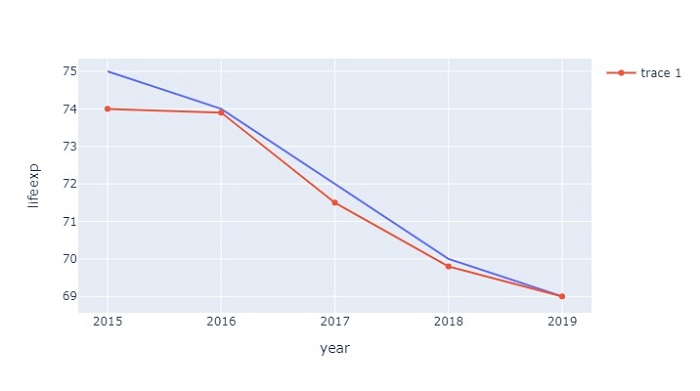Data Structure
Data Structure Networking
Networking RDBMS
RDBMS Operating System
Operating System Java
Java MS Excel
MS Excel iOS
iOS HTML
HTML CSS
CSS Android
Android Python
Python C Programming
C Programming C++
C++ C#
C# MongoDB
MongoDB MySQL
MySQL Javascript
Javascript PHP
PHP
- Selected Reading
- UPSC IAS Exams Notes
- Developer's Best Practices
- Questions and Answers
- Effective Resume Writing
- HR Interview Questions
- Computer Glossary
- Who is Who
How to plot multiple lines on the same Y-axis in Python Plotly?
Plotly is an open-source plotting library in Python that can generate several different types interactive web-based visualizations that can be displayed in Jupyter notebooks, saved to standalone HTML files, or served as a part of web applications using Dash. Plotly can also be used in static document publishing and desktop editors such as PyCharm and Spyder.
In this tutorial, we will show how you can use Plotly to plot multiple lines on the same Y-axis on a chart. Here we will use plotly.express to generate figures. It contains a lot of methods to customize chart and render a chart into HTML format. In addition, we will use the Pandas module to generate the DataFrame.
Follow the steps given below to plot multiple lines on the same Y-axis.
Step 1
Import the plotly.express module and alias as px. Similarly, import the pandas module and alias as pd.
import plotly.express as px import pandas as pd
Step 2
Create a dataframe using the Pandas module.
data = {
'year':[2015,2016,2017,2018,2019],
'lifeexp':[75,74,72,70,69],
'state':['kerala','punjab','karnataka','andhra','odisha'],
'ratio':[74,73.9,71.5,69.8,69]
}
df = pd.DataFrame(data)
Step 3
Create a line plot using the px.line() method.
# Create line plot fig = px.line(df, x=df['year'], y=df['lifeexp'])
Step 4
Use the add_scatter() method to create a scatter plot inside the figure.
fig.add_scatter(x=df['year'], y=df['ratio'])
Example
The complete code to plot multiple line on same Y-axis follows,
import plotly.express as px import pandas as pd # Create dataset data = { 'year':[2015,2016,2017,2018,2019], 'lifeexp':[75,74,72,70,69], 'state':['kerala','punjab','karnataka','andhra','odisha'], 'ratio':[74,73.9,71.5,69.8,69] } # Create dataframe df = pd.DataFrame(data) # Create Line plot fig = px.line(df, x=df['year'], y=df['lifeexp']) # Add Scatter plot fig.add_scatter(x=df['year'], y=df['ratio']) # Display the plot fig.show()
Output
It will show the following output on the browser ?