
 Data Structure
Data Structure Networking
Networking RDBMS
RDBMS Operating System
Operating System Java
Java MS Excel
MS Excel iOS
iOS HTML
HTML CSS
CSS Android
Android Python
Python C Programming
C Programming C++
C++ C#
C# MongoDB
MongoDB MySQL
MySQL Javascript
Javascript PHP
PHP
- Selected Reading
- UPSC IAS Exams Notes
- Developer's Best Practices
- Questions and Answers
- Effective Resume Writing
- HR Interview Questions
- Computer Glossary
- Who is Who
How to Exclude a Specific Worksheet When Printing a Workbook
Excel is widely used in various industries and professions, including finance, accounting, data analysis, project management, sales, and more. Its versatility and extensive capabilities make it a powerful tool for manipulating and analyzing data, creating reports and printing them, and making informed business decisions.
Exclude specific worksheet when printing workbook:
To exclude a specific worksheet when printing a workbook, you can follow these steps.
Step 1
Open the workbook in Microsoft Excel or any other spreadsheet application that supports printing.
Go to the worksheet that you want to exclude from printing.
Step 2
Right-click on the worksheet's tab at the bottom of the screen. A context menu will appear.
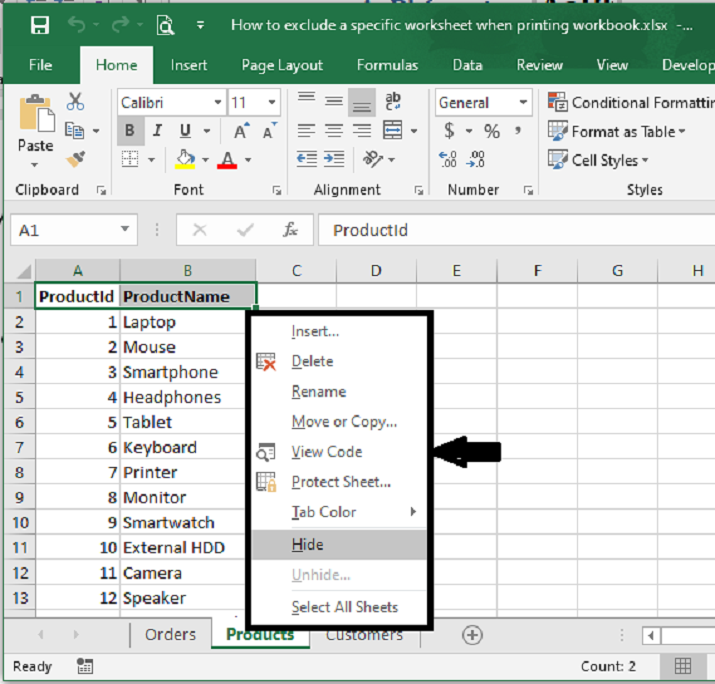
Step 3
In the context menu, select "Hide" or "Hide Sheet" (the exact wording may vary depending on the spreadsheet application). This will hide the worksheet from view.
Repeat steps 2 to 4 for any other worksheets that you want to exclude from printing.
Once you have hidden all the necessary worksheets, go to the "File" or "Print" menu and choose the print settings that you prefer.
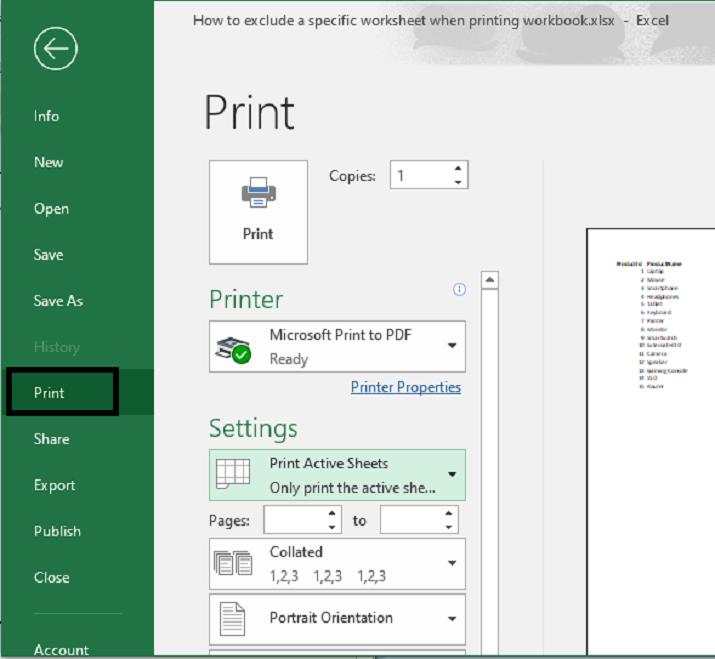
Step 4
In the print settings, make sure to select the option to print the entire workbook.
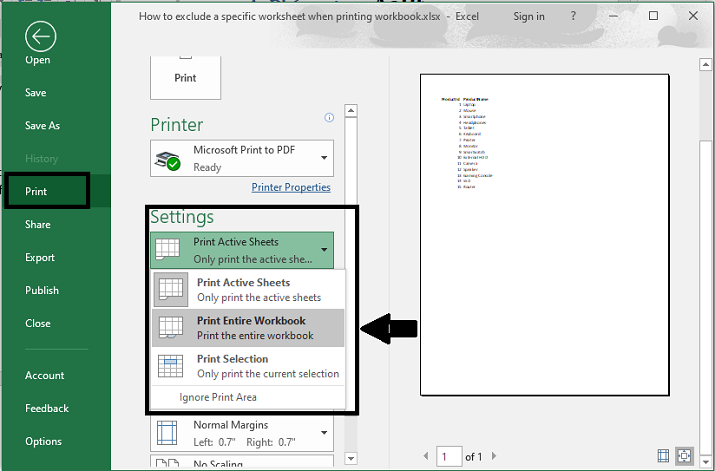
Step 5
In the print settings, in the below you can able to see and print the shown sheets in the entire workbook but not the hidden sheets.
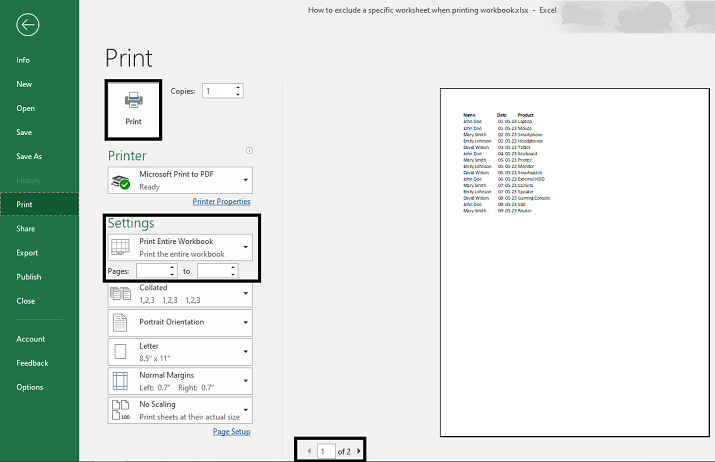
Step 6
Click on the "Print" button to start the printing process.
By hiding the specific worksheets, you are effectively excluding them from being printed. The hidden worksheets will not appear in the printed output, while the other visible worksheets will be included in the printout. After printing, you can unhide the hidden worksheets to make them visible again.
Conclusion
To exclude a specific worksheet when printing a workbook, you can follow a few simple steps. First, open the workbook in the desired spreadsheet software. Then, navigate to the print settings or print preview section. Look for an option that allows you to select specific sheets for printing. Uncheck the box or toggle the switch next to the worksheet you wish to exclude. This will remove the sheet from the print queue. Finally, proceed with the printing process as usual. By excluding the specific worksheet from the print settings, you can ensure that only the desired sheets are included when printing the workbook.

