
 Data Structure
Data Structure Networking
Networking RDBMS
RDBMS Operating System
Operating System Java
Java MS Excel
MS Excel iOS
iOS HTML
HTML CSS
CSS Android
Android Python
Python C Programming
C Programming C++
C++ C#
C# MongoDB
MongoDB MySQL
MySQL Javascript
Javascript PHP
PHP
- Selected Reading
- UPSC IAS Exams Notes
- Developer's Best Practices
- Questions and Answers
- Effective Resume Writing
- HR Interview Questions
- Computer Glossary
- Who is Who
How to draw polylines on an image in OpenCV using Python?
To draw polylines on an image, we use the method cv2.polylines(). We can draw open or closed polylines on the image. The first and last points are not connected while drawing an open polyline.
Syntax
The syntax of cv2.polylines() is as follows ?
cv2.polylines(src, [pts], isClosed, color, thickness)
Parameters
src ? It's the input image on which the polylines to be drawn.
pts ? List of the array of pints.
isClosed ? Set isClosed=True to draw a closed polyline, for an open polyline set isClosed=False.
color ? It is the color of the line.
thickness ? Its thickness of the line. Default thickness is set to thickness=1.
Steps
You can use the following steps to to draw polylines on an image ?
Import the required libraries. In all the following Python examples, the required Python libraries are OpenCV and NumPy. Make sure you have already installed them.
import cv2 import numpy as np
Read the input image using cv2.imread() method.
img = cv2.imread('nature_waterfall.jpg')
Define a 2D array of the points and reshape it.
points = np.array([[155,320],[250,420],[345,50]]) pts = points.reshape(-1,1,2) # now shape [3,1,2]
Draw the polyline on the image passing desired values of the argument? isClosed, color, thickness. To draw a closed polyline, pass isClosed=True and for an open polyline, set isClosed=False.
cv2.polylines(img, [pts1], isClosed=True, color=(255,0,0), thickness = 2)
Display the image with drawn polylines.
cv2.imshow("Polylines", img_poly)
cv2.waitKey(0)
cv2.destroyAllWindows()
We will use this image as the Input File in the following examples.

Example 1
In the Python program below, we have drawn a blue-color closed polyline on the input image.
# import required libraries import cv2 import numpy as np # load the input image img = cv2.imread('nature_waterfall.jpg') # define an array of three points on image to draw the polylines # shape of point array [3,2] points = np.array([[155,320],[250,420],[345,50]]) # reshape the point array to make it 3D pts = points.reshape(-1,1,2) # now shape [3,1,2] # draw polylines on the image, passing desired values of the arguments img_poly = cv2.polylines(img, [pts], isClosed=True, color=(255,0,0), thickness = 2) # display the image with drawn polylines cv2.imshow("Polylines", img_poly) cv2.waitKey(0) cv2.destroyAllWindows()
Output
When you execute the above program, it will produce the following output window.
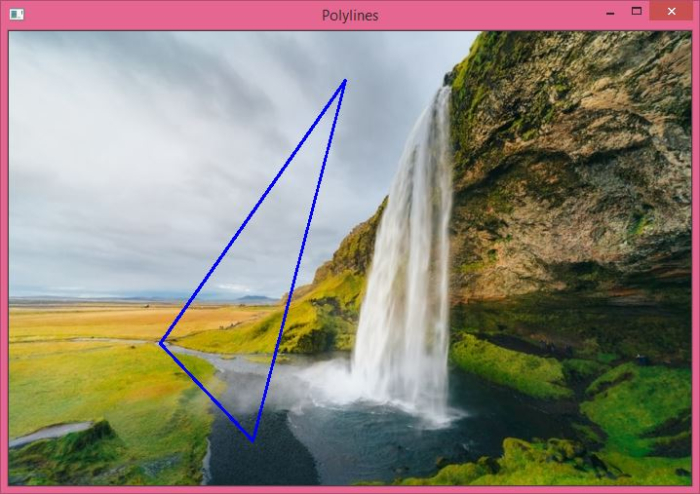
Notice that the polyline drawn on the image is closed. We can draw a polyline which is not closed. In this case, the first and last points are not joined. Have a look at the second example for both types of lines drawn on the image.
Example 2
In the Python program below, we draw three polylines on the input image. First and third polylines are closed, whereas the second polyline is not closed.
import cv2 import numpy as np # read the input image img = cv2.imread('nature_waterfall.jpg') # define the array of points points1 = np.array([[455,200],[155,420],[145,350]]) points2 = np.array([[200,120],[200,320],[405,350], [600,30]]) points3 = np.array([[100,20],[320,20],[45,350], [100,150]]) # reshape the points pts1 = points1.reshape(-1,1,2) pts2 = points2.reshape(-1,1,2) pts3 = points3.reshape(-1,1,2) # draw the polylines cv2.polylines(img, [pts1], isClosed=True, color=(255,0,0), thickness = 2) cv2.polylines(img, [pts2], isClosed=False, color=(0,255,0), thickness = 2) cv2.polylines(img, [pts3], isClosed=True, color=(0,0,255), thickness = 2) # display the image with drawn polylines cv2.imshow("Polylines", img) cv2.waitKey(0) cv2.destroyAllWindows()
Output
When you execute the above program, it will produce the following output window.
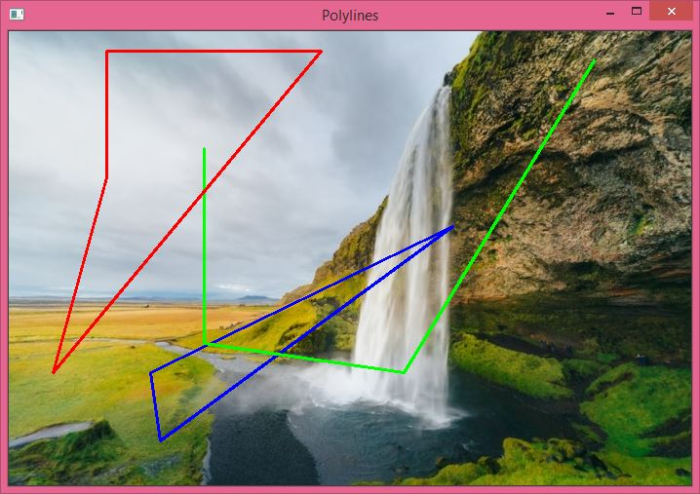
Note that the green polyline is open, whereas the red and blue polylines are closed.

