
 Data Structure
Data Structure Networking
Networking RDBMS
RDBMS Operating System
Operating System Java
Java MS Excel
MS Excel iOS
iOS HTML
HTML CSS
CSS Android
Android Python
Python C Programming
C Programming C++
C++ C#
C# MongoDB
MongoDB MySQL
MySQL Javascript
Javascript PHP
PHP
- Selected Reading
- UPSC IAS Exams Notes
- Developer's Best Practices
- Questions and Answers
- Effective Resume Writing
- HR Interview Questions
- Computer Glossary
- Who is Who
How to perform bilateral filter operation on an image in OpenCV using Python?
A bilateral filter operation is highly effective in smoothing the image and removing noises. The main advantage of the bilateral filtering is that it preserves the edges unlike in average and median filtering. Bilateral filtering operation is slower in comparison to other filters. We can perform bilateral filtering on an image using the cv2.bilateralFilter() method.
Syntax
Following is the syntax of this method.
cv2.bilateralFilter(img, d, sigmaColor, sigmaSpace)
This method accepts the following parameters ?
img ? The input image on which the bilateral filter operation to be applied.
d ? A variable of the type integer representing the diameter of the pixel neighborhood.
sigmaColor ? an integer value representing the filter sigma in the color space. The greater the value, the colors farther to each other will start to get mixed.
sigmaSpace ? an integer value representing the filter sigma in the coordinate space. The greater its value, the farther pixels will mix together, given that their colors lie within the sigmaColor range.
Steps
To perform bilateral filter operation, you can follow the steps given below ?
Import the required library. In all the following Python examples, the required Python library is OpenCV. Make sure you have already installed it.
import cv2
Read the input image.
img = cv2.imread('birds.jpg')
Apply bilateral filtering on the input image. We pass d, sigmaColor, and sigmaSpace as 9, 15 and 15 respectively to the function.
bilateral = cv2.bilateralFilter(img, 9, 75, 75)
Display the bilaterally filtered image.
cv2.imshow('bilateral.jpg', bilateral)
cv2.waitKey(0)
cv2.destroyAllWindows())
Example
Let's see an example to perform bilateral filter operation on the input image.
import cv2 # Read the image. img = cv2.imread('birds.jpg') # Apply bilateral filter with d = 9, # sigmaColor = sigmaSpace = 75. bilateral = cv2.bilateralFilter(img, 9, 75, 75) # display the output cv2.imshow('bilateral.jpg', bilateral) cv2.waitKey(0) cv2.destroyAllWindows()
We will use the following image as the Input File in this program ?

Output
When we execute the above code, it will produce the following output ?
We applied bilateral filter with d=9, sigmaColor=55 and sigmaSpace=55
And, we get the following output window ?
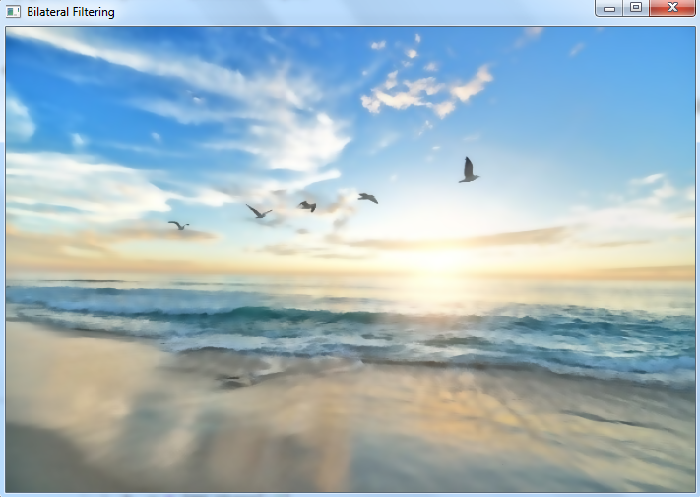
Notice the difference between the input image and the image after bilateral filtering.

