
 Data Structure
Data Structure Networking
Networking RDBMS
RDBMS Operating System
Operating System Java
Java MS Excel
MS Excel iOS
iOS HTML
HTML CSS
CSS Android
Android Python
Python C Programming
C Programming C++
C++ C#
C# MongoDB
MongoDB MySQL
MySQL Javascript
Javascript PHP
PHP
- Selected Reading
- UPSC IAS Exams Notes
- Developer's Best Practices
- Questions and Answers
- Effective Resume Writing
- HR Interview Questions
- Computer Glossary
- Who is Who
How to create subplots with Python Plotly?
Plotly is an open-source Python library that is used for data visualization. It supports various types of charts. In this tutorial, we will show how you can show multiple plots on a single chart.
Here we will use plotly.graph_objects to generate figures. It contains a lot of methods to customize the charts and render them into HTML format.
We will use the method make_subplots to add subplots.
Follow the steps given to create subplots with Python Plotly.
Step 1
Import the plotly.graphs_objs module and alias as go.
import plotly.graphs_objs as go
Step 2
Import make_subplots to create subplots
from plotly.subplots import make_subplots
Step 3
Create a dataframe using the following coordinates ?
data = {
'x':['a','b','c'],
'y':['d','e','f'],
'z':['a','e','i']
}
df = pd.DataFrame(data)
Step 4
Create two scatter plots and store them in the variables first_line and second_line.
first_line = go.Scatter(x=df["x"], y=df["y"], name="one") second_line = go.Scatter(x=df["x"], y=df["z"], name="two")
Step 5
Set the make_subplots() method with rows and cols and shared_yaxes.
fig = make_subplots(rows=1, cols=3, shared_yaxes=True)
Example
The complete code to create subplots is as follows ?
import plotly.graph_objects as go from plotly.subplots import make_subplots import pandas as pd data = { 'x':['a','b','c'], 'y':['d','e','f'], 'z':['a','e','i'] } df = pd.DataFrame(data) first_line = go.Scatter(x=df["x"], y=df["y"], name="First Plot") second_line = go.Scatter(x=df["x"], y=df["z"], name="Second Plot") fig = make_subplots(rows=1, cols=3, shared_yaxes=True, horizontal_spacing=0.10) fig.add_trace(first_line, row=1, col=1) fig.add_trace(second_line, row=1, col=2) fig.update_layout(height=400, width=716, title_text="Creating Subplots in Plotly") fig.show()
Output
On execution, it will produce the following chart on the browser ?
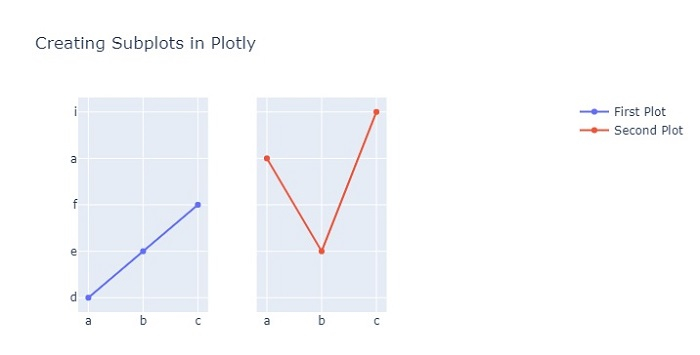
We have used the horizontal_spacing attribute of the make_subplots() method to provide spacing between the two subplots.

