
 Data Structure
Data Structure Networking
Networking RDBMS
RDBMS Operating System
Operating System Java
Java MS Excel
MS Excel iOS
iOS HTML
HTML CSS
CSS Android
Android Python
Python C Programming
C Programming C++
C++ C#
C# MongoDB
MongoDB MySQL
MySQL Javascript
Javascript PHP
PHP
- Selected Reading
- UPSC IAS Exams Notes
- Developer's Best Practices
- Questions and Answers
- Effective Resume Writing
- HR Interview Questions
- Computer Glossary
- Who is Who
How to Create a Dependent Drop Down List in Google Sheet?
In this article, we'll look at a useful feature that lets you design a menu with cascading choices, where the choices you make in one drop-down list affect the choices you make in another. A dependent drop-down list can be a useful tool to simplify your workflow and guarantee precise data entry whether you're managing data, conducting surveys, or developing interactive forms. With the help of this technology, you can create a logical connection between several data sets, giving users a more guided and natural experience.
Throughout this tutorial, we will walk you through the step-by-step process of setting up a dependent drop-down list in Google Sheets. You will learn how to define the data sources, establish the dependencies between the lists, and create a dynamic selection mechanism that updates based on user choices. So, let's dive in and discover how to leverage the power of dependent drop-down lists to enhance your Google Sheets experience!
Create a Dependent Drop Down List
Here we will first create a drop-down list to get the data using the formula, then create another list to complete the task. So let us see a simple process to learn how you can create a dependent drop-down list in a Google Sheet.
Step 1
Consider a Google Sheet where you have required data to create a data validation list.
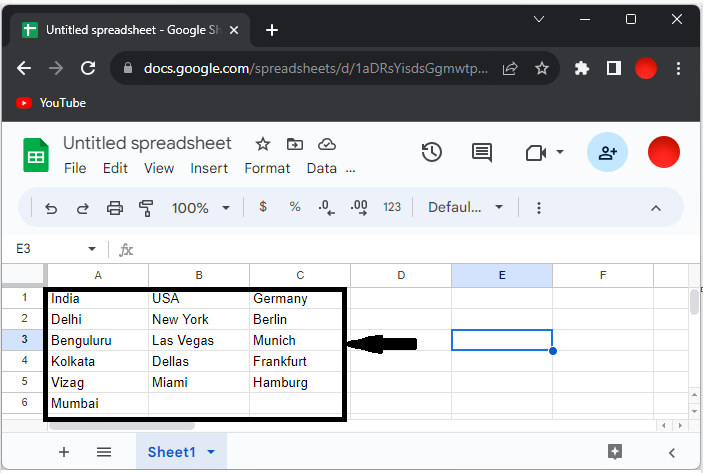
First click on data, then click on data validation, enter the criteria, and click Done.
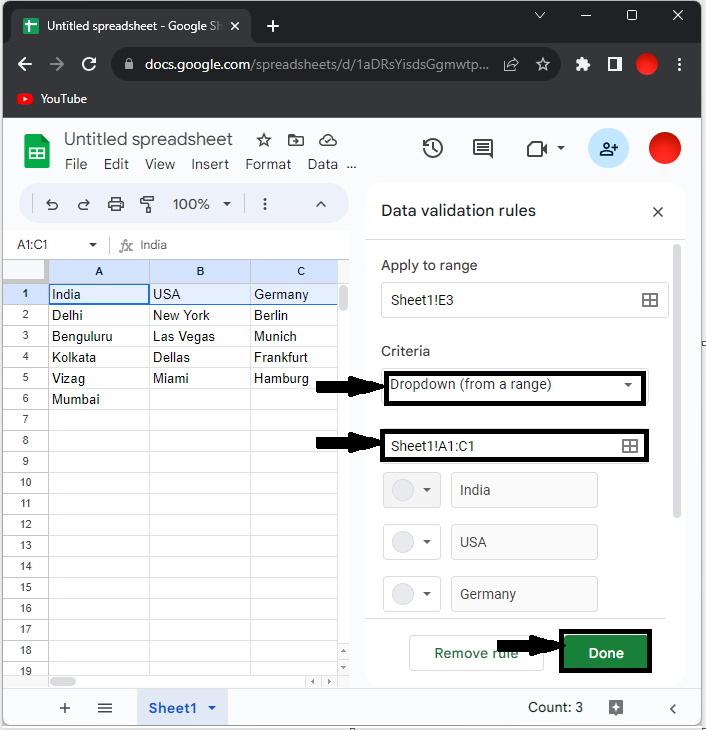
Data > Data Validation > Criteria > Done.
Step 2
Then click on an empty cell and enter the formula as
=ARRAYFORMULA(IF(E3=A1, A2:A6, IF(E3=B1, B2:B5, IF(E3=C1, C2:C5, "")))), then click enter.
Empty Cell > Formula > Enter.
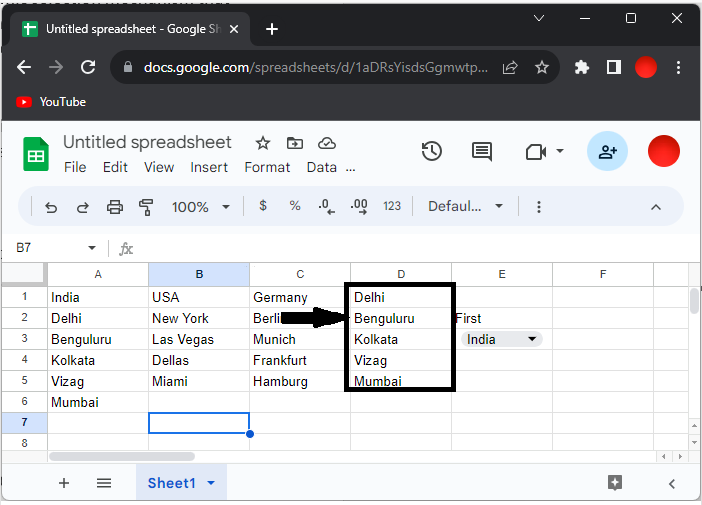
Step 3
Then again, click on data and select data validation, then enter the criteria as D1:D5 and click Done to complete the task.
Data > Data Validation > Criteria > Done.
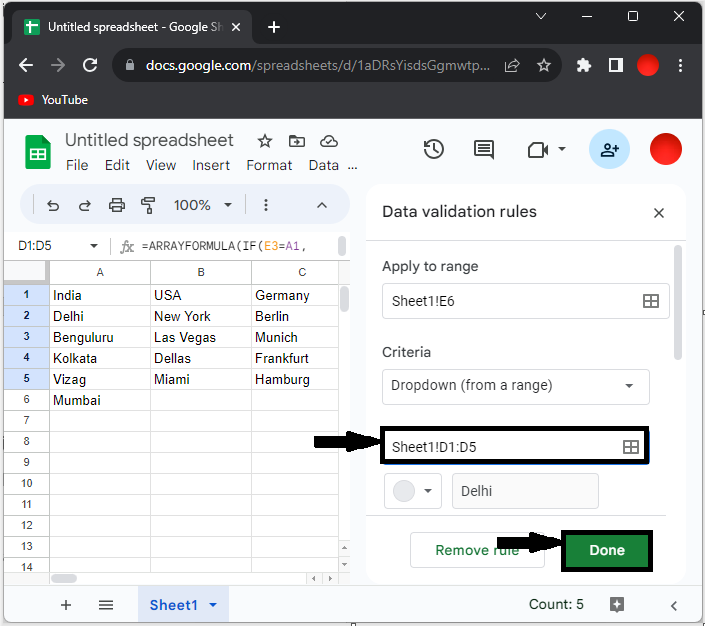
This is how you can create a dependent drop-down list in Google Sheets.
Conclusion
In this tutorial, we have used a simple example to demonstrate how you can create a dependent drop-down list in a Google Sheet to highlight a particular set of data.

