
 Data Structure
Data Structure Networking
Networking RDBMS
RDBMS Operating System
Operating System Java
Java MS Excel
MS Excel iOS
iOS HTML
HTML CSS
CSS Android
Android Python
Python C Programming
C Programming C++
C++ C#
C# MongoDB
MongoDB MySQL
MySQL Javascript
Javascript PHP
PHP
- Selected Reading
- UPSC IAS Exams Notes
- Developer's Best Practices
- Questions and Answers
- Effective Resume Writing
- HR Interview Questions
- Computer Glossary
- Who is Who
How to create a Custom Dialog box on iOS App using Swift?
To create a dialog box in swift we’ll make use of UIAlertController which is an important part of UIKit. We’ll do this with help of an iOS application and a sample project.
First of all, we’ll create an empty project, then inside its default view controller, we’ll perform the following operations.
We’ll create an UIAlertController object.
let alert = UIAlertController.init(title: title, message: description, preferredStyle: .alert)
We’ll create an action
let okAction = UIAlertAction.init(title: "Ok", style: .default) { _ in
print("You tapped ok")
//custom action here.
}
We’ll add the action to the alert and present it
alert.addAction(okAction) self.present(alert, animated: true, completion: nil)
Now we’ll convert this to a function −
func createAlert(withTitle title:String,andDescription description: String) {
let alert = UIAlertController.init(title: title, message: description, preferredStyle: .alert)
let okAction = UIAlertAction.init(title: "Ok", style: .default) {
_ in print("You tapped ok")
//custom action here.
}
alert.addAction(okAction)
self.present(alert, animated: true, completion: nil)
}
we’ll now call the function in our viewWillLayoutSubviews method, and this is how it looks when we run this on a device.
override func viewWillLayoutSubviews() {
self.createAlert(withTitle: "This is an alert", andDescription: "Enter your description here.")
}
This produces the result as shown below.
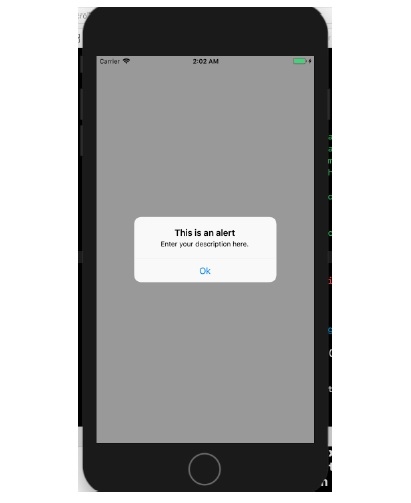

Advertisements
