
 Data Structure
Data Structure Networking
Networking RDBMS
RDBMS Operating System
Operating System Java
Java MS Excel
MS Excel iOS
iOS HTML
HTML CSS
CSS Android
Android Python
Python C Programming
C Programming C++
C++ C#
C# MongoDB
MongoDB MySQL
MySQL Javascript
Javascript PHP
PHP
- Selected Reading
- UPSC IAS Exams Notes
- Developer's Best Practices
- Questions and Answers
- Effective Resume Writing
- HR Interview Questions
- Computer Glossary
- Who is Who
How to load and display an image on iOS App using Swift?
To load and display an image in iOS app we’ll first need to get an image.
Then we’ll drag that image to our project and select copy if required option and our application target.
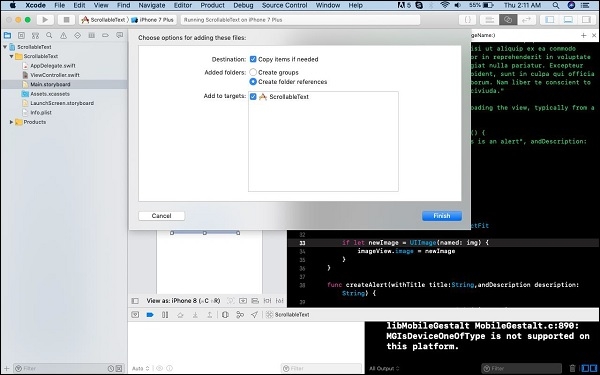
Let’s see the rest with help of an example.
Now, we’ll create an UIImageView and assign the image to its image property, for that we’ll create a function.
func addImage(imageName img: String) {
let imageView = UIImageView()
imageView.frame = self.view.frame
imageView.contentMode = .scaleAspectFit
if let newImage = UIImage(named: img) {
imageView.image = newImage
}
self.view.addSubview(imageView)
}
Now, we’ll call this code in our viewDidLoad or any other place where we need.
override func viewDidLoad() {
super.viewDidLoad()
self.addImage(imageName: "1.png")
}
When we run the above code on our application it produces the following result.
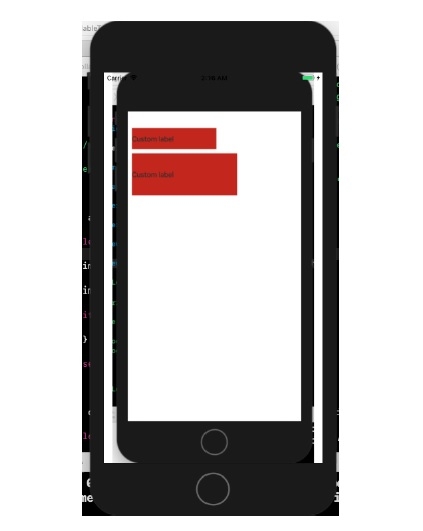

Advertisements
