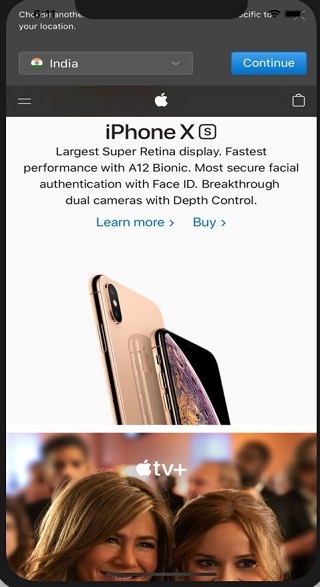Data Structure
Data Structure Networking
Networking RDBMS
RDBMS Operating System
Operating System Java
Java MS Excel
MS Excel iOS
iOS HTML
HTML CSS
CSS Android
Android Python
Python C Programming
C Programming C++
C++ C#
C# MongoDB
MongoDB MySQL
MySQL Javascript
Javascript PHP
PHP
- Selected Reading
- UPSC IAS Exams Notes
- Developer's Best Practices
- Questions and Answers
- Effective Resume Writing
- HR Interview Questions
- Computer Glossary
- Who is Who
How to create a WebView in an iOS App using Swift?
As an iOS developer, you will come across multiple scenarios where you have to display something in web, for that we use WebView.
As per Apple, − It is an object that displays interactive web content, such as for an in-app browser.
So in this post, we will be seeing how to create WebView and load the data in it.
So let’s start
Step 1 − Open Xcode and create a single view application and name it WebViewSample.
Step 2 − Open ViewController.swift file and import the WebKit module. import WebKit
Step 3 − Add a property of WebKit in ViewController.swift.
var webView: WKWebView!
Step 4 − Add WKUIDelegate delegate to ViewController.swift
Step 5 − In ViewController.swift add the below method, add override loadView function.
override func loadView() {
let webConfiguration = WKWebViewConfiguration()
webView = WKWebView(frame: .zero, configuration: webConfiguration)
webView.uiDelegate = self
view = webView
}
Step 6 − In viewDidLoad create the URL request which you want to load and load the URL
override func viewDidLoad() {
super.viewDidLoad()
let myURL = URL(string:"https://www.apple.com")
let myRequest = URLRequest(url: myURL!)
webView.load(myRequest)
}
Step 7 − Run the application,
Complete code
import UIKit
import WebKit
class ViewController: UIViewController, WKUIDelegate {
var webView: WKWebView!
override func viewDidLoad() {
super.viewDidLoad()
let myURL = URL(string:"https://www.apple.com")
let myRequest = URLRequest(url: myURL!)
webView.load(myRequest)
}
override func loadView() {
let webConfiguration = WKWebViewConfiguration()
webView = WKWebView(frame: .zero, configuration: webConfiguration)
webView.uiDelegate = self
view = webView
}
}