
 Data Structure
Data Structure Networking
Networking RDBMS
RDBMS Operating System
Operating System Java
Java MS Excel
MS Excel iOS
iOS HTML
HTML CSS
CSS Android
Android Python
Python C Programming
C Programming C++
C++ C#
C# MongoDB
MongoDB MySQL
MySQL Javascript
Javascript PHP
PHP
- Selected Reading
- UPSC IAS Exams Notes
- Developer's Best Practices
- Questions and Answers
- Effective Resume Writing
- HR Interview Questions
- Computer Glossary
- Who is Who
How to display an image with rounded corners on iOS App using Swift?
To make an image with round corners or to make any view or button or any UI element with round corners in swift, we need to access the corner radius property of its layer. Every UI element in iOS is based on a layer.
First of all, let’s add an UIImageView Object in our storyboard. Or let’s create one programmatically.
Below is a function that will programmatically create an image view and add an image to it.
func addImage(imageName img: String) {
let imageView = UIImageView()
imageView.frame = CGRect(x: 10, y: 20, width: 200, height: 200)
imageView.contentMode = . scaleAspectFill
if let newImage = UIImage(named: img) {
imageView.image = newImage
}
self.view.addSubview(imageView)
}
Let’s suppose the original image that we want to add in our application is −

in our viewDidLoad, let’s call the code below to add this image to our application.
Below is how it looks without any change to its corner property.
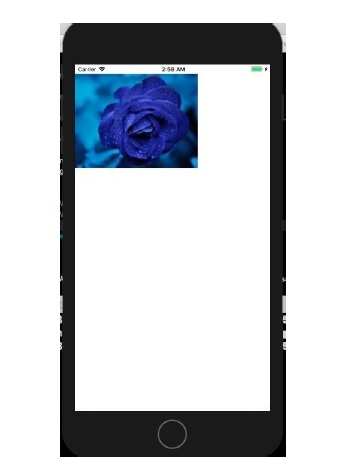
Now, let’s add the corner radius property to our existing code and see how it looks.
imageView.layer.cornerRadius = 10 imageView.clipsToBounds = true
Add these two lines in the addImage function, right above the addSubview method. When we run the application this is how it looks now −
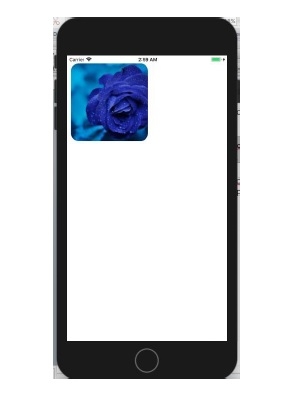
We can also create an extension of UIImageView and use the same like as shown below, which again produces the same result.
extension UIImageView {
func makeRoundCorners(byRadius rad: CGFloat) {
self.layer.cornerRadius = rad
self.clipsToBounds = true
}
}
imageView.makeRoundCorners(byRadius: 20)

