
 Data Structure
Data Structure Networking
Networking RDBMS
RDBMS Operating System
Operating System Java
Java MS Excel
MS Excel iOS
iOS HTML
HTML CSS
CSS Android
Android Python
Python C Programming
C Programming C++
C++ C#
C# MongoDB
MongoDB MySQL
MySQL Javascript
Javascript PHP
PHP
- Selected Reading
- UPSC IAS Exams Notes
- Developer's Best Practices
- Questions and Answers
- Effective Resume Writing
- HR Interview Questions
- Computer Glossary
- Who is Who
How to create a Confirmation Dialog Box in Java?
To create a confirmation dialog box in Java, use the Java Swing JOptionPane.showConfirmDialog() method, which allows you to create a dialog box that asks for confirmation from the user. For example, Do you want to restart the system?, “This file contains a virus, Do you want to still download?”, etc. Kt comes with a type JOptionPane.YES_NO_CANCEL_OPTION for the same confirmation.
The following is an example to create a Confirmation Dialog Box in Java −
Example
package my;
import java.awt.Dimension;
import javax.swing.ImageIcon;
import javax.swing.JLabel;
import javax.swing.JOptionPane;
import javax.swing.JPanel;
import javax.swing.SwingConstants;
import javax.swing.UIManager;
public class SwingDemo {
public static void main(String[] args) {
ImageIcon icon = new ImageIcon("E −\new.PNG");
JPanel panel = new JPanel();
panel.setSize(new Dimension(250, 100));
panel.setLayout(null);
JLabel label1 = new JLabel("The file may contain virus.");
label1.setVerticalAlignment(SwingConstants.BOTTOM);
label1.setBounds(20, 20, 200, 30);
label1.setHorizontalAlignment(SwingConstants.CENTER);
panel.add(label1);
JLabel label2 = new JLabel("Do you still want to save it?");
label2.setVerticalAlignment(SwingConstants.TOP);
label2.setHorizontalAlignment(SwingConstants.CENTER);
label2.setBounds(20, 80, 200, 20);
panel.add(label2);
UIManager.put("OptionPane.minimumSize", new Dimension(400, 200));
int res = JOptionPane.showConfirmDialog(null, panel, "File",
JOptionPane.YES_NO_CANCEL_OPTION,
JOptionPane.PLAIN_MESSAGE, icon);
if(res == 0) {
System.out.println("Pressed YES");
} else if (res == 1) {
System.out.println("Pressed NO");
} else {
System.out.println("Pressed CANCEL");
}
}
}
Output
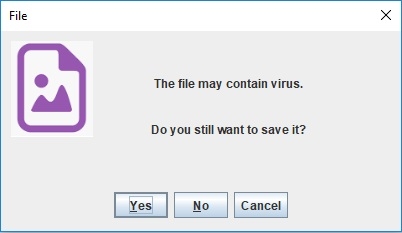
Now, let’s say we clicked on the Yes button. In that case, we have displayed the following on Console. Here, 0 is returned for YES, 1 for NO and 2 for CANCEL −


Advertisements
