
 Data Structure
Data Structure Networking
Networking RDBMS
RDBMS Operating System
Operating System Java
Java MS Excel
MS Excel iOS
iOS HTML
HTML CSS
CSS Android
Android Python
Python C Programming
C Programming C++
C++ C#
C# MongoDB
MongoDB MySQL
MySQL Javascript
Javascript PHP
PHP
- Selected Reading
- UPSC IAS Exams Notes
- Developer's Best Practices
- Questions and Answers
- Effective Resume Writing
- HR Interview Questions
- Computer Glossary
- Who is Who
How to Countif Cell Values with Case Sensitive in Excel?
Excel is a strong tool that provides a variety of capabilities to assist with data analysis and manipulation. COUNTIF is a frequently used function that enables you to count the number of cells in a range that satisfy particular requirements. However, Excel's COUNTIF function does not automatically take into account case, thus it treats both capital and lowercase letters equally. When you need to do case-sensitive counts on your data, this can be a constraint.
Fortunately, there is a technique to get around this restriction and use Excel's built-in functions to perform case-sensitive counts. We will walk you through the process of using the COUNTIF function with case-sensitive cell values in this lesson. This video will teach you how to use case sensitivity in Excel to precisely count the instances of particular text or values.
Countif Cell Values with Case Sensitive
Here, we can complete the task using a single formula directly. So let us see a simple process to know how you can count cell values with case-sensitive in Excel.
Consider an Excel sheet where you have a list of items with similar names but with a case difference similar to the below image.
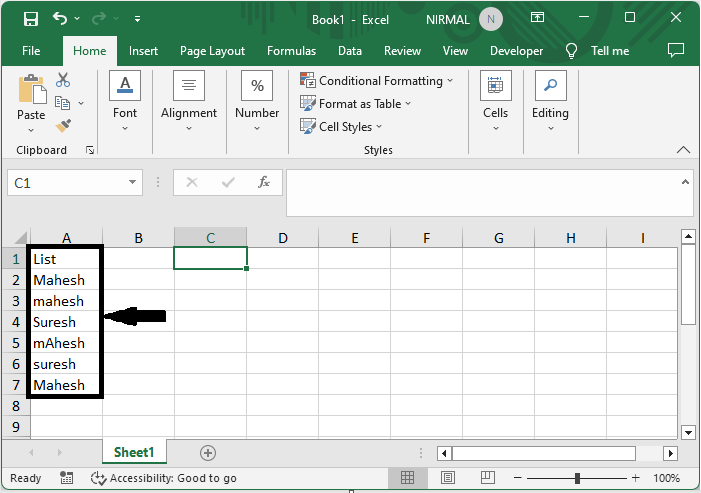
First, to count the values with case-sensitivity, click on an empty cell, in this case cell B2, and enter the formula as =SUMPRODUCT(--(EXACT(A2:A7,"Mahesh"))) and click enter. In the formula A2:A7 is the range of cells, and Mahesh is what we are looking for.
Empty Cell > Formula > Enter.
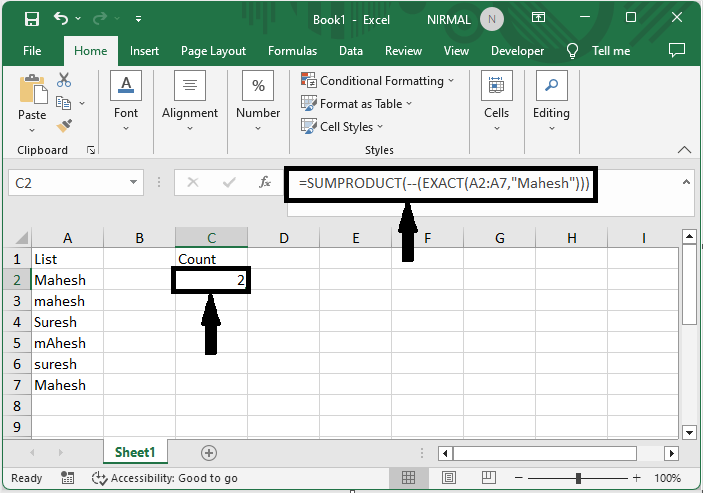
This is how you can count cell values with case-sensitivity.
Note
You can also use the formula =SUM(IF(EXACT(A2:A7,"Mahesh"),1)) and use Ctrl + Shift + Enter.
Conclusion
In this tutorial, we have used a simple example to demonstrate how you can count cell values with case-sensitive in Excel to highlight a particular set of data.

