
 Data Structure
Data Structure Networking
Networking RDBMS
RDBMS Operating System
Operating System Java
Java MS Excel
MS Excel iOS
iOS HTML
HTML CSS
CSS Android
Android Python
Python C Programming
C Programming C++
C++ C#
C# MongoDB
MongoDB MySQL
MySQL Javascript
Javascript PHP
PHP
- Selected Reading
- UPSC IAS Exams Notes
- Developer's Best Practices
- Questions and Answers
- Effective Resume Writing
- HR Interview Questions
- Computer Glossary
- Who is Who
How To Easily Compare Cells By Case Sensitive Or Insensitive In Excel?
Excel is a strong tool for organising and analysing data, and the ability to compare cells based on case sensitivity is useful in a variety of situations. Understanding how to compare cells by case sensitivity will help you detect and handle issues more effectively, whether you're dealing with a large dataset or simply trying to spot inconsistencies in your data.
In this article, we will look at several strategies and formulas that will allow you to compare cells in Excel while keeping the text's case in mind. We'll go through manual approaches as well as formulas that automate the process, making it faster and more efficient. You will have a solid understanding of how to perform case?sensitive comparisons in Excel at the end of this session, allowing you to readily discover variances, duplicates, and other changes in your data. So, let us begin and discover the potential of case?sensitive comparisons in Excel!
Easily Compare Cells By Case Sensitive Or Insensitive
Here we will use the formula to get the first values, then use the autofill handle to complete the task. So let us see a simple process to know how you can easily compare cells by case?sensitive or insensitive in Excel.
Step 1
Consider an excel sheet where you have two lists as similar to below image.
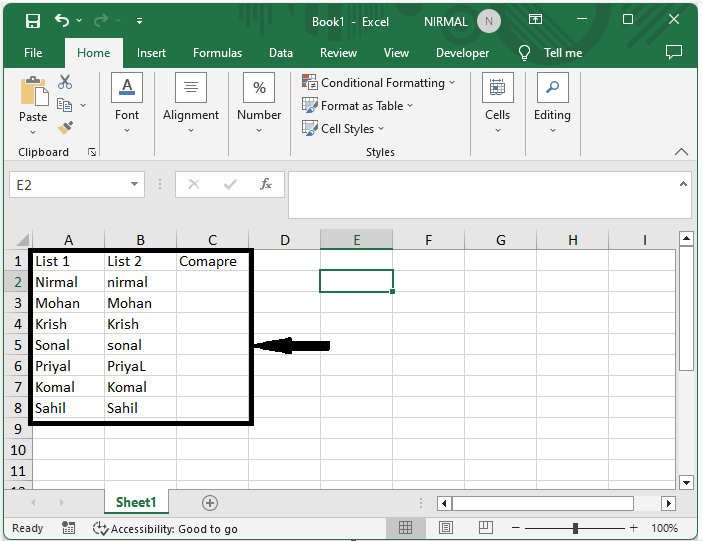
First, to compare the cells case?sensitively, click on an empty cell and enter the formula =AND(EXACT(A2:A8,B2:B8)) and click enter to get the first value.
Empty cell > Formula > Enter.
Step 2
Then drag down using the autofill handle to complete the task.
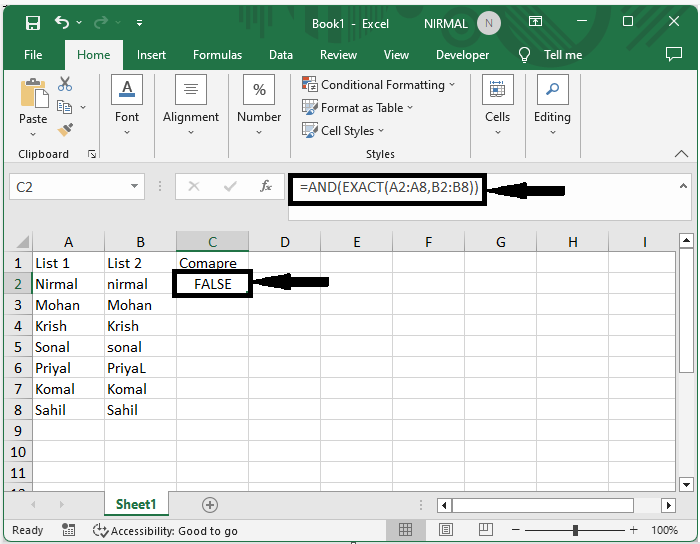
Note ?
The value will return true if the values match; otherwise, it will return false.
If you want to compare the cells case?insensitively, use the formula =AND(A1=B1) and click Ctrl + Shift + Enter.
Conclusion
In this tutorial, we have used a simple example to demonstrate how you can easily compare cells by case?sensitive or case?insensitive in Excel to highlight a particular set of data.

