
 Data Structure
Data Structure Networking
Networking RDBMS
RDBMS Operating System
Operating System Java
Java MS Excel
MS Excel iOS
iOS HTML
HTML CSS
CSS Android
Android Python
Python C Programming
C Programming C++
C++ C#
C# MongoDB
MongoDB MySQL
MySQL Javascript
Javascript PHP
PHP
- Selected Reading
- UPSC IAS Exams Notes
- Developer's Best Practices
- Questions and Answers
- Effective Resume Writing
- HR Interview Questions
- Computer Glossary
- Who is Who
How to Countif Filtered Data/List with Criteria in Excel?
Counting the number of cells in a range that satisfy a specific condition is easy with Excel's COUNTIF function. When you wish to count only the filtered data or a specific portion of your spreadsheet based on predetermined criteria, this can be really helpful. In this article, we'll show you step-by-step how to use Excel's COUNTIF function to count filtered data or a list of items that meet certain criteria. This course will give you the knowledge and abilities you need to effectively analyse and summarise your data, regardless of your level of Excel proficiency.
By the end of this tutorial, you will be competent to use the COUNTIF function, even when working with filtered data or a list, to count data that satisfies specified requirements. So let's get started and learn how to use Excel's COUNTIF function to make your data analysis jobs simpler!
Countif Filtered Data/List With Criteria
Here, we can complete the task directly using the SUMPRODUCT formula. So let us see a simple process to know how you can count filtered data or lists with criteria in Excel.
Consider an Excel sheet where you have filtered cells similar to the below image.
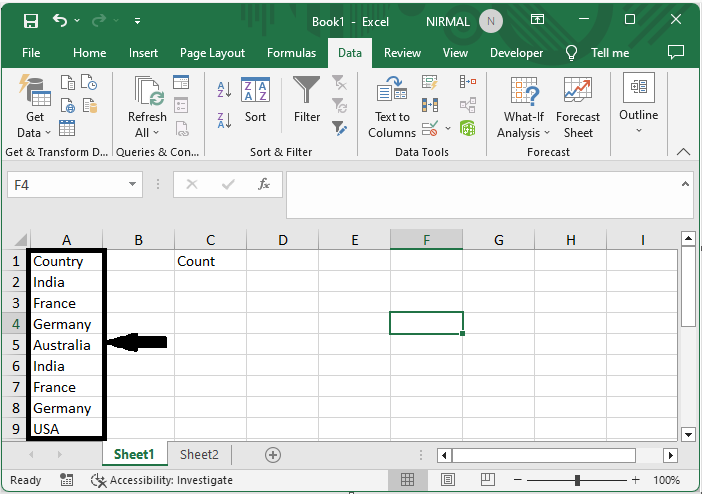
First, to count the filtered date with criteria, click on an empty cell in the case cell C2 and enter the formula as
=SUMPRODUCT(SUBTOTAL(3,OFFSET(A2:A9,ROW(A2:A9)-MIN(ROW(A2:A9)),,1)),ISNUMBER(SEARCH("India",A2:A9))+0) and click enter to complete the task. In the formula, A2:A9 is the range of cells, and India is the criteria.
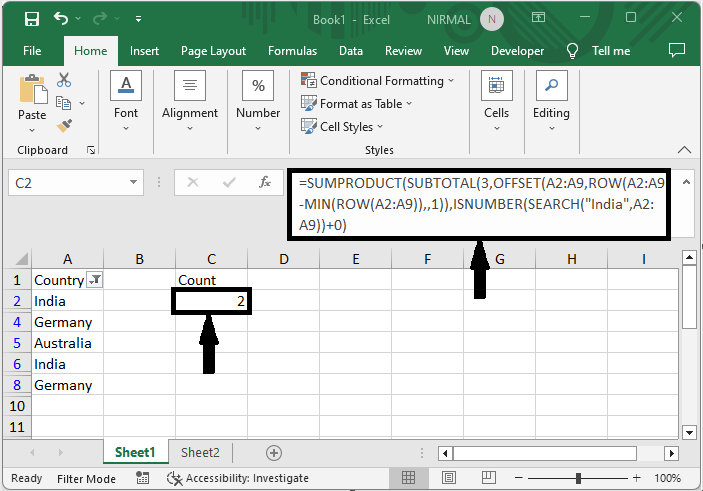
Empty Cell > Formula > Enter.
This is how you can count filtered data with criteria in Excel.
Conclusion
In this tutorial, we have used a simple example to demonstrate how you can count filtered data or lists with criteria in Excel to highlight particular sets of data.

