
 Data Structure
Data Structure Networking
Networking RDBMS
RDBMS Operating System
Operating System Java
Java MS Excel
MS Excel iOS
iOS HTML
HTML CSS
CSS Android
Android Python
Python C Programming
C Programming C++
C++ C#
C# MongoDB
MongoDB MySQL
MySQL Javascript
Javascript PHP
PHP
- Selected Reading
- UPSC IAS Exams Notes
- Developer's Best Practices
- Questions and Answers
- Effective Resume Writing
- HR Interview Questions
- Computer Glossary
- Who is Who
How to Remove Duplicates that are Case Sensitive in Excel?
It might be really annoying to have duplicates in your Excel data, so it's occasionally crucial to make sure the eradication process is letter casing sensitive. In order to accurately remove duplicates while maintaining the integrity of your data, whether you're working with a list of names, codes, or any other type of data, is essential.
We'll walk you through the process of locating and eliminating case-sensitive duplicates from your Excel spreadsheets in this step-by-step manual. You'll have the knowledge and abilities necessary to organise your data and produce a more precise and effective spreadsheet at the end of this session. So, let's get started and explore the world of Excel's case-sensitive duplication elimination!
Remove Duplicates that are Case Sensitive
Here we will first get any value using the formula, then use the autofill handle to complete the task. So let us see a simple process to learn how you can remove duplicates that are case-sensitive in Excel.
Step 1
Consider an excel sheet where you have a list of duplicates with case-sensitive names, similar to the below image.
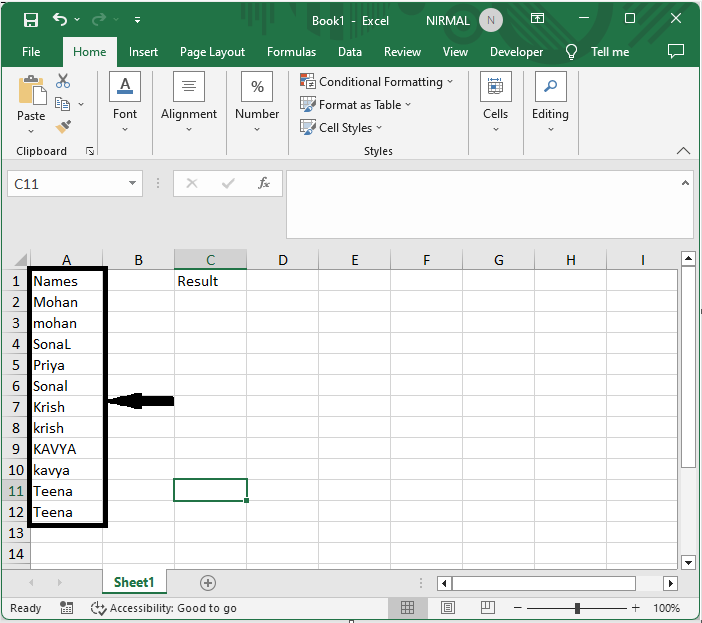
First, click on an empty cell, in this case cell C2, and enter the formula as =IF(SUMPRODUCT(--EXACT(A2,$C$1:C1)),"",A2) and click enter to get the value. In the formula, A2 is the cell containing the original data, and C1 is the cell above the current cell.
Empty Cell > Formula > Enter.
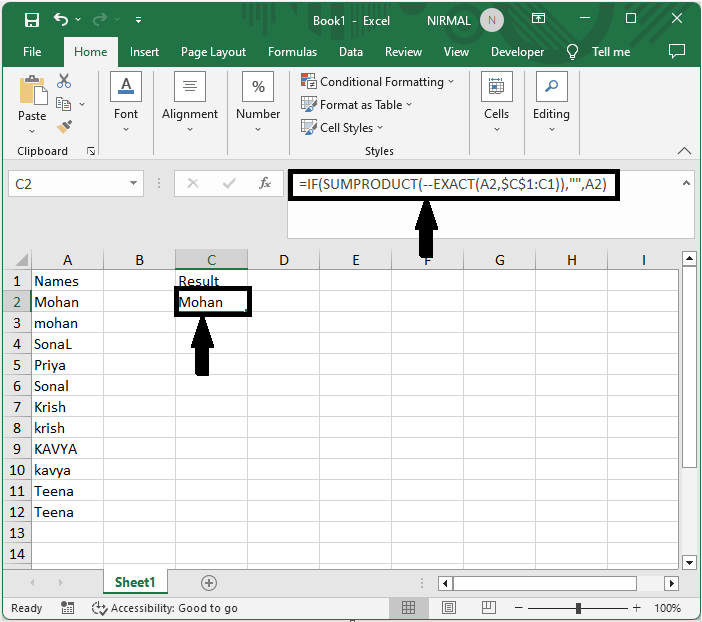
Step 2
Then drag down using the autofill handle. Then you will see that duplicates that are case-sensitive are removed.
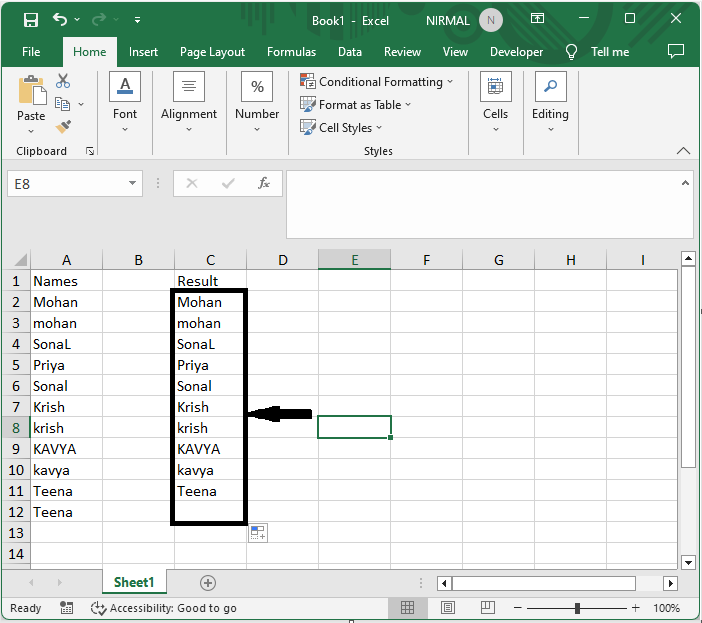
This is how you can remove duplicates that are case-sensitive in Excel.
Conclusion
In this tutorial, we have used a simple example to demonstrate how you can remove duplicates that are case-sensitive in Excel to highlight a particular set of data.

