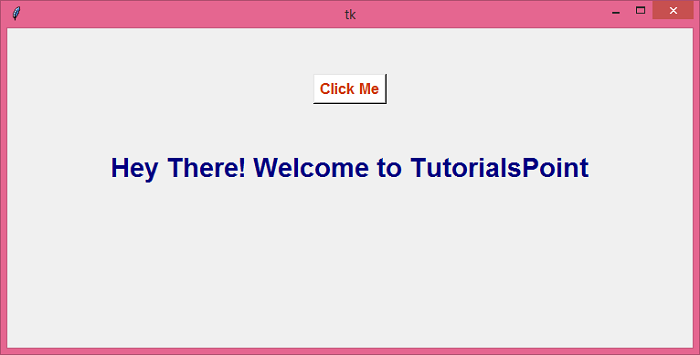Data Structure
Data Structure Networking
Networking RDBMS
RDBMS Operating System
Operating System Java
Java MS Excel
MS Excel iOS
iOS HTML
HTML CSS
CSS Android
Android Python
Python C Programming
C Programming C++
C++ C#
C# MongoDB
MongoDB MySQL
MySQL Javascript
Javascript PHP
PHP
- Selected Reading
- UPSC IAS Exams Notes
- Developer's Best Practices
- Questions and Answers
- Effective Resume Writing
- HR Interview Questions
- Computer Glossary
- Who is Who
How to compile a Python 3 app to an .exe using Tkinter?
Python is well-known for its rich library of extensions and packages. We can import and install the necessary packages from the library. However, if we require to run a Tkinter application with an executable file in Windows Operating System, then we can use the Pyinstaller package in Python. It converts a Python-based application to a native executable file (or.exe).
Follow the steps to compile a Tkinter-based application into an executable file,
Install Pyinstaller using 'pip install pyinstaller'.
Open the Command or Shell in the same directory where the application file is located and run the file using the command, pyinstaller --onefile app.py. It will create necessary folders such as binaries and other source files.
Go to > dist folder where the executable file of the application is located.
Run the .exe file.
Example
app.py
#Import the required libraries
from tkinter import *
#Create an instance of Tkinter Frame
win = Tk()
#Set the geometry
win.geometry("750x350")
def display_text():
Label(win, text= "Hey There! Welcome to TutorialsPoint", font= ('Helvetica 22 bold'), foreground="navy").pack()
#Create a Button
Button(win, text= "Click Me", font= ('Helvetica 13 bold'), foreground= "OrangeRed3", background= "White", command= display_text).pack(pady=50)
win.mainloop()
Output
The .exe file will be created in the dist folder, as shown below.
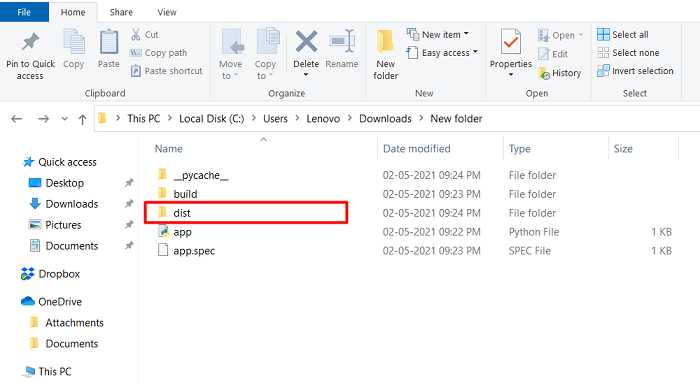
Running the executable file of the application will display a window with a button on it.
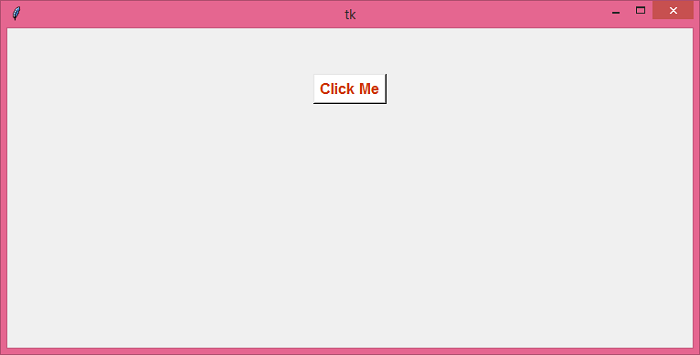
Upon clicking the "Click Me" button, it will show a text label in the same window.