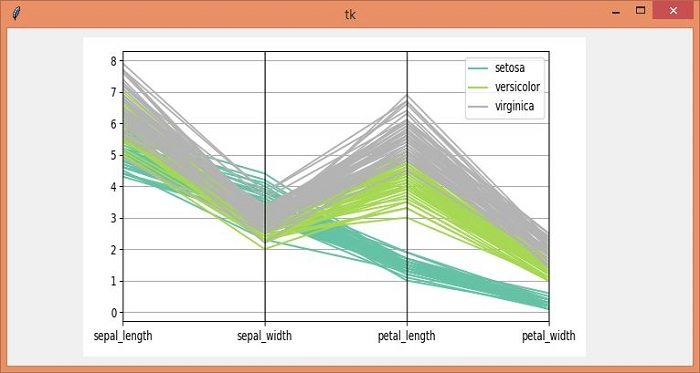Data Structure
Data Structure Networking
Networking RDBMS
RDBMS Operating System
Operating System Java
Java MS Excel
MS Excel iOS
iOS HTML
HTML CSS
CSS Android
Android Python
Python C Programming
C Programming C++
C++ C#
C# MongoDB
MongoDB MySQL
MySQL Javascript
Javascript PHP
PHP
- Selected Reading
- UPSC IAS Exams Notes
- Developer's Best Practices
- Questions and Answers
- Effective Resume Writing
- HR Interview Questions
- Computer Glossary
- Who is Who
How to resize an image using Tkinter?
To process images with Tkinter and other Python packages, we generally use the Pillow Package (or PIL) in Python. It provides a way to load, process, manipulate, convert, and helps to resize the images. The package can be installed by using the command pip install Pillow. Once the package is installed, we can import it using the 'from PIL import Image, ImageTk' command.
To resize an image using the PIL package, we have to follow these steps ?
Install Pillow Package or PIL in the local machine.
Open the Image using Open(image_location) method.
Resize the given image using resize((w,h), Image.ANTIALIAS) method where ANTIALIAS removes the structural Padding from the Image around it.
Display the Image using Canvas create_image(x,y, image) method.
Example
#Import the required Libraries from tkinter import * from PIL import Image,ImageTk #Create an instance of tkinter frame win = Tk() #Set the geometry of tkinter frame win.geometry("750x270") #Create a canvas canvas= Canvas(win, width= 600, height= 400) canvas.pack() #Load an image in the script img= (Image.open("download.png")) #Resize the Image using resize method resized_image= img.resize((300,205), Image.ANTIALIAS) new_image= ImageTk.PhotoImage(resized_image) #Add image to the Canvas Items canvas.create_image(10,10, anchor=NW, image=new_image) win.mainloop()
Output
Running the above code will display a window that will display a resized image in the Canvas.