
 Data Structure
Data Structure Networking
Networking RDBMS
RDBMS Operating System
Operating System Java
Java MS Excel
MS Excel iOS
iOS HTML
HTML CSS
CSS Android
Android Python
Python C Programming
C Programming C++
C++ C#
C# MongoDB
MongoDB MySQL
MySQL Javascript
Javascript PHP
PHP
- Selected Reading
- UPSC IAS Exams Notes
- Developer's Best Practices
- Questions and Answers
- Effective Resume Writing
- HR Interview Questions
- Computer Glossary
- Who is Who
Hide the console of an .exe file created with PyInstaller in Tkinter
To convert a standard Tkinter application into a window executable file, we generally use thePyintsaller package. It converts the application file into an executable application. However, we notice that when we open the executable (or .exe) file, it displays a command shell before opening the application window. We can hide or avoid the console by specifying pyinstaller --oneline filename --windowed command.
Example
In this example, we will create an .exe file of the following program using PyInstaller.
app.py
#Import the required libraries
from tkinter import *
#Create an instance of Tkinter Frame
win = Tk()
#Set the geometry
win.geometry("700x350")
#Set the default color of the window
win.config(bg= '#aad5df')
def display_text():
Label(win, text= "Hello World!", background= 'white', foreground='purple1').pack()
Button(win, text= "Click Me", background= "white", foreground= "black", font= ('Helvetica 13 bold'), command= display_text).pack(pady= 50)
win.mainloop()
Now, open the terminal in the same location where you have saved app.py and run the following command −
> pyinstaller –onefile app.py –windowed
It will create an app.exe file in the Dist folder.
Output
When we run the executable file located in the Dist folder, it will display a window with a button and a Label widget.
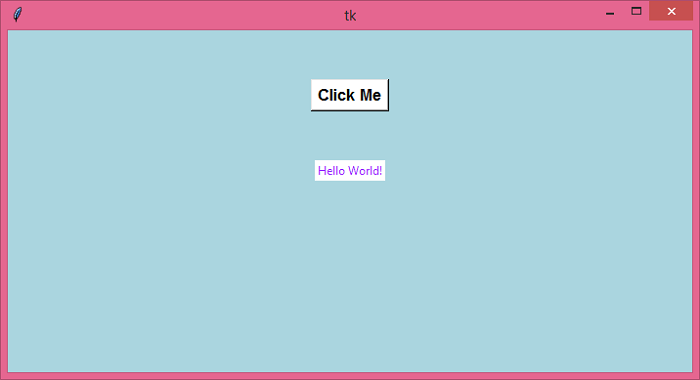
Notice that the .exe file didn't display the command shell before opening the application window.

