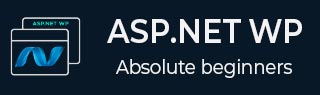
- ASP.NET WP - Home
- ASP.NET WP - Overview
- ASP.NET WP - Environment Setup
- ASP.NET WP - Getting Started
- ASP.NET WP - View Engines
- Project Folder Structure
- ASP.NET WP - Global Pages
- ASP.NET WP - Programming Concepts
- ASP.NET WP - Layouts
- ASP.NET WP - Working with Forms
- ASP.NET WP - Page Object Model
- ASP.NET WP - Database
- ASP.NET WP - Add Data to Database
- ASP.NET WP - Edit Database Data
- ASP.NET WP - Delete Database Data
- ASP.NET WP - WebGrid
- ASP.NET WP - Charts
- ASP.NET WP - Working with Files
- ASP.NET WP - Working with Images
- ASP.NET WP - Working with Videos
- ASP.NET WP - Add Email
- ASP.NET WP - Add Search
- Add Social Networking to the Website
- ASP.NET WP - Caching
- ASP.NET WP - Security
- ASP.NET WP - Publish
ASP.NET WP - Project Folder Structure
In this chapter, we will cover the project folder structure that is convenient for any ASP.NET application. To make it easier to work with your application, ASP.NET reserves certain file and folder names that you can use for specific types of content.
How to Create a new Project in WebMatrix?
To understand the project folder structure, lets create a new Project in WebMatrix.
To start with, click on the New icon in the Quick Start dialog.
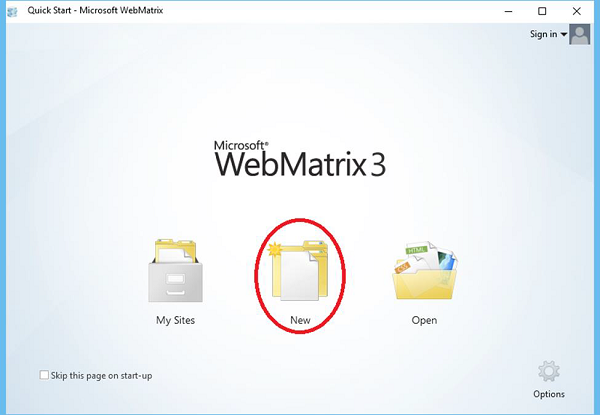
Select the Personal Site from the template and enter DemoSite in the Site Name and click Next as shown in the following screenshot.
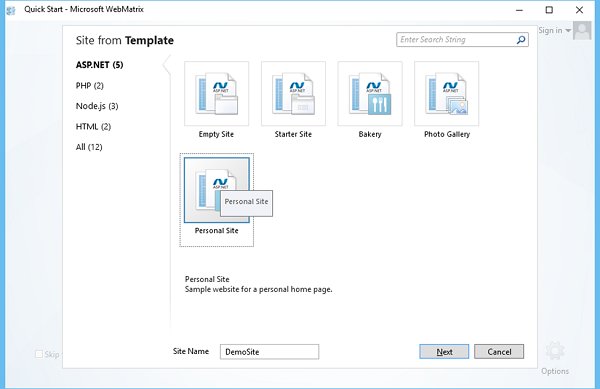
The personal site packages will be installed as shown in the following screenshot.
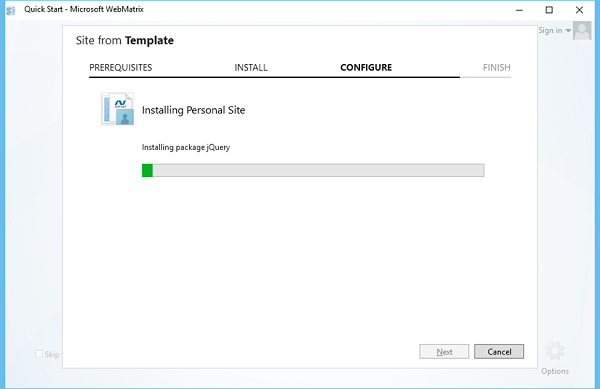
Once all the packages are installed and the project is created, you will see the following folder structure.
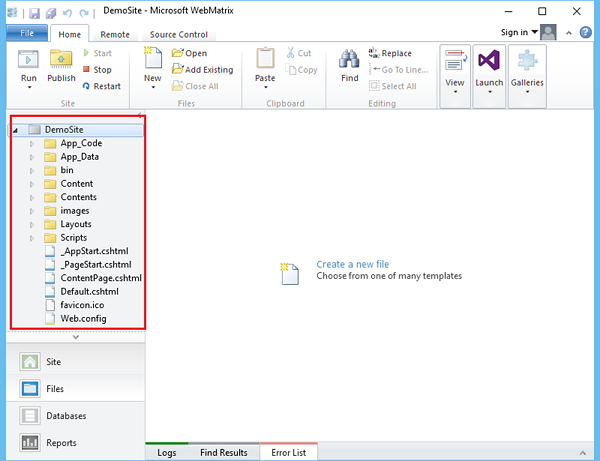
As you can see in the folder structure under the DemoSite there are subfolders like App_Code, App_Data etc.
Folders in WebMatrix
The most important folders that are created by default are explained in detail.
App_Code
This folder contains the source code for shared classes and business objects that you want to compile as a part of your application.
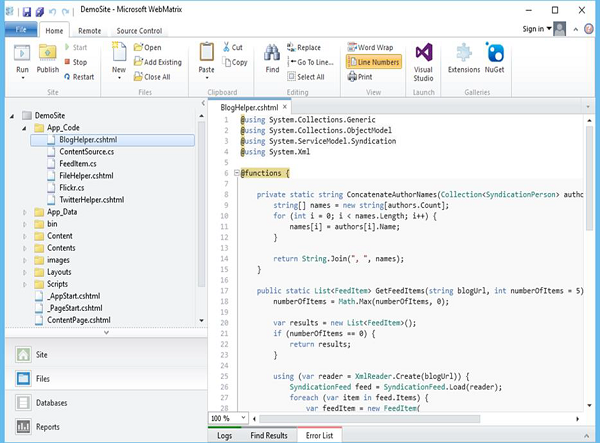
In a dynamically compiled Web site project, these classes are compiled on initial request to your application. All the classes/items are then recompiled when any changes are detected in this folder.
App_Data
The App_Data folder contains application data files including .mdf database files, XML files, and other data store files. This folder is used by ASP.NET to store an application's local database, such as the database for maintaining membership and role information
It also includes the package folder which contains different packages that are a part of your application like Razor package or Web Pages package etc.
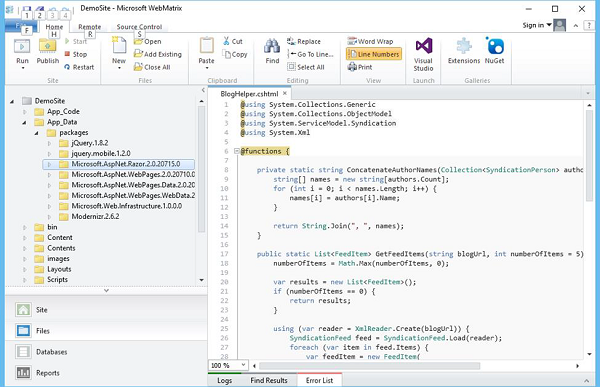
Bin
The Bin folder contains compiled assemblies such as .dlls for controls, components, or other code that you want to reference in your application like Razor, Web Pages dlls.
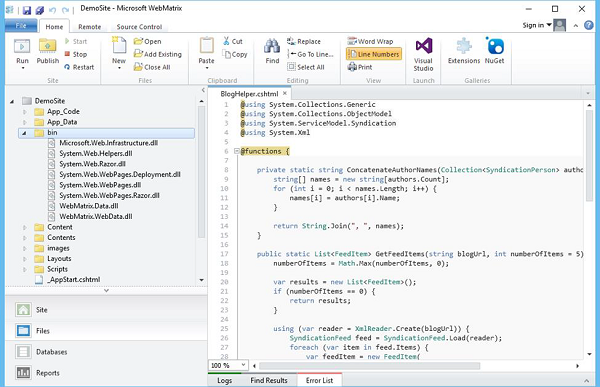
Any classes represented by the code in the Bin folder are automatically referenced in your application.
Content
The Content folder contains different resources like images and style sheets files such as css, png and gif files
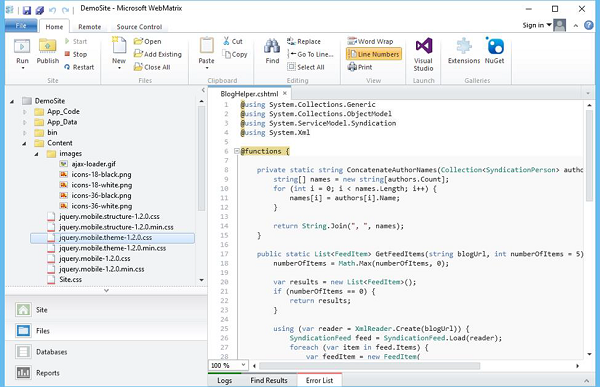
These files also define the appearance of ASP.NET Web Pages and controls.
Contents
The Contents folder contains the main web pages such as ASPX or cshtml files.
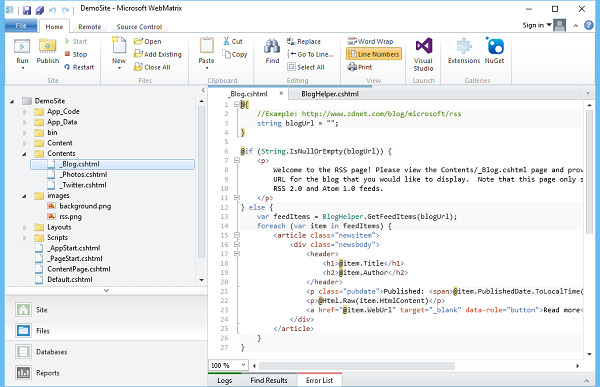
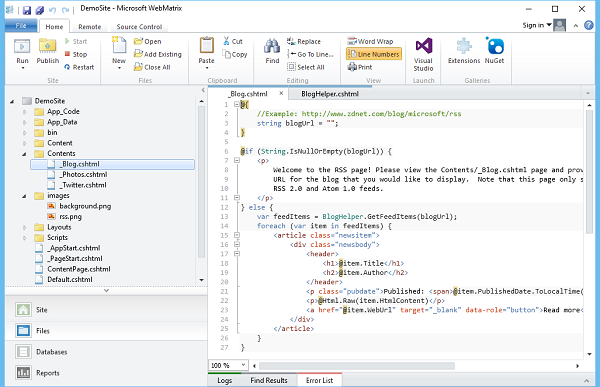
Similarly, you can see the images folder which contains images used in the website. The Layouts folder contains the layout files and the Scripts folder contains the JavaScript files.