
 Data Structure
Data Structure Networking
Networking RDBMS
RDBMS Operating System
Operating System Java
Java MS Excel
MS Excel iOS
iOS HTML
HTML CSS
CSS Android
Android Python
Python C Programming
C Programming C++
C++ C#
C# MongoDB
MongoDB MySQL
MySQL Javascript
Javascript PHP
PHP
- Selected Reading
- UPSC IAS Exams Notes
- Developer's Best Practices
- Questions and Answers
- Effective Resume Writing
- HR Interview Questions
- Computer Glossary
- Who is Who
Android Determine App Starts First Time OR Not Programmatically?
This example demonstrates about Android Determine App Starts First Time OR Not Programmatically.
Step 1 − Create a new project in Android Studio, go to File ⇒ New Project and fill all required details to create a new project.
Step 2 − Add the following code to res/layout/activity_main.xml.
<?xml version = "1.0" encoding = "utf-8"?>
<android.support.constraint.ConstraintLayout xmlns:android = "http://schemas.android.com/apk/res/android"
xmlns:app = "http://schemas.android.com/apk/res-auto"
xmlns:tools = "http://schemas.android.com/tools"
android:layout_width = "match_parent"
android:layout_height = "match_parent"
tools:context = ".MainActivity">
<TextView
android:id = "@+id/frstTime"
android:layout_width = "match_parent"
android:layout_height = "wrap_content"
android:text = "Hello World!"
android:textSize = "30sp"
app:layout_constraintBottom_toBottomOf = "parent"
app:layout_constraintLeft_toLeftOf = "parent"
app:layout_constraintRight_toRightOf = "parent"
app:layout_constraintTop_toTopOf = "parent" />
</android.support.constraint.ConstraintLayout>
In the above code, we have taken textview, when user open application, it will check whether it is the first time or not. If first time, it will append first-time text to textview or else it shows more than first-time text.
Step 3 − Add the following code to src/MainActivity.java
package com.example.andy.myapplication;
import android.content.Context;
import android.content.SharedPreferences;
import android.os.Bundle;
import android.support.v7.app.AppCompatActivity;
import android.widget.TextView;
public class MainActivity extends AppCompatActivity {
SharedPreferences sharedPreferences;
SharedPreferences.Editor sharedEditor;
@Override
protected void onCreate(Bundle savedInstanceState) {
super.onCreate(savedInstanceState);
setContentView(R.layout.activity_main);
sharedPreferences = getPreferences(Context.MODE_PRIVATE);
sharedEditor = sharedPreferences.edit();
TextView frstTime = findViewById(R.id.frstTime);
if (isItFirestTime()) {
frstTime.setText("First Time");
} else {
frstTime.setText("Not a First Time");
}
}
public boolean isItFirestTime() {
if (sharedPreferences.getBoolean("firstTime", true)) {
sharedEditor.putBoolean("firstTime", false);
sharedEditor.commit();
sharedEditor.apply();
return true;
} else {
return false;
}
}
}
Let's try to run your application. I assume you have connected your actual Android Mobile device with your computer. To run the app from the android studio, open one of your project's activity files and click Run ![]() icon from the toolbar. Select your mobile device as an option and then check your mobile device which will display your default screen –
icon from the toolbar. Select your mobile device as an option and then check your mobile device which will display your default screen –
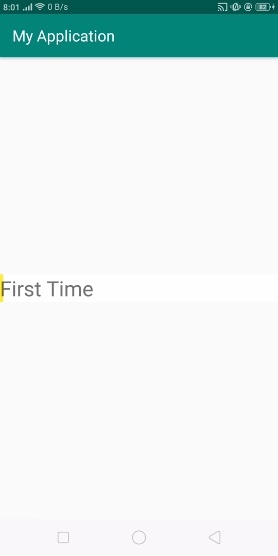
When user open app first time, it will show the message, as shown above, else it will show the message as shown below-
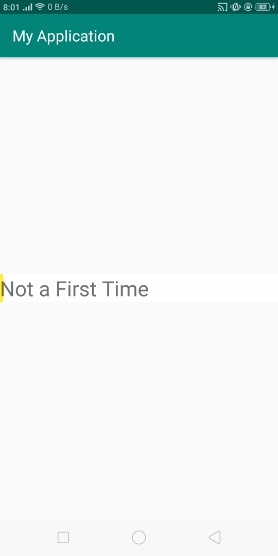
Click here to download the project code

