
 Data Structure
Data Structure Networking
Networking RDBMS
RDBMS Operating System
Operating System Java
Java MS Excel
MS Excel iOS
iOS HTML
HTML CSS
CSS Android
Android Python
Python C Programming
C Programming C++
C++ C#
C# MongoDB
MongoDB MySQL
MySQL Javascript
Javascript PHP
PHP
- Selected Reading
- UPSC IAS Exams Notes
- Developer's Best Practices
- Questions and Answers
- Effective Resume Writing
- HR Interview Questions
- Computer Glossary
- Who is Who
How to change the app language programmatically in android?
This example demonstrates how do I in change the app language programmatically android.
Step 1 − Create a new project in Android Studio, go to File ⇒ New Project and fill all required details to create a new project.
Step 2 − Add the following code to res/layout/activity_main.xml.
<?xml version="1.0" encoding="utf-8"?> <RelativeLayout xmlns:android="http://schemas.android.com/apk/res/android" xmlns:tools="http://schemas.android.com/tools" android:layout_width="match_parent" android:layout_height="match_parent" tools:context=".MainActivity"> <TextView android:id="@+id/textView" android:layout_width="wrap_content" android:layout_height="wrap_content" android:text="@string/hello_world" android:textSize="30dp" android:textStyle="bold" android:textColor="@color/colorPrimary" android:layout_centerInParent="true"/> </RelativeLayout>
Step 3 − Add the following code to src/MainActivity.java
import android.content.res.Configuration;
import android.content.res.Resources;
import android.os.Build;
import android.support.v7.app.AppCompatActivity;
import android.os.Bundle;
import android.util.DisplayMetrics;
import java.util.Locale;
public class MainActivity extends AppCompatActivity {
@Override
protected void onCreate(Bundle savedInstanceState) {
super.onCreate(savedInstanceState);
setAppLocale("bg");
setContentView(R.layout.activity_main);
}
private void setAppLocale(String localeCode){
Resources resources = getResources();
DisplayMetrics dm = resources.getDisplayMetrics();
Configuration config = resources.getConfiguration();
if (Build.VERSION.SDK_INT>=Build.VERSION_CODES.JELLY_BEAN_MR1){
config.setLocale(new Locale(localeCode.toLowerCase()));
} else {
config.locale = new Locale(localeCode.toLowerCase());
}
resources.updateConfiguration(config, dm);
}
}
Step 4 − Right click on res → Click New → File. Name the file as value-bg/strings.xml and add following code
<resources> <string name="app_name">Sample</string> <string name="hello_world">?????? ????</string> </resources>
Step 5 − Add the following code to androidManifest.xml
<?xml version="1.0" encoding="utf-8"?> <manifest xmlns:android="http://schemas.android.com/apk/res/android" package="app.com.sample"> <application android:allowBackup="true" android:icon="@mipmap/ic_launcher" android:label="@string/app_name" android:roundIcon="@mipmap/ic_launcher_round" android:supportsRtl="true" android:theme="@style/AppTheme"> <activity android:name=".MainActivity"> <intent-filter> <action android:name="android.intent.action.MAIN" /> <category android:name="android.intent.category.LAUNCHER" /> </intent-filter> </activity> </application> </manifest>
Let's try to run your application. I assume you have connected your actual Android Mobile device with your computer. To run the app from android studio, open one of your project's activity files and click Run ![]() icon from the toolbar. Select your mobile device as an option and then check your mobile device which will display your default screen −
icon from the toolbar. Select your mobile device as an option and then check your mobile device which will display your default screen −
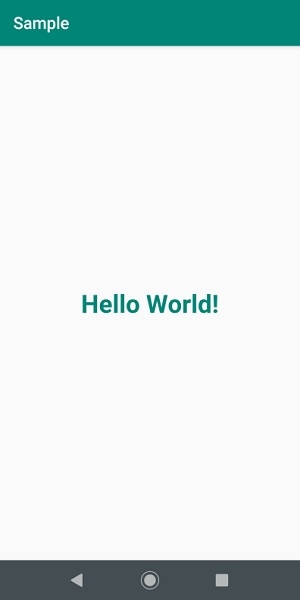

Click here to download the project code.

