
 Data Structure
Data Structure Networking
Networking RDBMS
RDBMS Operating System
Operating System Java
Java MS Excel
MS Excel iOS
iOS HTML
HTML CSS
CSS Android
Android Python
Python C Programming
C Programming C++
C++ C#
C# MongoDB
MongoDB MySQL
MySQL Javascript
Javascript PHP
PHP
- Selected Reading
- UPSC IAS Exams Notes
- Developer's Best Practices
- Questions and Answers
- Effective Resume Writing
- HR Interview Questions
- Computer Glossary
- Who is Who
How do I programmatically “restart” an Android app?
There are some situations, we need to restart whole application programmatically. This example demonstrates how do I programmatically “restart” an Android app.
Step 1 − Create a new project in Android Studio, go to File ⇒ New Project and fill all required details to create a new project.
Step 2 − Add the following code to res/layout/activity_main.xml.
<?xml version = "1.0" encoding = "utf-8"?> <LinearLayout xmlns:android = "http://schemas.android.com/apk/res/android" android:id = "@+id/parent" xmlns:tools = "http://schemas.android.com/tools" android:layout_width = "match_parent" android:layout_height = "match_parent" tools:context = ".MainActivity" android:gravity = "center" android:orientation = "vertical"> <TextView android:id = "@+id/text" android:textSize = "28sp" android:textAlignment = "center" android:layout_width = "match_parent" android:layout_height = "wrap_content" /> </LinearLayout>
In the above code, we have taken a text view. When the user clicks on text view, it will restart the whole application.
package com.example.andy.myapplication;
import android.app.AlarmManager;
import android.app.PendingIntent;
import android.content.Context;
import android.content.Intent;
import android.os.Build;
import android.os.Bundle;
import android.support.annotation.RequiresApi;
import android.support.v7.app.AppCompatActivity;
import android.view.View;
import android.widget.TextView;
public class MainActivity extends AppCompatActivity {
int view = R.layout.activity_main;
TextView textview;
@RequiresApi(api = Build.VERSION_CODES.JELLY_BEAN)
@Override
protected void onCreate(Bundle savedInstanceState) {
super.onCreate(savedInstanceState);
setContentView(view);
textview = findViewById(R.id.text);
textview.setText("Click here to restart activity");
textview.setOnClickListener(new View.OnClickListener() {
@Override
public void onClick(View v) {
Intent mStartActivity = new Intent(MainActivity.this, MainActivity.class);
int mPendingIntentId = 123456;
PendingIntent mPendingIntent = PendingIntent.getActivity(MainActivity.this, mPendingIntentId, mStartActivity, PendingIntent.FLAG_CANCEL_CURRENT);
AlarmManager mgr = (AlarmManager)MainActivity.this.getSystemService(Context.ALARM_SERVICE);
mgr.set(AlarmManager.RTC, System.currentTimeMillis() + 100, mPendingIntent);
System.exit(0);
}
});
}
}
In the above code, we have taken text view, when a user clicks on text view, it will restart the whole application as shown below -
Intent mStartActivity = new Intent(MainActivity.this, MainActivity.class); int mPendingIntentId = 123456; PendingIntent mPendingIntent = PendingIntent.getActivity(MainActivity.this, mPendingIntentId, mStartActivity, PendingIntent.FLAG_CANCEL_CURRENT); AlarmManager mgr = (AlarmManager)MainActivity.this.getSystemService(Context.ALARM_SERVICE); mgr.set(AlarmManager.RTC, System.currentTimeMillis() + 100, mPendingIntent); System.exit(0);
Let's try to run your application. I assume you have connected your actual Android Mobile device with your computer. To run the app from android studio, open one of your project's activity files and click Run ![]() icon from the toolbar. Select your mobile device as an option and then check your mobile device which will display your default screen −
icon from the toolbar. Select your mobile device as an option and then check your mobile device which will display your default screen −
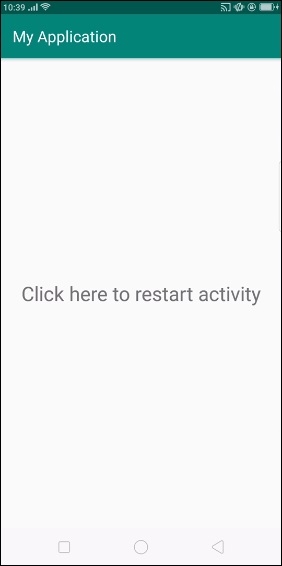
When you click on text view, it will restart application again after some time.
Click here to download the project code

