
 Data Structure
Data Structure Networking
Networking RDBMS
RDBMS Operating System
Operating System Java
Java MS Excel
MS Excel iOS
iOS HTML
HTML CSS
CSS Android
Android Python
Python C Programming
C Programming C++
C++ C#
C# MongoDB
MongoDB MySQL
MySQL Javascript
Javascript PHP
PHP
- Selected Reading
- UPSC IAS Exams Notes
- Developer's Best Practices
- Questions and Answers
- Effective Resume Writing
- HR Interview Questions
- Computer Glossary
- Who is Who
How to Start an service at boot time in android app?
This example demonstrates how do I in android.
Step 1 − Create a new project in Android Studio, go to File ⇒ New Project and fill all required details to create a new project.
Step 2 − Add the following code to res/layout/activity_main.xml.
<?xml version="1.0" encoding="utf-8"?> <RelativeLayout xmlns:android="http://schemas.android.com/apk/res/android" xmlns:tools="http://schemas.android.com/tools" android:layout_width="match_parent" android:layout_height="match_parent" android:padding="4dp" tools:context=".MainActivity"> <TextView android:layout_width="wrap_content" android:layout_height="wrap_content" android:text="Hello World" android:textSize="24sp" android:layout_centerInParent="true" android:textStyle="bold"/> </RelativeLayout>
Step 3 – Create a new Java class (StartAppOnBoot.java) and add the following code −
import android.content.BroadcastReceiver;
import android.content.Context;
import android.content.Intent;
public class StartAppOnBoot extends BroadcastReceiver {
@Override
public void onReceive(Context context, Intent intent) {
if (Intent.ACTION_BOOT_COMPLETED.equals(intent.getAction())) {
Intent i = new Intent(context, MainActivity.class);
i.addFlags(Intent.FLAG_ACTIVITY_NEW_TASK);
context.startActivity(i);
}
}
}
Step 4 – Create a new Service (RunServiceOnBoot.java) and add the following code −
import android.content.Intent;
import android.os.Handler;
import android.os.IBinder;
import android.util.Log;
import android.widget.Toast;
public class RunServiceOnBoot extends android.app.Service {
private static String TAG = "MyService";
private Handler handler;
private Runnable runnable;
private final int runTime = 5000;
@Override
public void onCreate() {
super.onCreate();
Toast.makeText(this, "Service Started", Toast.LENGTH_SHORT).show();
Log.i(TAG, "onCreate");
handler = new Handler();
runnable = new Runnable() {
@Override
public void run() {
handler.postDelayed(runnable, runTime);
}
};
handler.post(runnable);
}
@Override
public IBinder onBind(Intent intent) {
return null;
}
@Override
public void onDestroy() {
if (handler != null) {
handler.removeCallbacks(runnable);
}
super.onDestroy();
}
@Override
public int onStartCommand(Intent intent, int flags, int startId) {
return START_STICKY;
}
@SuppressWarnings("deprecation")
@Override
public void onStart(Intent intent, int startId) {
super.onStart(intent, startId);
Log.i(TAG, "onStart");
}
}
Step 5 − Add the following code to src/MainActivity.java
import android.content.Intent;
import android.os.Bundle;
import android.support.v7.app.AppCompatActivity;
public class MainActivity extends AppCompatActivity {
@Override
public void onCreate(Bundle savedInstanceState) {
super.onCreate(savedInstanceState);
setContentView(R.layout.activity_main);
Intent intent1 = new Intent(MainActivity.this, RunServiceOnBoot.class);
startService(intent1);
}
}
Step 6 – Add the following code to androidManifest.xml
<?xml version="1.0" encoding="utf-8"?> <manifest xmlns:android="http://schemas.android.com/apk/res/android" package="app.com.sample"> <uses-permission android:name="android.permission.RECEIVE_BOOT_COMPLETED" /> <application android:allowBackup="true" android:icon="@mipmap/ic_launcher" android:label="@string/app_name" android:roundIcon="@mipmap/ic_launcher_round" android:supportsRtl="true" android:theme="@style/AppTheme"> <activity android:name=".MainActivity"> <intent-filter> <action android:name="android.intent.action.MAIN" /> <category android:name="android.intent.category.LAUNCHER" /> </intent-filter> </activity> <receiver android:name=".StartAppOnBoot" > <intent-filter> <action android:name="android.intent.action.BOOT_COMPLETED" /> <action android:name="android.intent.action.QUICKBOOT_POWERON" /> </intent-filter> </receiver> <service android:name=".RunServiceOnBoot" /> </application> </manifest>
Let's try to run your application. I assume you have connected your actual Android Mobile device with your computer. To run the app from android studio, open one of your project's activity files and click Run ![]() icon from the toolbar. Select your mobile device as an option and then check your mobile device which will display your default screen –
icon from the toolbar. Select your mobile device as an option and then check your mobile device which will display your default screen –

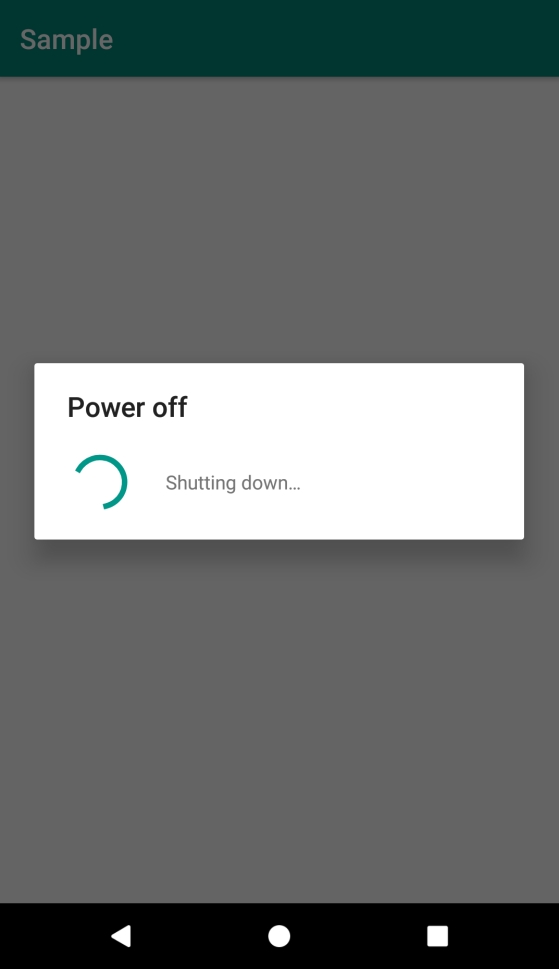

Click here to download the project code.

