
 Data Structure
Data Structure Networking
Networking RDBMS
RDBMS Operating System
Operating System Java
Java MS Excel
MS Excel iOS
iOS HTML
HTML CSS
CSS Android
Android Python
Python C Programming
C Programming C++
C++ C#
C# MongoDB
MongoDB MySQL
MySQL Javascript
Javascript PHP
PHP
- Selected Reading
- UPSC IAS Exams Notes
- Developer's Best Practices
- Questions and Answers
- Effective Resume Writing
- HR Interview Questions
- Computer Glossary
- Who is Who
How to determine if running on a rooted device or not in Android?
In some cases, we should not allow application should run on rooted devices for payment gateways. This example demonstrates how to determine if running on a rooted device or not.
Step 1 − Create a new project in Android Studio, go to File ⇒ New Project and fill all required details to create a new project.
Step 2 − Add the following code to res/layout/activity_main.xml.
<?xml version = "1.0" encoding = "utf-8"?> <LinearLayout xmlns:android = "http://schemas.android.com/apk/res/android" android:id = "@+id/parent" xmlns:tools = "http://schemas.android.com/tools" android:layout_width = "match_parent" android:layout_height = "match_parent" tools:context = ".MainActivity" android:gravity = "center" android:orientation = "vertical"> <TextView android:id = "@+id/rootFinder" android:layout_margin = "20dp" android:textAlignment = "center" android:layout_width = "match_parent" android:layout_height = "wrap_content" /> </LinearLayout>
In the above code, we have taken a text view. It contains information about root.
Step 3 − Add the following code to src/MainActivity.java
package com.example.andy.myapplication;
import android.os.Build;
import android.os.Bundle;
import android.support.annotation.RequiresApi;
import android.support.v7.app.AppCompatActivity;
import android.widget.TextView;
import android.widget.Toast;
public class MainActivity extends AppCompatActivity {
int view = R.layout.activity_main;
TextView rootFinder;
@RequiresApi(api = Build.VERSION_CODES.JELLY_BEAN)
@Override
protected void onCreate(Bundle savedInstanceState) {
super.onCreate(savedInstanceState);
setContentView(view);
rootFinder = findViewById(R.id.rootFinder);
executeShellCommand("su");
}
private void executeShellCommand(String su) {
Process process = null;
try {
process = Runtime.getRuntime().exec(su);
rootFinder.setText("It is rooted device");
Toast.makeText(MainActivity.this, "It is rooted device", Toast.LENGTH_LONG).show();
} catch (Exception e) {
rootFinder.setText("It is not rooted device");
} finally {
if (process ! = null) {
try {
process.destroy();
} catch (Exception e) { }
}
}
}
}
In the above code, we are testing device is rooted or not and appending text to the text view. To check android device is rooted or not, use the following code-
executeShellCommand("su");
..........................................................................................
private void executeShellCommand(String su) {
Process process = null;
try {
process = Runtime.getRuntime().exec(su);
rootFinder.setText("It is rooted device");
Toast.makeText(MainActivity.this, "It is rooted device", Toast.LENGTH_LONG).show();
} catch (Exception e) {
rootFinder.setText("It is not rooted device");
} finally {
if (process ! = null) {
try {
process.destroy();
} catch (Exception e) { }
}
}
}
Let's try to run your application. I assume you have connected your actual Android Mobile device with your computer. To run the app from android studio, open one of your project's activity files and click Run ![]() icon from the toolbar. Select your mobile device as an option and then check your mobile device which will display your default screen −
icon from the toolbar. Select your mobile device as an option and then check your mobile device which will display your default screen −
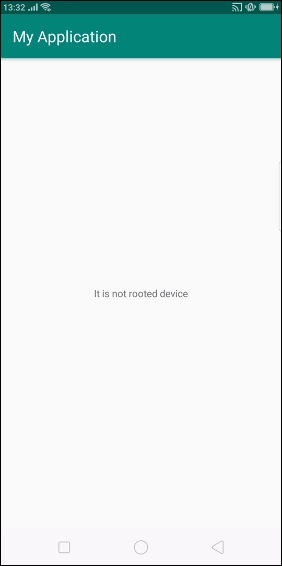
In the above result shown, out device is not yet rooted.
Click here to download the project code

