
 Data Structure
Data Structure Networking
Networking RDBMS
RDBMS Operating System
Operating System Java
Java MS Excel
MS Excel iOS
iOS HTML
HTML CSS
CSS Android
Android Python
Python C Programming
C Programming C++
C++ C#
C# MongoDB
MongoDB MySQL
MySQL Javascript
Javascript PHP
PHP
- Selected Reading
- UPSC IAS Exams Notes
- Developer's Best Practices
- Questions and Answers
- Effective Resume Writing
- HR Interview Questions
- Computer Glossary
- Who is Who
How to copy text programmatically (Ctrl+C) in my Android app using Kotlin?
This example demonstrates how to copy text programmatically (Ctrl+C) in my Android app using Kotlin.
Step 1 − Create a new project in Android Studio, go to File? New Project and fill all required details to create a new project.
Step 2 − Add the following code to res/layout/activity_main.xml.
Example
<?xml version="1.0" encoding="utf-8"?> <LinearLayout xmlns:android="http://schemas.android.com/apk/res/android" xmlns:tools="http://schemas.android.com/tools" android:layout_width="match_parent" android:layout_height="match_parent" android:gravity="center_horizontal" android:orientation="vertical" tools:context=".MainActivity"> <TextView android:layout_width="wrap_content" android:layout_height="wrap_content" android:layout_marginTop="70dp" android:text="Tutorials Point" android:textAlignment="center" android:textColor="@android:color/holo_green_dark" android:textSize="32sp" android:textStyle="bold" /> <EditText android:id="@+id/editText" android:layout_width="match_parent" android:layout_height="wrap_content" android:layout_marginTop="100dp" android:hint="Enter your text" /> <Button android:layout_width="wrap_content" android:layout_height="wrap_content" android:layout_marginTop="5dp" android:onClick="copyText" android:text="Copy text" /> <Button android:layout_width="wrap_content" android:layout_height="wrap_content" android:layout_marginTop="5dp" android:onClick="pasteText" android:text="Paste text" /> <TextView android:textColor="@android:color/holo_red_dark" android:id="@+id/textView" android:layout_width="wrap_content" android:layout_height="wrap_content" android:layout_marginTop="30dp" android:textSize="24sp" android:textStyle="bold" /> </LinearLayout>
Step 3 − Add the following code to src/MainActivity.kt
import android.content.ClipData
import android.content.ClipboardManager
import android.content.Context
import android.os.Bundle
import android.view.View
import android.widget.EditText
import android.widget.TextView
import android.widget.Toast
import androidx.appcompat.app.AppCompatActivity
class MainActivity : AppCompatActivity() {
lateinit var editText: EditText
lateinit var textView: TextView
lateinit var clipboardManager: ClipboardManager
override fun onCreate(savedInstanceState: Bundle?) {
super.onCreate(savedInstanceState)
setContentView(R.layout.activity_main)
title = "KotlinApp"
editText = findViewById(R.id.editText)
textView = findViewById(R.id.textView)
}
fun copyText(view: View) {
val text = editText.text.toString()
if (text.isNotEmpty()) {
clipboardManager = getSystemService(Context.CLIPBOARD_SERVICE) as ClipboardManager
val clipData = ClipData.newPlainText("key", text)
clipboardManager.setPrimaryClip(clipData)
Toast.makeText(applicationContext, "Copied", Toast.LENGTH_SHORT).show()
} else {
Toast.makeText(applicationContext, "No text to be copied", Toast.LENGTH_SHORT).show()
}
}
fun pasteText(view: View) {
val clipData: ClipData = clipboardManager.primaryClip!!
val item: ClipData.Item = clipData.getItemAt(0)
textView.text = item.text.toString()
Toast.makeText(applicationContext, "Text is being Pasted", Toast.LENGTH_SHORT).show()
}
}
Step 4 − Add the following code to androidManifest.xml
<?xml version="1.0" encoding="utf-8"?> <manifest xmlns:android="http://schemas.android.com/apk/res/android" package="com.example.q11"> <application android:allowBackup="true" android:icon="@mipmap/ic_launcher" android:label="@string/app_name" android:roundIcon="@mipmap/ic_launcher_round" android:supportsRtl="true" android:theme="@style/AppTheme"> <activity android:name=".MainActivity"> <intent-filter> <action android:name="android.intent.action.MAIN" /> <category android:name="android.intent.category.LAUNCHER" /> </intent-filter> </activity> </application> </manifest>
Let's try to run your application. I assume you have connected your actual Android Mobile device with your computer. To run the app from android studio, open one of your project's activity files and click the Run icon![]() from the toolbar. Select your mobile device as an option and then check your mobile device which will display your default screen
from the toolbar. Select your mobile device as an option and then check your mobile device which will display your default screen
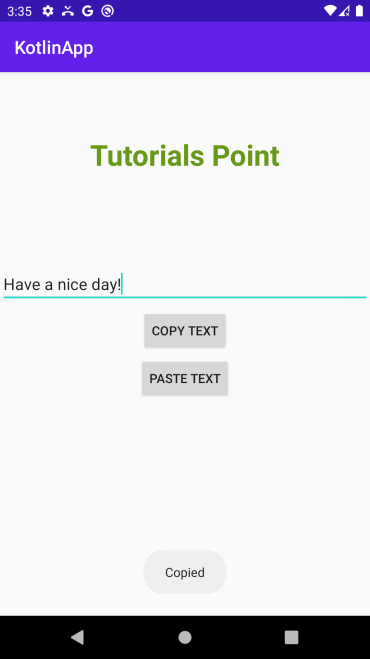
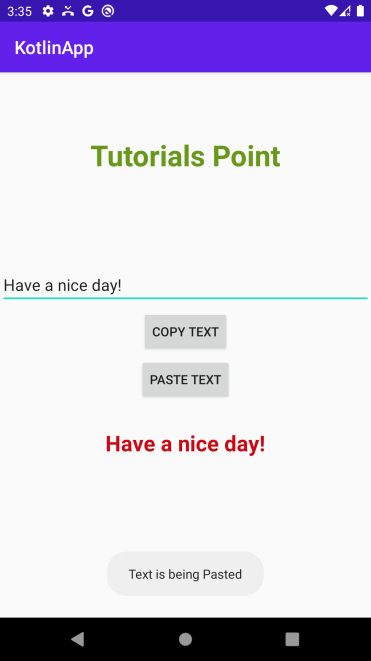
Click here to download the project code.

