
- MS Powerpoint 2010 Basics
- PPT - Home
- PPT - Getting Started
- PPT - Explore Windows
- PPT - Backstage View
- PPT - Create Presentation
- PPT - Add New Slides
- PPT - Adding Text in Boxes
- PPT - Adding New Text Boxes
- PPT - Deleting Existing Slide
- PPT - Rearranging Slides
- PPT - Adding Slide Notes
- PPT - Managing Sections
- PPT - Working with Outlines
- PPT - Powerpoint Sidebar
- PPT - Presentation Views
- PPT - Setting Backgrounds
- PPT - Slide Orientations
- PPT - Saving Presentation
- PPT - Review Presentation
- PPT - Adding Slide Numbers
- PPT - Adding Header & Footer
- PPT - Running Slide Show
- PPT - Keyboard Shortcuts
- PPT - Get Context Help
- Editing Presentation
- PPT - Copy & Paste Content
- PPT - Find & Replace Content
- PPT - Undo Edited Changes
- PPT - Spelling Check
- PPT - Content Translation
- PPT - Setting Language Type
- PPT - Duplicating Content
- PPT - Special Characters
- PPT - Slides Zoom In-Out
- Formatting Presentation
- PPT - Font Management
- PPT - Setting Text Fonts
- PPT - Text Decoration
- PPT - Change Text Case
- PPT - Change Text Size
- PPT - Change Text Color
- PPT - Text Alignments
- PPT - Indent Paragraphs
- PPT - Set Line Spacing
- Borders and Shades
- PPT - Apply Formatting
- PPT - Using Slide Master
- PPT - Save Design Template
- Working with Multimedia
- PPT - Add Pictures to Slide
- PPT - Editing Added Pictures
- PPT - Format Added Pictures
- PPT - Inserting a Screenshot
- PPT - Adding Shapes to Slide
- PPT - Editing Added Shapes
- PPT - Format Added Shapes
- PPT - Adding Text to Shapes
- PPT - Arrange Shapes/Images
- PPT - Group/Ungroup Objects
- PPT - Adding Audio & Video
- PPT - Add & Format Tables
- PPT - Add & Format Charts
- PPT - Add & Format SmartArt
- PPT - Add & Preview Animations
- PPT - Add & Preview Transitions
- Sharing Presentation
- PPT - Create a PDF File
- PPT - Create a Video File
- PPT - Create Image File
- PPT - Printing Presentation
- PPT - Broadcast Slide Show
- PPT - Packaging Presentation
- PPT - Setting Document Password
- PPT - Email Slide Show
- MS Powerpoint Useful Resources
- PPT - Quick Guide
- PPT - Useful Resources
- PPT - Discussion
Spelling Check in Powerpoint 2010
One of the best proofing tools available in PowerPoint is the spelling check. This is an automated proofing feature which will review the entire presentation for errors. To use this feature, you need to first set the Proofing language from the Language section under the Review ribbon.
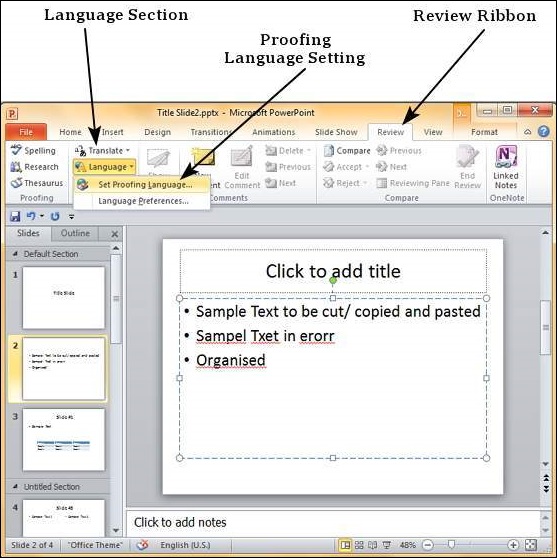
In the Language dialog, you can select the language you want to use for your presentation. If you have some content selected, you can click OK and select it for just that section. If you want to use the selected language for the entire presentation you should click default.
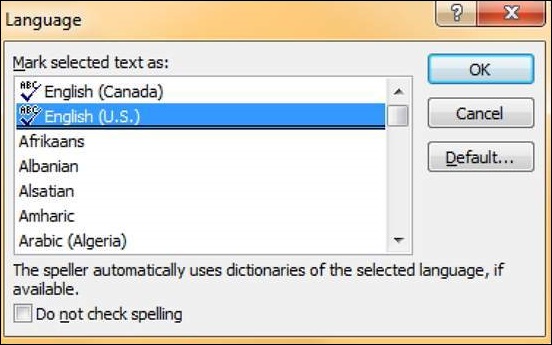
Once the proofing language is set you can see it at the bottom of the PowerPoint window. If there are proofing errors in the presentation, you will also see an icon of a book with a red cross on top of it.
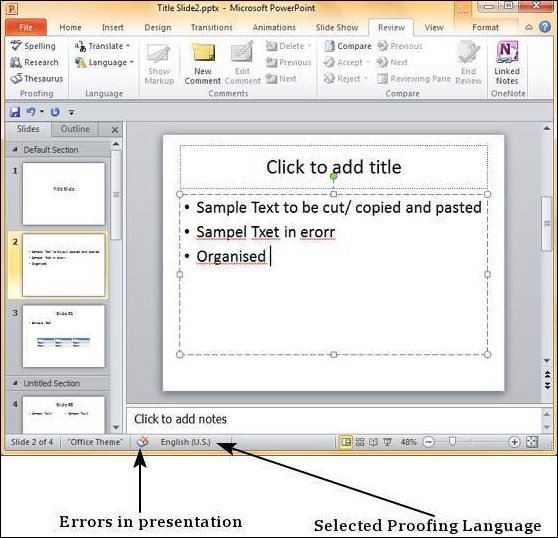
You can review the errors in the presentation by clicking on the red cross at the bottom of the window or by clicking on "Spelling" under the Proofing section in the Review ribbon.
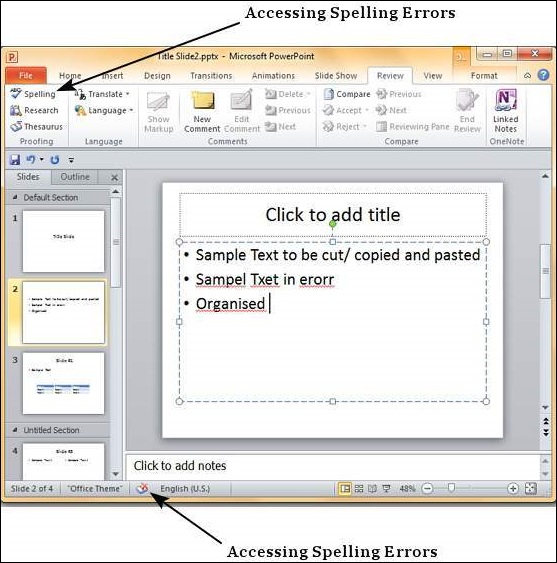
From the Spelling dialog, you can take the necessary actions to ignore, correct or edit the errors in the presentation. The table below describes the various options you have in the Spelling dialog.
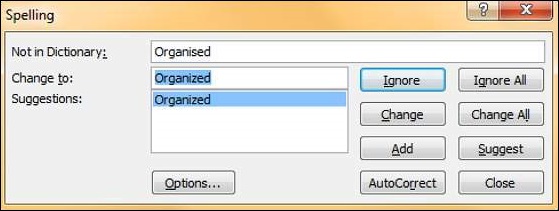
| S.No | Spelling Dialog Option & Description |
|---|---|
| 1 | Ignore Ignores the error for the current instance. |
| 2 | Ignore All Ignores the error for all the instances in the presentation. |
| 3 | Change Accepts the suggested change for the current instance. |
| 4 | Change All Accepts the suggested change for all the instances in the presentation. |
| 5 | Add Uses the first suggested word each time you click Add. |
| 6 | Suggest Includes this word in the PowerPoint dictionary. |
| 7 | AutoCorrect Automatically corrects similar errors going forward. |
| 8 | Close Closes the Spelling dialog. |
| 9 | Options Sets up how PowerPoint should proof the presentation. |
