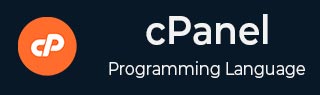
- cPanel Tutorial
- cPanel - Home
- cPanel - Overview
- cPanel - Registering a Domain Name
- cPanel - Getting Web Hosting
- cPanel - Setting Up Nameserver
- cPanel - Logging cPanel Dashboard
- cPanel - Changing Password
- cPanel - Styles
- cPanel - Contact Information
- cPanel - Home
- cPanel - Statistics & Dashboard
- cPanel - User Manager
- cPanel - File Manager
- cPanel - File Permissions
- cPanel - Images
- cPanel - Image Scaler
- cPanel - Image Converter
- cPanel - Directory Privacy
- cPanel - Disk Usage
- cPanel - FTP
- cPanel - FTP Sessions
- cPanel - Backup
- cPanel - Backup Wizard
- cPanel - MySQL Databases
- cPanel - MySQL Database Wizard
- cPanel - phpMyAdmin
- cPanel - Remote MySQL
- cPanel - Subdomains
- cPanel - Aliases
- cPanel - Addon Domain
- cPanel - Redirect
- cPanel - Simple Zone Editor
- cPanel - Advance Zone Editor
- cPanel - Email Accounts
- cPanel - Email Forwarders
- cPanel - Webmail
- cPanel - MX Entry
- cPanel - Autoresponders
- cPanel - Track Delivery
- cPanel - Email Filters
- cPanel - Authentications
- cPanel - Address Importer
- cPanel - Encryption
- cPanel - Apache Spamassassin
- cPanel - Visitors
- cPanel - Errors
- cPanel - Bandwidth
- cPanel - Webalizer
- cPanel - Raw Access
- cPanel - CPU and Connection Usage
- cPanel - IP Blocker
- cPanel - SSH/TLS
- cPanel - Hotlink Protection
- cPanel - Ruby on Rails
- cPanel - Optimize Website
- cPanel - Cron Jobs
- cPanel - Track DNS
- cPanel - Indexes
- cPanel - Error Pages
- cPanel - MIME Types
- cPanel - Virus Scanner
- cPanel - Softaculous Apps Installer
- cPanel - Installing WordPress
- cPanel - FileZilla FTP Client
- cPanel - CloudFlare
- cPanel Useful Resources
- cPanel - Quick Guide
- cPanel - Useful Resources
- cPanel - Discussion
cPanel - Changing Password
When you are successfully logged into a cPanel Dashboard, first and foremost, change the password of your cPanel account. This is very important, so that the security of cPanel remains intact. Nobody would want their website to be hacked.
To change your cPanel Password, follow these steps −
Step 1 − In cPanel Home, click username written over the right corner of the dashboard.
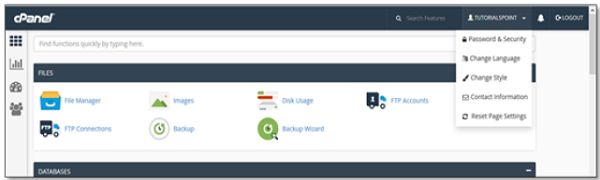
Step 2 − Click Password & Security option. You will find Change Password Interface.
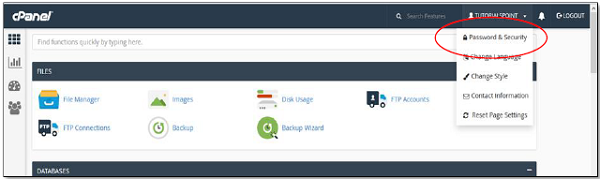
Step 3 − Write your old password and in the following fields, write your new password twice.
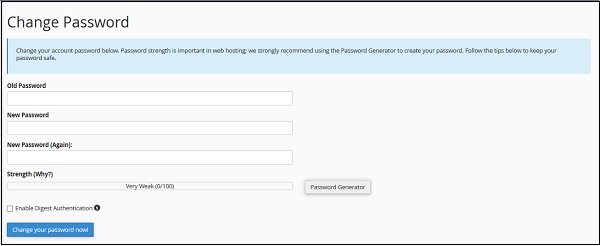
Step 4 − Enable digest authentication option if you need to access your webdisk via an unencrypted connection in windows machine. This type of connection is unsecured and not recommended.
Step 5 − Click Change your password now! Button to change your current password. If successful, then cPanel will automatically log you out and you will have to login again with your new password.