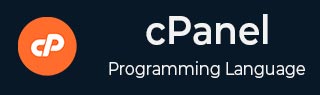
- cPanel Tutorial
- cPanel - Home
- cPanel - Overview
- cPanel - Registering a Domain Name
- cPanel - Getting Web Hosting
- cPanel - Setting Up Nameserver
- cPanel - Logging cPanel Dashboard
- cPanel - Changing Password
- cPanel - Styles
- cPanel - Contact Information
- cPanel - Home
- cPanel - Statistics & Dashboard
- cPanel - User Manager
- cPanel - File Manager
- cPanel - File Permissions
- cPanel - Images
- cPanel - Image Scaler
- cPanel - Image Converter
- cPanel - Directory Privacy
- cPanel - Disk Usage
- cPanel - FTP
- cPanel - FTP Sessions
- cPanel - Backup
- cPanel - Backup Wizard
- cPanel - MySQL Databases
- cPanel - MySQL Database Wizard
- cPanel - phpMyAdmin
- cPanel - Remote MySQL
- cPanel - Subdomains
- cPanel - Aliases
- cPanel - Addon Domain
- cPanel - Redirect
- cPanel - Simple Zone Editor
- cPanel - Advance Zone Editor
- cPanel - Email Accounts
- cPanel - Email Forwarders
- cPanel - Webmail
- cPanel - MX Entry
- cPanel - Autoresponders
- cPanel - Track Delivery
- cPanel - Email Filters
- cPanel - Authentications
- cPanel - Address Importer
- cPanel - Encryption
- cPanel - Apache Spamassassin
- cPanel - Visitors
- cPanel - Errors
- cPanel - Bandwidth
- cPanel - Webalizer
- cPanel - Raw Access
- cPanel - CPU and Connection Usage
- cPanel - IP Blocker
- cPanel - SSH/TLS
- cPanel - Hotlink Protection
- cPanel - Ruby on Rails
- cPanel - Optimize Website
- cPanel - Cron Jobs
- cPanel - Track DNS
- cPanel - Indexes
- cPanel - Error Pages
- cPanel - MIME Types
- cPanel - Virus Scanner
- cPanel - Softaculous Apps Installer
- cPanel - Installing WordPress
- cPanel - FileZilla FTP Client
- cPanel - CloudFlare
- cPanel Useful Resources
- cPanel - Quick Guide
- cPanel - Useful Resources
- cPanel - Discussion
cPanel - IP Blocker
cPanel IP blocker enables you to block your website for a single IP address, domain name or a range of IP address. All those users, who will try to access your website from blocked IP addresses will not be able to access your website. You can manually deny those IP addresses, who are using your website’s bandwidth or doing malicious activity.
Deny Access to an IP Address or Domain
To deny access to a specific IP address or Domain name, follow these steps −
Step 1 − Open cPanel IP Blocker by clicking on the IP Blocker Link found under the security section of cPanel Home.

Step 2 − In Add an IP or Range, enter your IP address or Domain Name or Range.
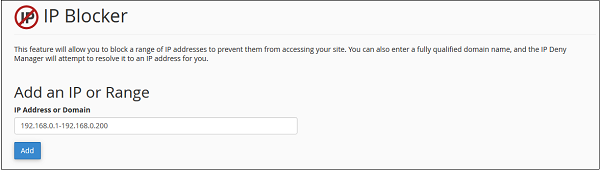
IP address can be entered in the following formats.
- Single IP address, E.g. 192.168.0.1
- IP address Range, E.g. 192.168.0.1–192.168.0.100 or 192.168.0.1–100
- CIDR format, E.g. 192.168.0.1/32
- Using Wildcard, E.g. 192.168.*.*
- Domain Name, google.com
Step 3 − Press Add Button to block that IP address or Range to access your website.
Remove an IP from the Denied List
You can allow access to a denied IP address or Range, by following these steps −
Step 1 − Open cPanel IP Blocker by clicking on IP Blocker Link found under security section of cPanel Home.

Step 2 − Scroll down to find Currently–Blocked IP Addresses. Find the IP address or Range you want to remove, and click on Delete link.
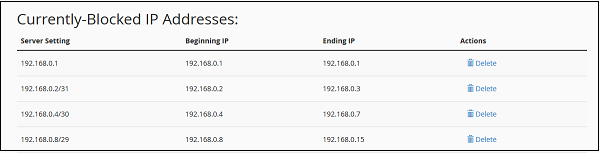
Step 3 − It will ask you for confirmation, click on Remove IP. It will remove the IP from blocked list and will give back the permission to access your site.