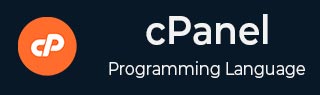
- cPanel Tutorial
- cPanel - Home
- cPanel - Overview
- cPanel - Registering a Domain Name
- cPanel - Getting Web Hosting
- cPanel - Setting Up Nameserver
- cPanel - Logging cPanel Dashboard
- cPanel - Changing Password
- cPanel - Styles
- cPanel - Contact Information
- cPanel - Home
- cPanel - Statistics & Dashboard
- cPanel - User Manager
- cPanel - File Manager
- cPanel - File Permissions
- cPanel - Images
- cPanel - Image Scaler
- cPanel - Image Converter
- cPanel - Directory Privacy
- cPanel - Disk Usage
- cPanel - FTP
- cPanel - FTP Sessions
- cPanel - Backup
- cPanel - Backup Wizard
- cPanel - MySQL Databases
- cPanel - MySQL Database Wizard
- cPanel - phpMyAdmin
- cPanel - Remote MySQL
- cPanel - Subdomains
- cPanel - Aliases
- cPanel - Addon Domain
- cPanel - Redirect
- cPanel - Simple Zone Editor
- cPanel - Advance Zone Editor
- cPanel - Email Accounts
- cPanel - Email Forwarders
- cPanel - Webmail
- cPanel - MX Entry
- cPanel - Autoresponders
- cPanel - Track Delivery
- cPanel - Email Filters
- cPanel - Authentications
- cPanel - Address Importer
- cPanel - Encryption
- cPanel - Apache Spamassassin
- cPanel - Visitors
- cPanel - Errors
- cPanel - Bandwidth
- cPanel - Webalizer
- cPanel - Raw Access
- cPanel - CPU and Connection Usage
- cPanel - IP Blocker
- cPanel - SSH/TLS
- cPanel - Hotlink Protection
- cPanel - Ruby on Rails
- cPanel - Optimize Website
- cPanel - Cron Jobs
- cPanel - Track DNS
- cPanel - Indexes
- cPanel - Error Pages
- cPanel - MIME Types
- cPanel - Virus Scanner
- cPanel - Softaculous Apps Installer
- cPanel - Installing WordPress
- cPanel - FileZilla FTP Client
- cPanel - CloudFlare
- cPanel Useful Resources
- cPanel - Quick Guide
- cPanel - Useful Resources
- cPanel - Discussion
cPanel - Hotlink Protection
Hotlink Protection prevents other websites to directly load data from your website. For example, when somebody links an Image on your website to load up on his website, when a visitor visits the other website, the image is loaded form your website consuming your bandwidth. Hotlink protection enables prevention against this. If Hotlink Protection is Enabled, other websites will not be able to directly link to any file on your website.
To use this feature, follow these steps −
Step 1 − Open cPanel Hotlink Protection by clicking on Hotlink Protection found under Security section of cPanel home.

Step 2 − Click on Enable button on Hotlink Protection Interface to enable Hotlink Protection.
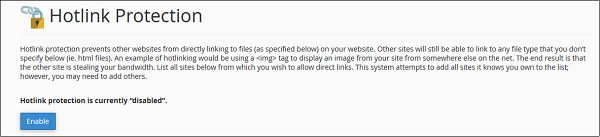
Configure Hotlink Protection
You can configure Hotlink Protection to give access to those URLs, which you want, those URLs can link to your files directly. Additionally, you can provide the extensions of those files, which you want to protect via Hotlink Protection.
To configure Hotlink Protection, scroll down to Configure Hotlink Protection on Hotlink Protection Interface.
URLs to allow access − Enter those URLs here, whom you want to grant permission to directly access your website’s files.
Block direct access for the following extensions (comma–separated) − Enter those file extensions here, which will not be able to be linked by other website. For E.g. MP4, JPG, and PNG etc.
Allow Direct Requests − This will allow the user to access your files directly by providing full URL of your file. For example, when a visitor will enter the full URL of a PDF file, the file can be viewed in a browser. It is recommended that you select this checkbox.
Redirect the request to the following URL − If a website tries to link to a file directly from your website, the system will redirect that URL to the one provided in this field.
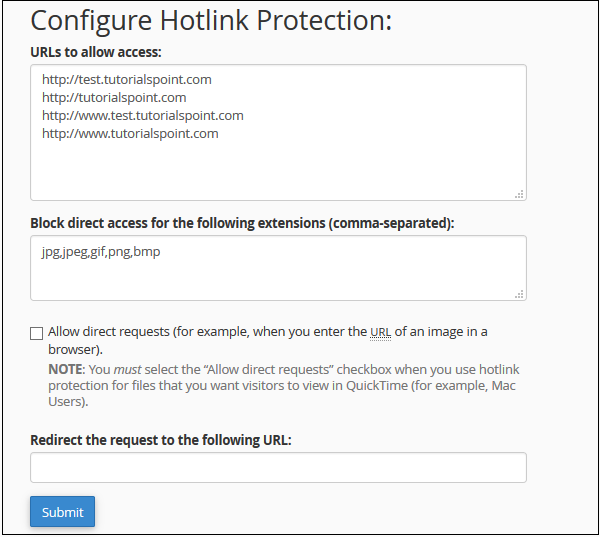
Click Submit to update the changes you made.