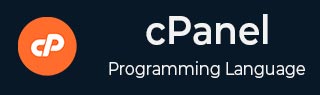
- cPanel Tutorial
- cPanel - Home
- cPanel - Overview
- cPanel - Registering a Domain Name
- cPanel - Getting Web Hosting
- cPanel - Setting Up Nameserver
- cPanel - Logging cPanel Dashboard
- cPanel - Changing Password
- cPanel - Styles
- cPanel - Contact Information
- cPanel - Home
- cPanel - Statistics & Dashboard
- cPanel - User Manager
- cPanel - File Manager
- cPanel - File Permissions
- cPanel - Images
- cPanel - Image Scaler
- cPanel - Image Converter
- cPanel - Directory Privacy
- cPanel - Disk Usage
- cPanel - FTP
- cPanel - FTP Sessions
- cPanel - Backup
- cPanel - Backup Wizard
- cPanel - MySQL Databases
- cPanel - MySQL Database Wizard
- cPanel - phpMyAdmin
- cPanel - Remote MySQL
- cPanel - Subdomains
- cPanel - Aliases
- cPanel - Addon Domain
- cPanel - Redirect
- cPanel - Simple Zone Editor
- cPanel - Advance Zone Editor
- cPanel - Email Accounts
- cPanel - Email Forwarders
- cPanel - Webmail
- cPanel - MX Entry
- cPanel - Autoresponders
- cPanel - Track Delivery
- cPanel - Email Filters
- cPanel - Authentications
- cPanel - Address Importer
- cPanel - Encryption
- cPanel - Apache Spamassassin
- cPanel - Visitors
- cPanel - Errors
- cPanel - Bandwidth
- cPanel - Webalizer
- cPanel - Raw Access
- cPanel - CPU and Connection Usage
- cPanel - IP Blocker
- cPanel - SSH/TLS
- cPanel - Hotlink Protection
- cPanel - Ruby on Rails
- cPanel - Optimize Website
- cPanel - Cron Jobs
- cPanel - Track DNS
- cPanel - Indexes
- cPanel - Error Pages
- cPanel - MIME Types
- cPanel - Virus Scanner
- cPanel - Softaculous Apps Installer
- cPanel - Installing WordPress
- cPanel - FileZilla FTP Client
- cPanel - CloudFlare
- cPanel Useful Resources
- cPanel - Quick Guide
- cPanel - Useful Resources
- cPanel - Discussion
cPanel - Authentications
Email Authentications prevent the email from going into the spam folder of recipients. cPanel uses DKIM and SPF to reduce the amount of spam mails. Enabling these features will prevent spammers from forging messages that claims to be coming from your domain.
DKIM
Domain Key Identification Mechanism (DKIM) verifies your incoming emails to check whether they are same as they were before when they were sent. This means, if they are altered during the transit. It also checks whether they are from the same address, whom they claim to be. This feature prevents incoming spam emails.
When DKIM is enabled, the sender signs the email with a digital signature using a private key. When the email approaches the recipient, it retrieves the public key of its sender and checks if the signature matches. If the signature is invalid, then message is treated as a spam message.
Enabling DKIM
To enable DKIM follow these steps −
Step 1 − Open Email Authentication by clicking Authentication found under Mail Section of cPanel Home.
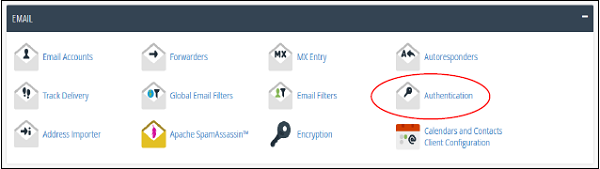
Step 2 − Find DKIM settings, if disabled then, click Enable button to Enable DKIM.

Disable DKIM
To disable DKIM follow these steps −
Step 1 − Open Email Authentication by clicking Authentication found under Mail Section of cPanel Home.
Step 2 − Find DKIM setting, if enabled, then click Disable button to Disable DKIM.

Note − To Enable DKIM, your Nameservers must point to your hosting. It is recommended that you use DKIM Authentication in your hosting.
SPF
Sender Policy Framework (SPF) helps in preventing outgoing messages to spams. This helps to prevent spammers in creating a message that looks like it is originated through your domain. SPF uses TXT type DNS resource records, which specify the hosts that send emails through your domain.
Enable SPF
To enable SPF, follow these steps −
Step 1 − Open Email Authentication by clicking Authentication found under Mail Section of cPanel Home.
Step 2 − Find SPF setting, if disabled, then click Enable button to Enable SPF.

Disable SPF
To disable SPF, follow these steps −
Step 1 − Open Email Authentication by clicking Authentication found under Mail Section of cPanel Home.
Step 2 − Find SPF setting, if enabled, then click Disable button to disable SPF.
