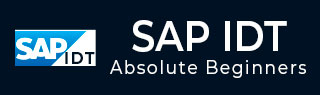
- SAP IDT – Home
- SAP IDT – Overview & User Interface
- SAP IDT – Resources
- SAP IDT – Creating Universe
- SAP IDT – .unv Universe Introduction
- Dealing With Published Universes
- SAP IDT – Projects
- SAP IDT – Managing Connections
- Managing Resources In Repository
- SAP IDT – Data Foundation Layer
- SAP IDT – Building Data Foundation
- SAP IDT – Qualifiers & Owners
- SAP IDT – Joins In Data Foundation
- SAP IDT – Business Layer
- SAP IDT – Business Layer Properties
- SAP IDT – Folders In Business Layer
- SAP IDT – Business Layer View
- Building Query In Query Panel
- Dependency Among Resources
- SAP IDT – Publishing
- SAP IDT – Security
- Running Query Published Universe
- SAP IDT – Format Editor Overview
SAP IDT - .unv Universe Introduction
A .unv Universe is created in Universe Designer in SAP Business Objects XI 3 or Universe created using Universe Design tool. It can be converted to unx file in Information Design tool.
Following SAP Business Objects version can create unv files −
Universe Design Tool (UDT)
Universe Design Tool Desktop Edition
Universe created using UDT is stored with a file name .unv in the local folder or in the central repository
To use .unv Universes in IDT, you first need to convert them. You can convert the following unv Universes in Information Design Tool −
Relational Universes created using SAP BusinessObjects 4 UDT tool or Desktop edition
Relational Universes designed in SAP BusinessObjects Enterprise XI3 design tool
Converting .unv Universe in a Repository
Universe file .unv to be converted should be stored in the repository. If the Universe is created with a Design tool earlier than SAP BusinessObjects 4.0, then you should upgrade the Universe using Upgrade management tool.
To convert a Universe in IDT, go to File − Convert.
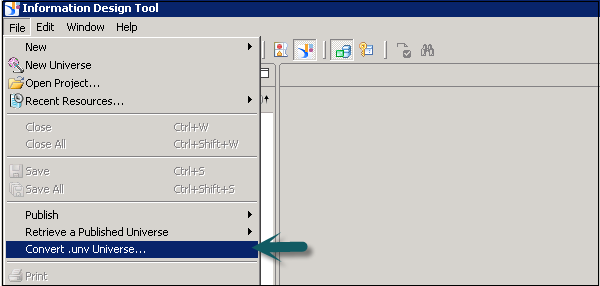
In the next window, you have to select unv file from the repository to convert to unx file. Enter the Repository username and password to connect.
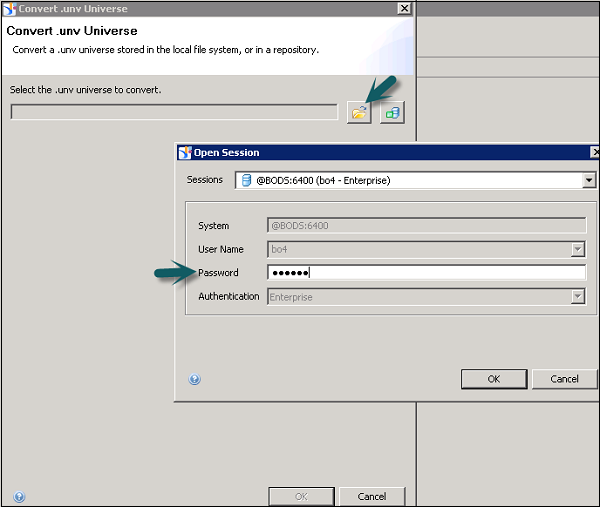
Select Universe from the repository that you want to convert. Click OK.
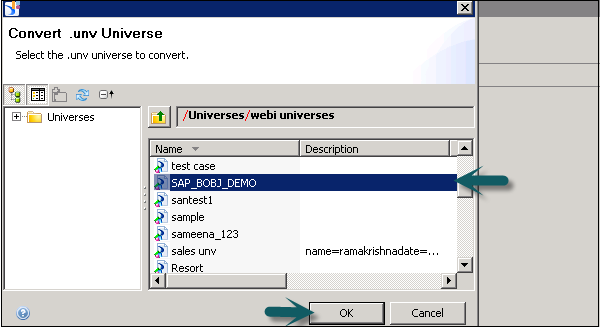
Select the Destination Repository folder → Browse to select a folder in the repository where you want to save .unx Universe. To create named parameters for prompt, select the checkbox as shown in the following screenshot.
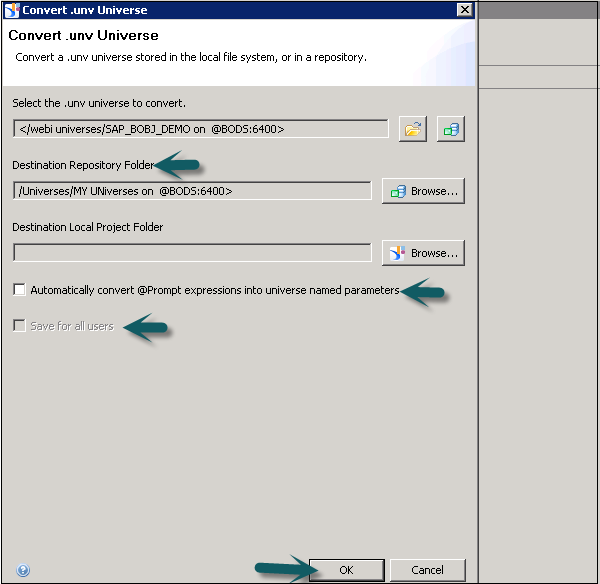
Save for all users option allow all users to open the Universe without entering the Repository password. Click OK to start conversion.
Once you click OK, conversion starts, and you get the following confirmation message.
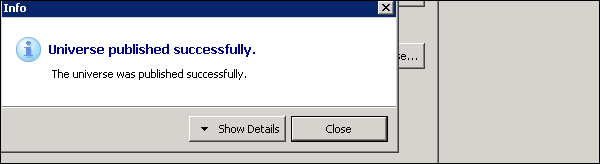
Converting .unv Universe Locally
To convert a Universe in IDT, go to File → Convert.
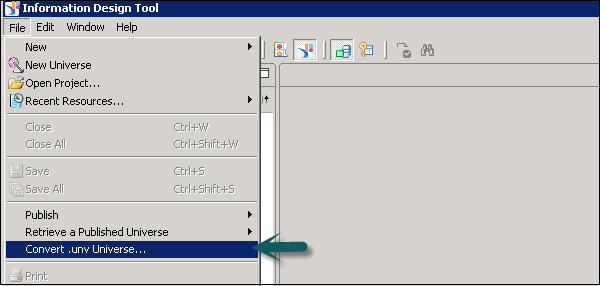
In the next window, you have to select .unv file from the local folder.
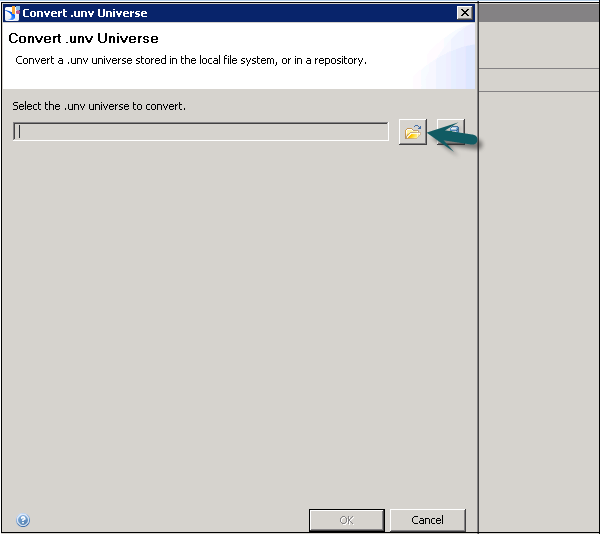
Select the Destination Repository folder → Browse to select a folder where you want to save .unx Universe. To create named parameters for prompt, select the checkbox.
You can now publish the business layer to create the .unx universe file. This creates a local universe.
To publish the universe to the repository, continue with the next step. Publish the local connection to a repository.
Edit the data foundation and change the connection to use the secured connection published in the last step. Next is to publish the business layer to the repository.
Integrity Check while Conversion
When you convert .unv Universe, it is recommended to perform an integrity check in IDT. Following error types can be corrected −
Errors on column data types - It includes refreshing the structure in Data Foundation that allows you to fix the data type errors in integrity check.
Errors on Self Joins with Prompts - To use a Join expression with prompts and LOVs, you need to work on Joins in converted Universe.
Features Supported by .unv
When you convert .unv Universe in IDT, the conversion process creates same features in resulted Universe. Following is the list of features that are supported −
| Features in .unv Universe | Features in .unx Universe |
|---|---|
Universe Schema |
These objects are created in Data Foundation −
For Prompts, you need to check integrity in Self Join Context You need to manually restrict the Context definition |
Multilingual Universes |
Language settings, locale settings are converted |
Outline |
All classes and subclasses converted to Folders
|
Query Limits |
Query limits are converted and edited in business layer |
SQL Parameters |
Query, SQL statement and Cartesian product are converted |
Strategies |
Custom strategies are not supported in IDT |
Connections |
Same secured relational connection is used by .unv and .unx Universes. Relational connection can be created in both UDT and IDT and published in the repository. Personal and shared connections are converted to local connections. |
Functions |
Following functions can be converted −
All these functions are supported |
List of Values LOVs |
Named list of values are created in business layer in IDT for dimensions and measures that show LOVs |