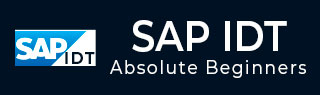
- SAP IDT – Home
- SAP IDT – Overview & User Interface
- SAP IDT – Resources
- SAP IDT – Creating Universe
- SAP IDT – .unv Universe Introduction
- Dealing With Published Universes
- SAP IDT – Projects
- SAP IDT – Managing Connections
- Managing Resources In Repository
- SAP IDT – Data Foundation Layer
- SAP IDT – Building Data Foundation
- SAP IDT – Qualifiers & Owners
- SAP IDT – Joins In Data Foundation
- SAP IDT – Business Layer
- SAP IDT – Business Layer Properties
- SAP IDT – Folders In Business Layer
- SAP IDT – Business Layer View
- Building Query In Query Panel
- Dependency Among Resources
- SAP IDT – Publishing
- SAP IDT – Security
- Running Query Published Universe
- SAP IDT – Format Editor Overview
SAP IDT - Managing Resources In Repository
The resources in repository includes Universe and connections published in the repository. Universe folder contains all Universes that are published using Information Design Tool or UDT. The connection folder contains all the connections that are created using IDT or using UDT.
You can perform the following tasks while managing the repository resources −
Managing Secure Connections
You can edit an existing connection.
You can publish a new relational or an OLAP connection in the repository.
You can create a shortcut in the local project from an existing secured connection.
You can delete a secured connection from the repository.
Managing Universe
You can perform integrity check.
You can double click on Universe under local project view to run the query in the query panel.
You can retrieve a Universe under the repository to Local Project View.
You can rename or delete a Universe from the repository.
You can also convert .unv Universe to .unx Universe and save it under Local project or can also publish them to the repository.
Opening and Closing a Session
To open a session that is already defined in the repository, you can use the Repository resources view.
Go to the Repository Resources and right-click → Open Session.
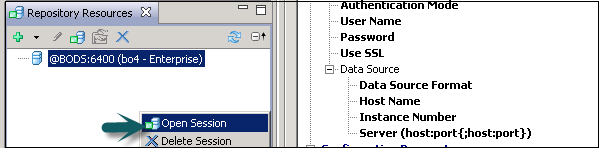
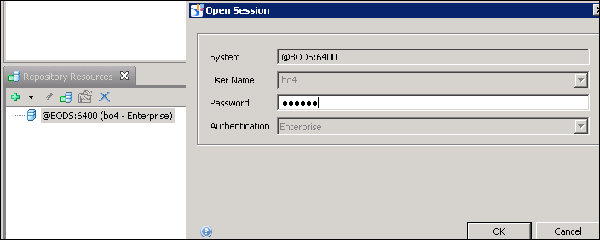
Click OK and the session will be opened under the Repository resources section.
You can also insert a new session, which is not already defined in the Repository resources view. To insert a session, click on + sign.
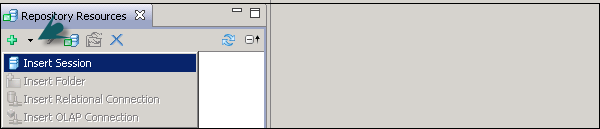
Enter the session details, system, username, password, and authentication. Type → OK
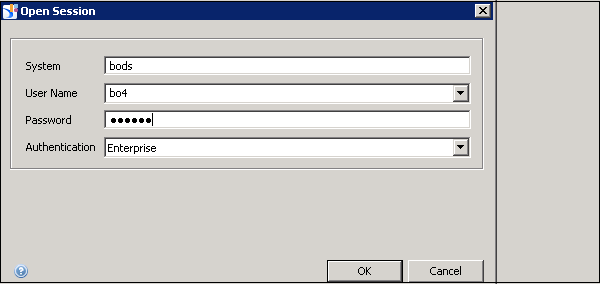
To see list of available objects, click Expand and you can see a list of Universes and Connections inside it.
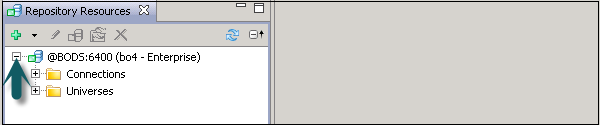
Closing a Session
When you close Information Design tool, all the active sessions are automatically closed. To close a session individually, right-click on the session name and click Close.
