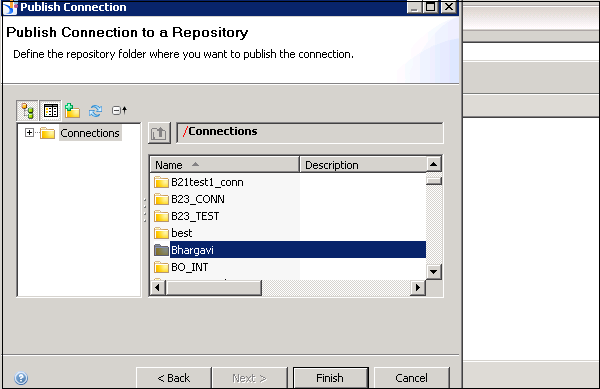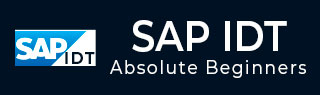
- SAP IDT – Home
- SAP IDT – Overview & User Interface
- SAP IDT – Resources
- SAP IDT – Creating Universe
- SAP IDT – .unv Universe Introduction
- Dealing With Published Universes
- SAP IDT – Projects
- SAP IDT – Managing Connections
- Managing Resources In Repository
- SAP IDT – Data Foundation Layer
- SAP IDT – Building Data Foundation
- SAP IDT – Qualifiers & Owners
- SAP IDT – Joins In Data Foundation
- SAP IDT – Business Layer
- SAP IDT – Business Layer Properties
- SAP IDT – Folders In Business Layer
- SAP IDT – Business Layer View
- Building Query In Query Panel
- Dependency Among Resources
- SAP IDT – Publishing
- SAP IDT – Security
- Running Query Published Universe
- SAP IDT – Format Editor Overview
SAP IDT - Publishing
When you design a Universe, this is the last step where you can publish your Business Layer to the local file system or the Repository. When you publish a Universe, the publish wizard exports the Business layer, data foundation and connection shortcut, and allows reporting tools and available users to access this Universe.
You can publish a Universe to the local file system. This can include a Business layer based on an OLAP connection or a Business Layer based on Data Foundation with a local connection.
When you publish a Universe to the repository, you implement a security mechanism by publishing on the Central Management Server (CMS). All objects of Universe inherit object level and other security policies defined for CMS.
Publishing a Local Connection
You can publish a local connection to the Repository that is available under the local Project view. When you publish a connection, it changes from local unsecure .cnx connection to .cns secured connection under the repository.
To publish the connection, right-click on .cnx under local project → Publish Connection to a Repository.
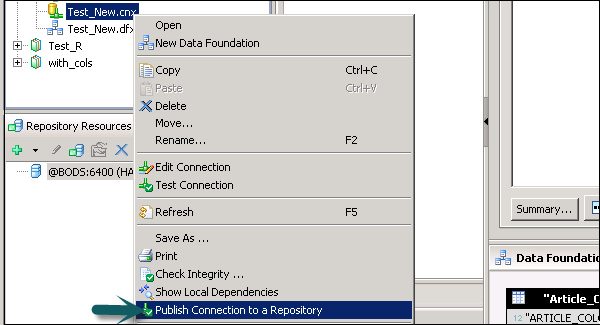
When you publish a connection, it is changed to .cns.
Selecting a Folder
When you publish or retrieve a connection, you can select a folder where you want to publish connection.