
- PPT - Home
- PPT - Getting Started
- PPT - Explore Windows
- PPT - Backstage View
- PPT - Create Presentation
- PPT - Add New Slides
- PPT - Adding Text in Boxes
- PPT - Adding New Text Boxes
- PPT - Deleting Existing Slide
- PPT - Rearranging Slides
- PPT - Adding Slide Notes
- PPT - Managing Sections
- PPT - Working with Outlines
- PPT - Powerpoint Sidebar
- PPT - Presentation Views
- PPT - Setting Backgrounds
- PPT - Slide Orientations
- PPT - Saving Presentation
- PPT - Review Presentation
- PPT - Adding Slide Numbers
- PPT - Adding Header & Footer
- PPT - Running Slide Show
- PPT - Keyboard Shortcuts
- PPT - Get Context Help
- PPT - Copy & Paste Content
- PPT - Find & Replace Content
- PPT - Undo Edited Changes
- PPT - Spelling Check
- PPT - Content Translation
- PPT - Setting Language Type
- PPT - Duplicating Content
- PPT - Special Characters
- PPT - Slides Zoom In-Out
- Formatting Presentation
- PPT - Font Management
- PPT - Setting Text Fonts
- PPT - Text Decoration
- PPT - Change Text Case
- PPT - Change Text Size
- PPT - Change Text Color
- PPT - Text Alignments
- PPT - Indent Paragraphs
- PPT - Set Line Spacing
- Borders and Shades
- PPT - Apply Formatting
- PPT - Using Slide Master
- PPT - Save Design Template
- Working with Multimedia
- PPT - Add Pictures to Slide
- PPT - Editing Added Pictures
- PPT - Format Added Pictures
- PPT - Inserting a Screenshot
- PPT - Adding Shapes to Slide
- PPT - Editing Added Shapes
- PPT - Format Added Shapes
- PPT - Adding Text to Shapes
- PPT - Arrange Shapes/Images
- PPT - Group/Ungroup Objects
- PPT - Adding Audio & Video
- PPT - Add & Format Tables
- PPT - Add & Format Charts
- PPT - Add & Format SmartArt
- PPT - Add & Preview Animations
- PPT - Add & Preview Transitions
- Sharing Presentation
- PPT - Create a PDF File
- PPT - Create a Video File
- PPT - Create Image File
- PPT - Printing Presentation
- PPT - Broadcast Slide Show
- PPT - Packaging Presentation
- PPT - Setting Document Password
- PPT - Email Slide Show
- MS Powerpoint Useful Resources
- PPT - Quick Guide
- PPT - Useful Resources
- PPT - Discussion
Keyboard Shortcuts in Powerpoint 2010
Like the other windows based programs, PowerPoint 2010 also offers a wide range of keyboard shortcuts. For the current PowerPoint users, there is a major change in the way these shortcuts are being mapped in the 2010 release compared to some of the older ones. With a whole new range of features being added to PowerPoint, it is evident why there are so many changes to the keyboard shortcuts. We will understand how to read and figure out the shortcuts with ease.
Step 1 − The first step to access the keyboard shortcuts is to press the Alt key on your keyboard. This will display the first level of shortcuts indicated by alphabets or numbers as shown. For example, the shortcut to access the Home ribbon is 'H' and for saving the presentation, the shortcut is '1'.
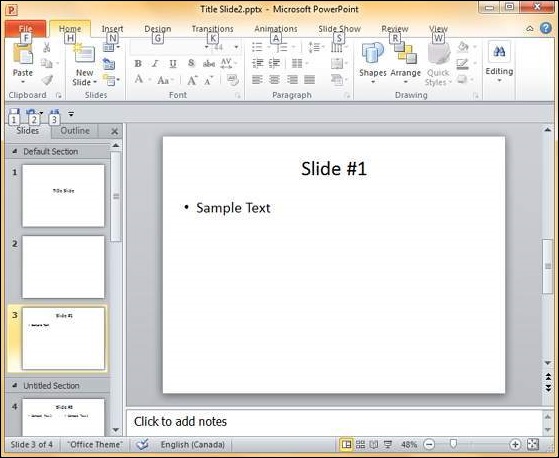
Step 2 − Once you select the first level of shortcut, the second level of shortcuts for respective commands are shown. Notice that some of these shortcuts are disabled or displayed in a lighter shade than others. This is because the disabled shortcuts cannot be used in the current state.
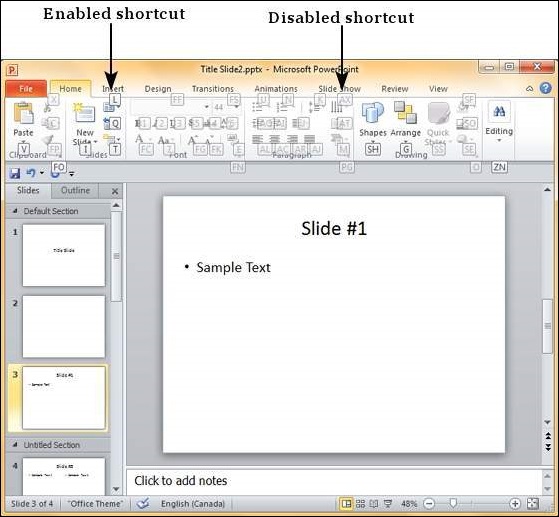
For example, all the font related commands are disabled as no text has been selected. If you execute the same steps after selecting a portion of text, these shortcuts will be enabled too.
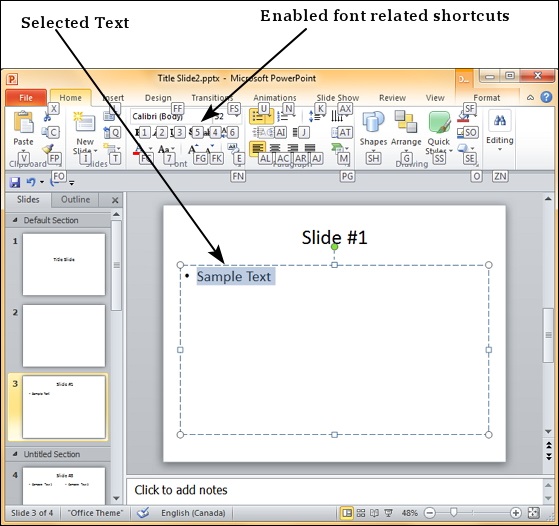
In some cases, there are two alphabets associated with a single shortcut; in such cases, you need to key in both of them immediately after another to get the desired effect.
