
- PPT - Home
- PPT - Getting Started
- PPT - Explore Windows
- PPT - Backstage View
- PPT - Create Presentation
- PPT - Add New Slides
- PPT - Adding Text in Boxes
- PPT - Adding New Text Boxes
- PPT - Deleting Existing Slide
- PPT - Rearranging Slides
- PPT - Adding Slide Notes
- PPT - Managing Sections
- PPT - Working with Outlines
- PPT - Powerpoint Sidebar
- PPT - Presentation Views
- PPT - Setting Backgrounds
- PPT - Slide Orientations
- PPT - Saving Presentation
- PPT - Review Presentation
- PPT - Adding Slide Numbers
- PPT - Adding Header & Footer
- PPT - Running Slide Show
- PPT - Keyboard Shortcuts
- PPT - Get Context Help
- PPT - Copy & Paste Content
- PPT - Find & Replace Content
- PPT - Undo Edited Changes
- PPT - Spelling Check
- PPT - Content Translation
- PPT - Setting Language Type
- PPT - Duplicating Content
- PPT - Special Characters
- PPT - Slides Zoom In-Out
- Formatting Presentation
- PPT - Font Management
- PPT - Setting Text Fonts
- PPT - Text Decoration
- PPT - Change Text Case
- PPT - Change Text Size
- PPT - Change Text Color
- PPT - Text Alignments
- PPT - Indent Paragraphs
- PPT - Set Line Spacing
- Borders and Shades
- PPT - Apply Formatting
- PPT - Using Slide Master
- PPT - Save Design Template
- Working with Multimedia
- PPT - Add Pictures to Slide
- PPT - Editing Added Pictures
- PPT - Format Added Pictures
- PPT - Inserting a Screenshot
- PPT - Adding Shapes to Slide
- PPT - Editing Added Shapes
- PPT - Format Added Shapes
- PPT - Adding Text to Shapes
- PPT - Arrange Shapes/Images
- PPT - Group/Ungroup Objects
- PPT - Adding Audio & Video
- PPT - Add & Format Tables
- PPT - Add & Format Charts
- PPT - Add & Format SmartArt
- PPT - Add & Preview Animations
- PPT - Add & Preview Transitions
- Sharing Presentation
- PPT - Create a PDF File
- PPT - Create a Video File
- PPT - Create Image File
- PPT - Printing Presentation
- PPT - Broadcast Slide Show
- PPT - Packaging Presentation
- PPT - Setting Document Password
- PPT - Email Slide Show
- MS Powerpoint Useful Resources
- PPT - Quick Guide
- PPT - Useful Resources
- PPT - Discussion
Editing Added Pictures in Powerpoint 2010
PowerPoint supports images or pictures as content and offers some standard image editing features. The picture editing features in PowerPoint can be accessed from the Format ribbon once the picture is selected. The editing features are grouped under the Adjust and Picture Styles section in the Format ribbon.
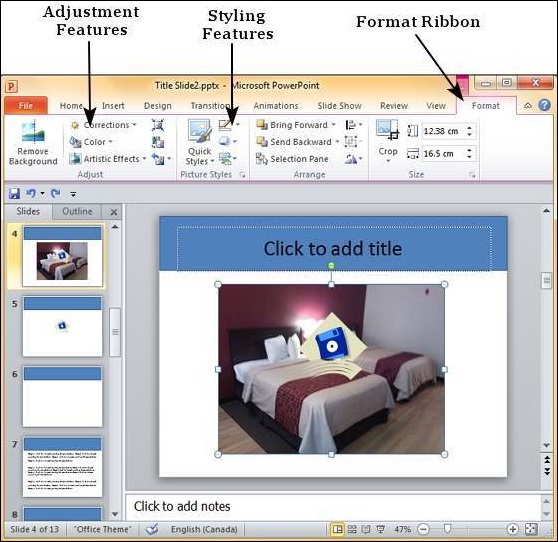
Image Adjustments
The following table describes various picture adjustment features available in PowerPoint.
| S.No | Feature & Description |
|---|---|
| 1 |
Remove Background Automatically removes the unwanted sections in the image. This is similar to the magic tool in some of the other photo editing programs. You can click on different regions on the image to define the area to be removed. |
| 2 |
Correction Allows you to change the brightness and contrast on the image and also change the image sharpness. |
| 3 |
Color Allows you to change the color on the image by changing the saturation or tone. You can also make the image monochromatic based on different hues to match the theme of your presentation. |
| 4 |
Artistic Effects Adds artistic effects to the image like plastic wrap, glowing edges, etc. |
| 5 |
Compress Picture This can change the image resolution to manage the file size. |
| 6 |
Change Picture Replaces the current picture with a different one. |
| 7 |
Reset Picture Removes all the adjustments done on the image. |
Picture Styles
The following table describes various picture style features available in PowerPoint.
| S.No | Feature & Description |
|---|---|
| 1 |
Picture Border Manages the picture border - color, weight and style. |
| 2 |
Picture Effects Adds effects to the picture like reflection, shadow, etc. |
| 3 |
Convert to SmartArt Graphic Transforms the picture into the selected SmartArt. |
| 4 |
Quick Styles Pre-defined styles with different picture borders and effects. |
