
Microsoft Copilot Studio - Trigger Phrases
In todays world where we have powerful automation tools like Microsoft Copilot Studio, trigger phrases play a highly important role in the interaction between the users and the application. In Copilot Studio, trigger phrases serve as the command mechanism that initiates predefined workflows, providing a seamless and efficient way to perform various tasks.
In this tutorial chapter, we will see different trigger phrases, their usage, working and how to set your own trigger phrase in Microsoft Copilot Studio.
What Are Trigger Phrases?
Trigger phrases are specific keywords or short sentences that activate predefined actions or workflows within Copilot Studio. These phrases are designed to make workflows more intuitive, allowing users to start actions by simply typing or speaking certain phrases.
For example, if you want to set up a trigger phrase for generating some report, you can use the phrase Generate daily report. That will automatically pull all the necessary data from the Copilot Studio workflow and produce a report. This saves your time and you do not have to manually create a report.
Why Use Trigger Phrases?
Basically, a trigger phrase helps your Copilot chatbot to understand more about inputs given by users in the same context but asked differently or in a different phrase. Trigger phrases improve workflow efficiency by allowing users to interact with complex systems in a simple, natural manner.
Whether it's automating a sales pipeline, generating reports, or executing repetitive tasks, trigger phrases reduce tedious work and allow users to focus on higher-value output.
List of Common Trigger Phrases
The following is a list of common trigger phrases in Microsoft Copilot Studio −
| Trigger Phrases | Description |
|---|---|
| Phrases | Starts the topic when the copilot receives a message matching topic trigger phrases. |
| Message Received | Starts the topic every time a message is received from the user. |
| Activity Received | Starts the topic when the copilot receives an activity including a message or event. |
| Event Received | Respond to custom client events. |
| Redirect | It starts the topic when it is redirected from another topic. |
| Inactivity | This is for the topic after a period of inactivity from the user. |
| Conversation Update Received | It is based on conversation changes from a client like adding or removing users or channels. |
| Invoke Received | Respond to advance inputs (e.g. Button click in Teams). |
| On Unknown Intent | If none of the topics matches and (If gen AI is enabled). |
To streamline the process, here are some commonly used trigger phrases you can implement −
General Use Cases −
- "Create a repor"
- "Schedule a meeting"
- "Update project status"
- "Send a reminder"
Customer Service −
- "Create support ticket"
- "Log customer feedback"
- "Assign case to agent"
Sales & Marketing −
- "Follow up with a lead"
- "Send email campaign"
- "Update CRM status"
The key here is to ensure that these phrases align with your workflow objectives, making interaction intuitive for the user.
Setting Up Multiple Trigger Phrases
Microsoft Copilot Studio gives you the ability to assign multiple trigger phrases at once to a single workflow, making it flexible and user-friendly. This can be useful when users might use different terminology for the same task.
For instance −
- "Generate daily report"
- "Create todays report"
- "Show daily analytics"
A thing to note here is multiple trigger phrases can trigger the same workflow, giving users the freedom to interact with the system naturally, without needing to remember exact commands.
How to Define Multiple Trigger Phrases?
- Navigate to the Trigger Phrase settings in your workflow.
- Enter your primary phrase (e.g., "Generate daily report").
- Add more trigger phrases using the Add Phrase button. For example, add phrases like "Create todays analytics report" or "Show daily summary" to capture different user intents.
- Save the configuration.
By adding variations, you ensure that the workflow can be triggered through different yet related commands, enhancing usability.
Steps to Set Up Trigger Phrases in Copilot Studio
Lets walk through a demo where we set up trigger phrases to automate a daily report-generation task. Follow these steps precisely −
Step 1 − Log in to your Microsoft Copilot Studio.
Step 2 − Go to your existing Copilot if you have already created it. Or else, you can create a new Copilot using the New > Copilot.
Step 3 − In the dashboard where you created Copilot, you can see the Topics section on the top horizontal bar, click on it.

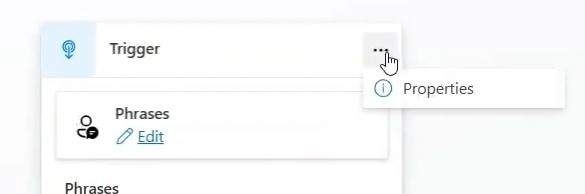
Step 4 − In the Topics, you can see the Trigger Phrases. If you haven't created any phrase, then hit Topics > Trigger > Phrases > edit, and you can add your trigger phrases.
Step 5 − You can configure properties by selecting properties from the three dots in the top corner of the trigger window.
For example, you want to create a menu for any restaurant, and your copilot must understand every user input as a user may input different names for the same dish that he/she wants to get info about. Hence you must define all trigger phrases of that dish as possible.

Step 6 − You can also change the trigger, in order to create some creative triggers like what to do in case of inactivity or when a message is not received, etc. Select Trigger > Phrases > Change Trigger.

For example, here is the inactivity trigger phrase where you can send a message or raise a poll, etc. using the options available.

Step 7 − Save and publish the topic after it is done. You can edit the properties of each trigger with different options provided for more customisations. Remember to save every time you update something.

Best Practices for Trigger Phrases
- Keep Them Short & Relevant − The simpler and more intuitive the trigger phrases, the better. Long or complicated phrases can confuse users.
- Avoid Conflicts − If two workflows have similar trigger phrases, Copilot might have difficulty determining which action to execute. Make sure each phrase is unique to its workflow.
- Regularly Review & Update − Over time, workflows evolve, and so should your trigger phrases. Regularly check in to make sure the phrases are still relevant and user-friendly.
- No Redirection − Do not use triggers for redirecting mid-conversation. Also, do not worry about capitalisation of words or their spelling or plural forms.
- Use Contextual Variations − Add variations of phrases based on common user terminology. For instance, using both Create report and Generate report ensures the workflow can be accessed easily, regardless of user preference.
Trigger phrases are an essential tool in Microsoft Copilot Studio, allowing users to initiate workflows effortlessly and naturally. Fine-tuning your copilot model can be really efficient with the proper use of correct trigger phrases.