
Microsoft Copilot Studio - Free Trial
We all look at the real power of Copilot Studio, it comes with a price which offers you full automation, collaboration and boosting productivity to the next level. But if you want to experience the initial version before fully committing, it's a great idea to start with the free trial available. Here, we will see the steps to access the free trial offered by Microsoft Copilot Studio.
What is a Free Trial in Copilot Studio?
The free trial in Microsoft Copilot Studio allows customers to enjoy lots of those capabilities firsthand, enabling a knowledgeable selection before moving to a paid plan. Microsoft Copilot Studio integrates with Microsoft 365 and enhances productivity through its AI-powered features assisting. You can perform tasks like rigorous content creation, automating repetitive tasks, and optimising workflows throughout teams.
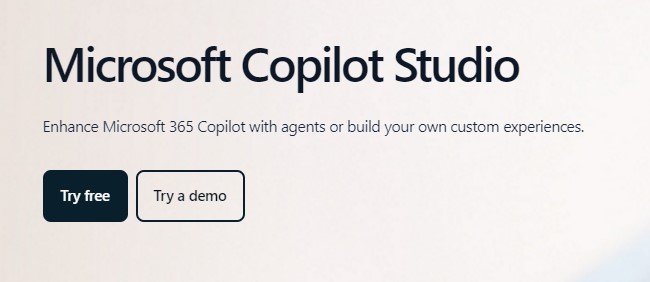
Prerequisites to Start the Free Trial
There are a few prerequisites you need to ensure. It's good to check before getting into a free trial, so that you can get a smooth experience.
1. Microsoft Account
You'll need a valid Microsoft 365 account to start the Copilot Studio trial. If you do not have one, visit the Microsoft Account Creation Page.
2. Eligible Subscription Plans
Some subscription plans come with free access to Copilot Studio. Users subscribed to the following Microsoft 365 plans are eligible to start a free trial −
- Microsoft 365 Business Standard
- Microsoft 365 Business Premium
- Microsoft 365 Enterprise Plans (E3, E5)
You can view the full list of subscription plans and their benefits here.
3. System Requirements
Ensure your device meets the minimum system requirements for using Microsoft Copilot Studio −
- Operating System − Windows 10/11 or macOS 10.14 and later
- RAM − 8 GB (recommended)
- Storage − 20 GB available space
- Compatible browsers − Microsoft Edge, Google Chrome (latest versions)
4. Browser Requirements
Using the right browser is essential for an optimal experience. Copilot Studio works best on modern browsers like Microsoft Edge or Google Chrome.
Steps to Start the Free Trial
Now that youve ensured the prerequisites are in place, heres how to begin your free trial of Microsoft Copilot Studio −
Step 1: Navigate to the Copilot Studio Page
- Go to the official Copilot Studio Free Trial Page.
- Find the sign-up section for the trial.
- You can also access this from the Microsoft 365 dashboard under the Copilot Studio section.
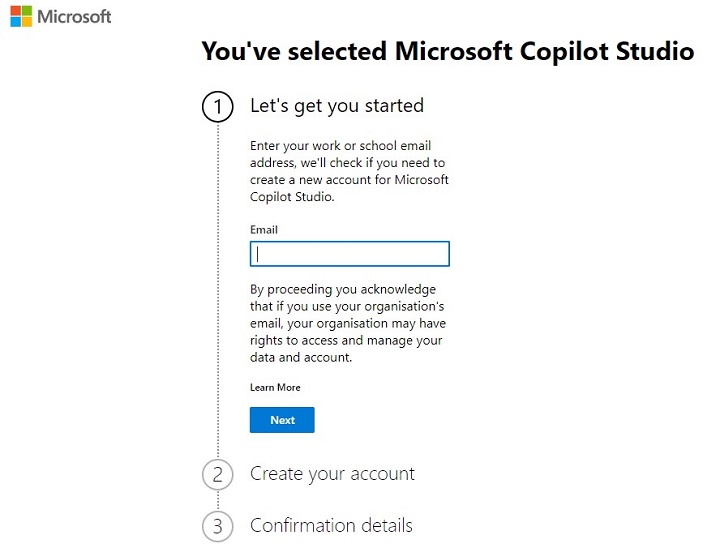
Step 2: Sign In or Create an Account
- Sign in directly and access the demo version if you have a Microsoft 365 account. Or else set up your account in the Microsoft accounts portal.
- Once logged in, you will be directed to the free trial setup page.
Step 3: Apply for the Free Trial
- Fill out the necessary details like your name, email, etc. to start the trial.
- This process requires only a few minutes and then you will receive a confirmation email, in your given account regarding the free trial.
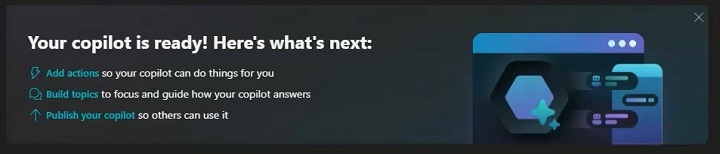
Step 4: Setting Up Copilot Studio
- You can start the setup of your Microsoft Copilot Studio with our Copilot Setup Guide.
- If you have a 365 plan in your same email ID, then it shows all those applications inside your Copilot interface.
- Also, theres a very good guide provided by Microsoft, for setting up your customizations and other documentation.
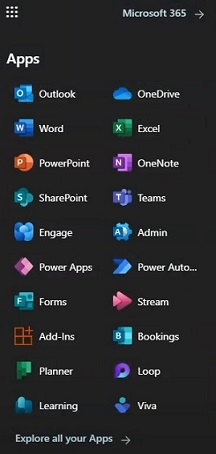
Features Available in the Free Trial
During your trial period, you may have to get entry to numerous key capabilities that supply a glimpse into Copilot Studios full potential −
1. AI-Powered Assistance
Experiment with AI-powered equipment that can automate repetitive tasks and offer many tips and suggestions for better productivity.
2. Collaboration Tools
Use the built-in collaboration capabilities to decorate teamwork throughout initiatives. Whether you are working in real-time with colleagues or coordinating throughout departments, the tool makes it less difficult to live aligned.
3. Limited-Time Features
Some top-class functions like many superior automation alternatives, can be available for the duration of the trial only. However, they will be restricted as soon as the trial ends unless you upgrade to a paid plan.
Free Trial Limitations
While the free trial is robust, there are some limitations to keep in mind −
- Trial Duration − The free trial typically lasts 30 days. Be sure to explore all features within this time.
- Restricted Features − A few advanced features may have limited access during the trial, such as certain data integration tools or project management add-ons.
Common Issues and Troubleshooting
If you encounter any difficulties while signing up or using the free trial, here are a few common solutions −
- Sign-In Issues − Ensure that your browser is updated and compatible. Clear your cache if you face problems logging in.
- Free Trial Not Activating − Double-check that your Microsoft 365 subscription is eligible for the trial. Visit the support page for more help.
For further assistance, you can reach out to the Microsoft Support Team.
Next Steps After the Free Trial
Once your free trial ends, youll have the option to −
- Upgrade to a Paid Plan − You can upgrade to a paid plan in order to continue using all the features of Copilot Studio. You can see the pricing here.
- Retain Work Done − Ensure that any work or projects youve started are saved or exported before the trial ends, so you dont lose progress.
Starting a free trial of Copilot Studio is an awesome way to discover its progressive features and experience. By following the simple steps above, youll be capable of setting up your trial in minutes.