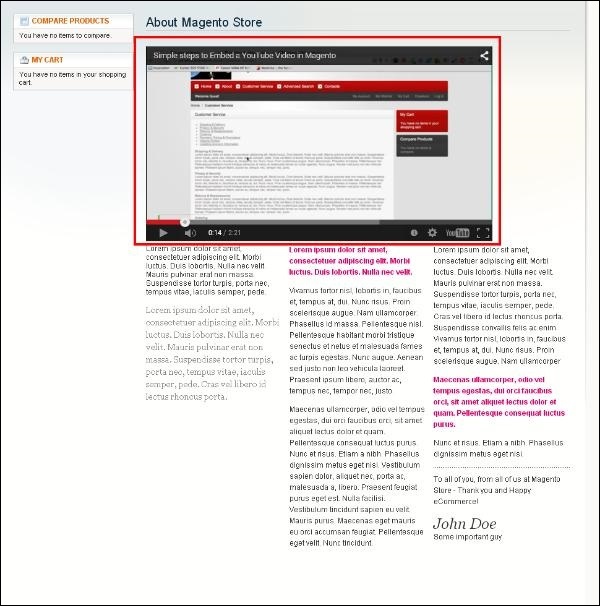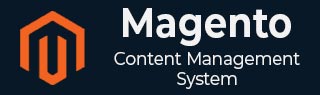
- Magento - Product Overview
- Magento - Setup Languages
- Magento - Setup Contact
- Magento - Setup Categories
- Magento - Setup Products
- Magento - Setup Inventory
- Magento - Setup Taxes
- Magento - Setup Shipping Rates
- Magento - Setup Payment Plans
- Magento - Setup Payment Gateway
- Magento - Setup Payment Methods
- Magento - Setup Currencies
- Magento - Setup Check Out Options
- Magento - Setup Paypal Payment
- Magento - Setup Google Checkout
- Magento - Setup Store Live
- Magento Order Processing
- Magento - Orders Life Cycle
- Magento - Setup Order Options
- Magento - Setup Order Emails
- Magento - Create Orders
- Magento - Manage Orders
- Magento System Setup
- Magento - Setup Customers
- Magento - Setup Google Analytics
- Magento - Setup Pretty URLs
- Magento - Setup Youtube Video
- Magento - Setup Facebook Likes
- Magento - Setup Translation
- Magento - Setup System Theme
- Magento - Setup Page Title
- Magento - Setup Page Layout
- Magento - Setup New Pages
- Magento - Setup CMS
- Magento - Setup Newsletter
- Magento Optimization
- Magento - Site Optimization
- Magento - Profiling
- Magento - Database Performance
- Search Engine Optimization
- Magento Useful Resources
- Magento - Questions and Answers
- Magento - Quick Guide
- Magento - Useful Resources
- Magento - Discussion
Magento - Setup Youtube Video
In this chapter, we will learn how to set up YouTube videos to your Magento store as shown in the following steps.
Step 1 − Login to Magento Admin Panel.
Step 2 − Go to CMS menu and click on Pages option.
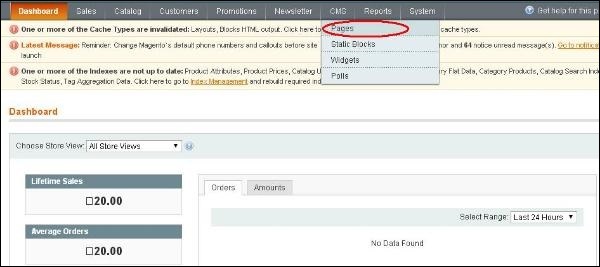
Step 3 − You will get the list of pages where you can create a new page or edit an existing page. Here we have selected the About Us page to add YouTube video in it.
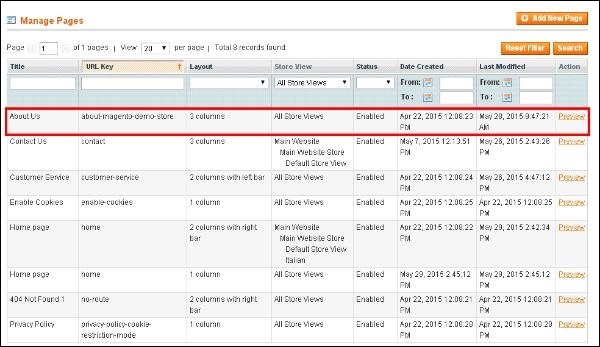
Step 4 − On the left menu, click on the Content option which displays the information of the page. The Show/Hide Editor button can be used to hide or show the editor.
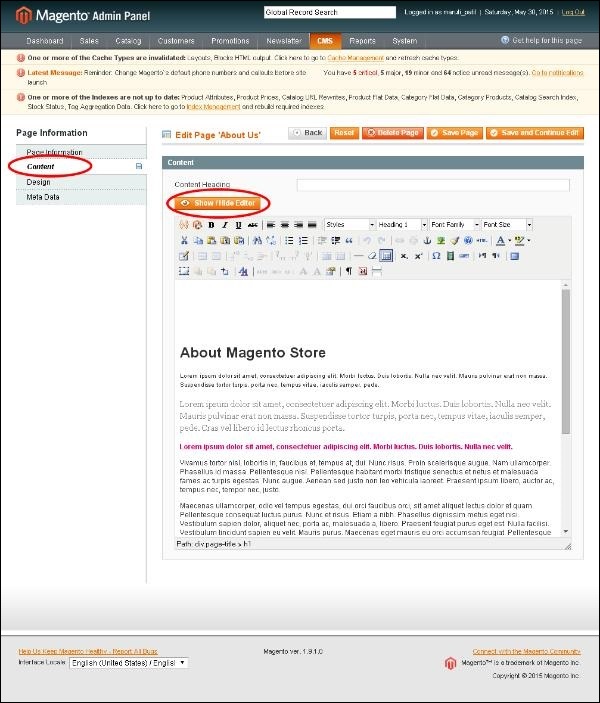
Step 5 − Open the www.youtube.com website and find the video you want to add. There is a Share button under the video, click on it.
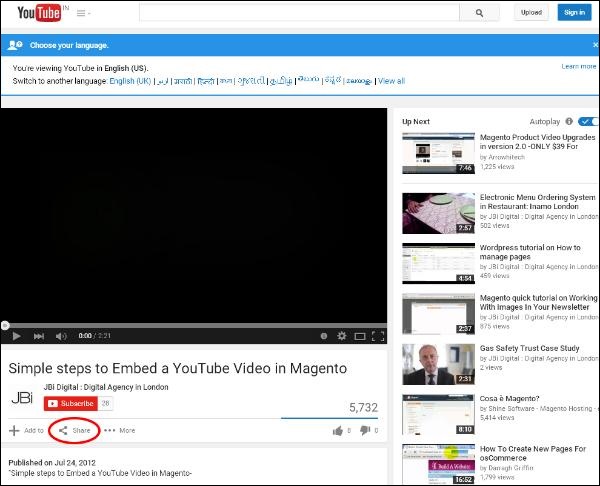
Step 6 − Under the Share button, click on the embed link. It opens a small text area, then copy the code.
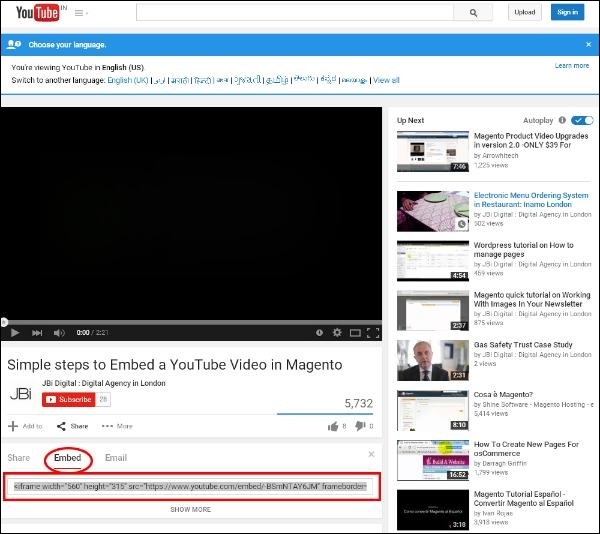
Step 7 Go to your page and paste the code which was copied from the embed field and click on the Save Page button.
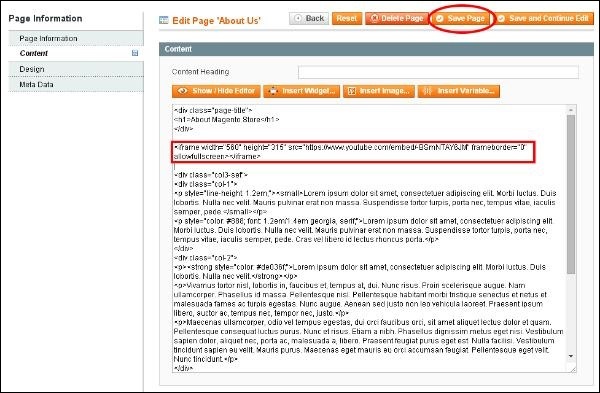
Step 8 − Open your website and you can see the video on the page you just edited.