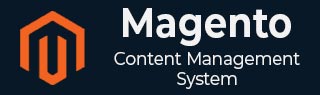
- Magento - Product Overview
- Magento - Setup Languages
- Magento - Setup Contact
- Magento - Setup Categories
- Magento - Setup Products
- Magento - Setup Inventory
- Magento - Setup Taxes
- Magento - Setup Shipping Rates
- Magento - Setup Payment Plans
- Magento - Setup Payment Gateway
- Magento - Setup Payment Methods
- Magento - Setup Currencies
- Magento - Setup Check Out Options
- Magento - Setup Paypal Payment
- Magento - Setup Google Checkout
- Magento - Setup Store Live
- Magento Order Processing
- Magento - Orders Life Cycle
- Magento - Setup Order Options
- Magento - Setup Order Emails
- Magento - Create Orders
- Magento - Manage Orders
- Magento System Setup
- Magento - Setup Customers
- Magento - Setup Google Analytics
- Magento - Setup Pretty URLs
- Magento - Setup Youtube Video
- Magento - Setup Facebook Likes
- Magento - Setup Translation
- Magento - Setup System Theme
- Magento - Setup Page Title
- Magento - Setup Page Layout
- Magento - Setup New Pages
- Magento - Setup CMS
- Magento - Setup Newsletter
- Magento Optimization
- Magento - Site Optimization
- Magento - Profiling
- Magento - Database Performance
- Search Engine Optimization
- Magento Useful Resources
- Magento - Questions and Answers
- Magento - Quick Guide
- Magento - Useful Resources
- Magento - Discussion
Magento - Setup Inventory
Inventory allows setting a product's stock quantity. For instance, you have a product with 100 units in stock. If you set the stock availability to "Out of Stock" then it will force the item to be out of stock. We will see how to configure and manage the inventory settings in Magento.
Step 1 − Login to your Magento Admin Panel.
Step 2 − Go to System menu and click on the Configuration option.
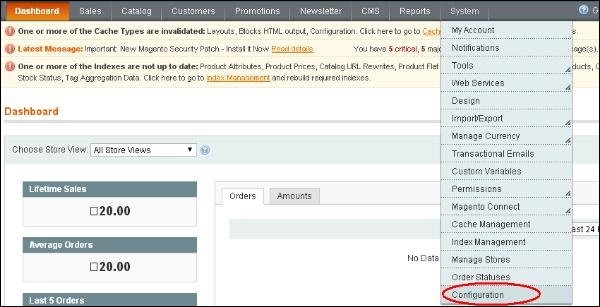
Step 3 − Click on the Inventory option under the Catalog section on the left side of the screen which contains two panels Stock Options and Product Stock Options as shown in the following screen.
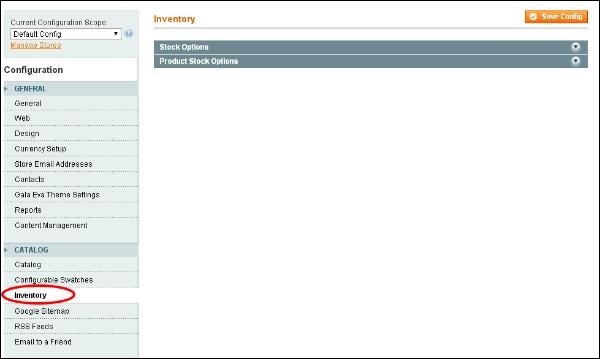
Step 4 − The Stock Options panel pops up which contains some settings.
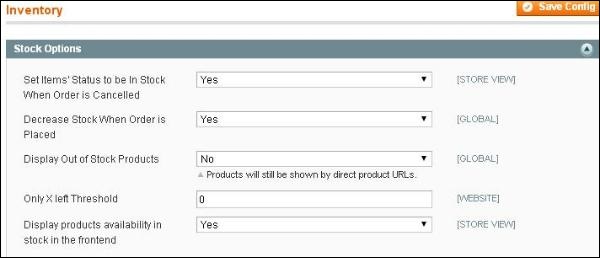
Set Items' Status to be In Stock When Order is Cancelled − It displays the status of the item in the stock when order is cancelled. By default, it is set to Yes.
Decrease Stock When Order is Placed − It indicates whether the stock quantity of the product should be reduced when an order is placed. By default, it is set to Yes, meaning it decreases the stock of the products when an order is placed.
Display Out of Stock Products − As the name suggests, it displays the products which are out of stock. By default, stock products are not shown in the catalog. If you want the product to be visible to the customer, then set it to Yes.
Only X left Threshold − It is used to set threshold number. When the units of that product have dropped to that number, it will display Only X left message on the product details page. By default, it is set to 0 which means it is disabled.
Display products availability in stock in the frontend − It displays the availability of stock products by setting it to Yes option.
Step 5 − Product Stock Options panel contains settings related to managing the stock of the products.

Manage Stock − By default, it is set to Yes which means it specifies the number of products per unit and it decreases the stock of the products when an order is placed.
Backorders − By default, it is set to No Backorders option. If it is enabled, customers can buy products even if they are out of stock. If you want to allow backorders, then set this option to Allow Qty Below 0 (customers are able to backorder the products) or Allow Qty Below 0 and Notify Customer (customers can backorder the products which will be notified on the shopping cart page of the frontend).
Maximum Qty Allowed in Shopping Cart − It is used to set the maximum number of units per product that customer can order. This means customers can order the maximum allowed quantity from certain product. By default, it's set to 10000.
Minimum Qty Allowed in Shopping Cart − It is used to set the minimum number of units per product that the customer is required to purchase.
Qty for Item's Status to Become Out of Stock − It displays the message as "Out of Stock", when the quantity of the product becomes zero.
Notify for Quantity Below − By default, it is set to 1 which notifies when stock of the product reaches one. If you enter 0, it will disable the option. You will be informing with RSS feeds. To do this, you need to go to Catalog menu > Manage Products and click on the link Notify Low Stock RSS as shown in the following screen.
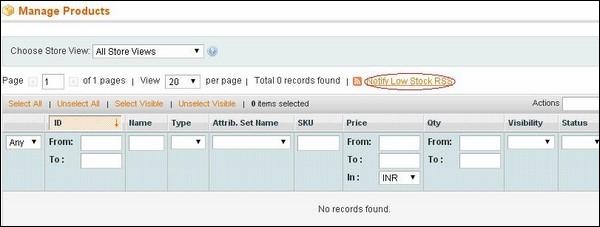
When you click on the link, it will ask for admin username and password.
Enable Qty Increments − By default, this option is disabled. If you set this option to Yes, a field labeled Qty Increments will appear just under it. You can type the number of products that make up a quantity increment.
Automatically Return Credit Memo Item to Stock − By default the products in the order are not returned to stock. If you want items from orders that you refund to be returned to stock, set the option to Yes.
Fill all information in the respective fields and click on the Save Config button.