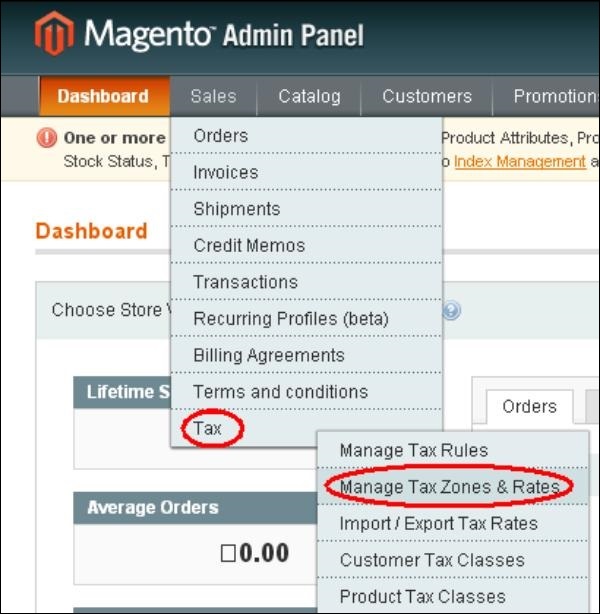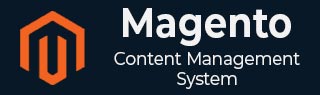
- Magento - Product Overview
- Magento - Setup Languages
- Magento - Setup Contact
- Magento - Setup Categories
- Magento - Setup Products
- Magento - Setup Inventory
- Magento - Setup Taxes
- Magento - Setup Shipping Rates
- Magento - Setup Payment Plans
- Magento - Setup Payment Gateway
- Magento - Setup Payment Methods
- Magento - Setup Currencies
- Magento - Setup Check Out Options
- Magento - Setup Paypal Payment
- Magento - Setup Google Checkout
- Magento - Setup Store Live
- Magento Order Processing
- Magento - Orders Life Cycle
- Magento - Setup Order Options
- Magento - Setup Order Emails
- Magento - Create Orders
- Magento - Manage Orders
- Magento System Setup
- Magento - Setup Customers
- Magento - Setup Google Analytics
- Magento - Setup Pretty URLs
- Magento - Setup Youtube Video
- Magento - Setup Facebook Likes
- Magento - Setup Translation
- Magento - Setup System Theme
- Magento - Setup Page Title
- Magento - Setup Page Layout
- Magento - Setup New Pages
- Magento - Setup CMS
- Magento - Setup Newsletter
- Magento Optimization
- Magento - Site Optimization
- Magento - Profiling
- Magento - Database Performance
- Search Engine Optimization
- Magento Useful Resources
- Magento - Questions and Answers
- Magento - Quick Guide
- Magento - Useful Resources
- Magento - Discussion
Magento - Setup Taxes
Magento allows to set up different tax classes and tax rates, and bringing them together into tax rules. You can also define product tax classes and assign them to products. Tax rules are combination of product tax class, customer tax class, tax rates, shipping address and amount of purchase.
The following steps describe how to add and manage tax classes in Magento.
Step 1 − Login to your Magento admin panel.
Step 2 − Go to Sales menu → Tax and click on the Product Tax Classes option.
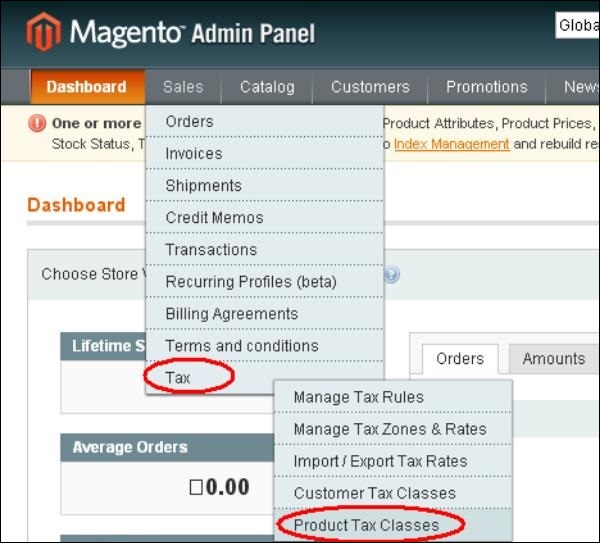
Step 3 − Product class is a type of product that is being purchased. It includes two product tax classes:Taxable Goods and Shipping. To add new product tax class, click on Add New button as shown in the following screen.

Step 4 − Now enter the name for your product tax class in the Class Name box and click on the Save Class button on the upper right corner.

Set Up Tax Rates
Tax rate is a combination of tax zone (such as country, state or zip) and percentage. You can set up tax rates as shown in the following steps.
Step 1 − Login to Magento Admin Panel.
Step 2 − Go to Sales menu → Tax and click on the Manage Tax Zones & Rates option.
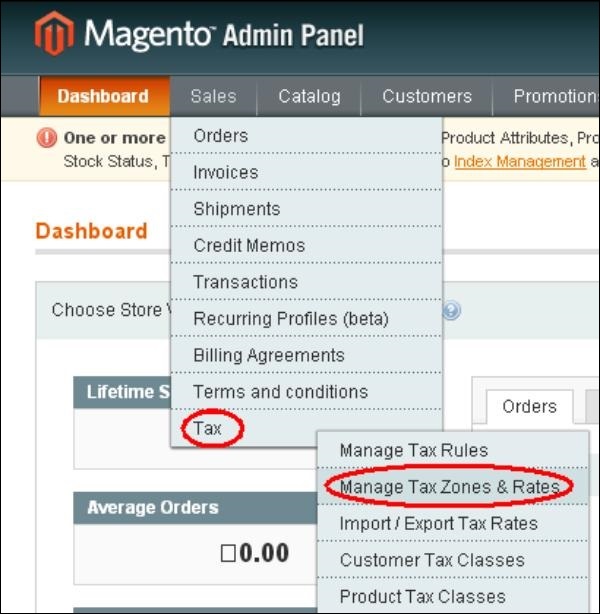
Step 3 − Under Manage Tax Rates window, click on the Add New Tax Rate button.

Step 4 − It provides several options such as −
Tax Identifier field defines the title of the newly created tax rate.
Country and State fields describes the country and state to which the specific tax applies. You can select country and state from the dropdown options given.
Zip/Post is range (set to Yes) field which provides two fields, i.e. Range From and Range To. These fields show the starting and ending of ZIP code range.
Rate Percent specifies the percent of the tax rate.
After completing the settings, click on the Save Rate button.
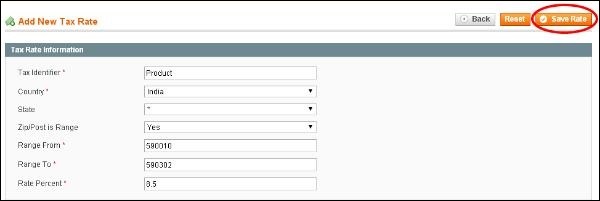
Set Up Tax Rules
Tax rules are entities that combine product tax classes, customer tax classes and tax rates. Without setting up tax rules, taxes will not be applied. It determines how tax will be applied on each order that is placed in the store.
The following steps describe how to add tax rules for products in Magento −
Step 1 − Login to your Magento Admin Panel.
Step 2 − Go to Sales menu → Tax and click on the Manage Tax Rules option.
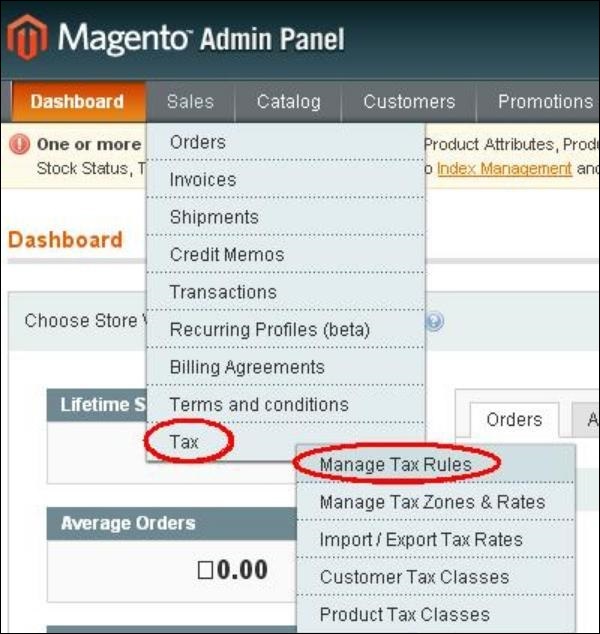
Step 3 − To add new tax rule, click on the Add New Tax Rule button in the top right corner.

Step 4 − It contains some settings such as −
Name field specifies name for tax rule
Customer Tax Class field displays the list of customer tax classes that you have created
Product Tax Class field displays the list of product tax classes that you have created
Tax Rate field selects the tax rate which you want to apply to this rule
Priority field specifies when the tax should be applied to other tax rules
Sort Order field displays the order in which tax rules should be displayed
After completing the settings, click on the Save Rule button.
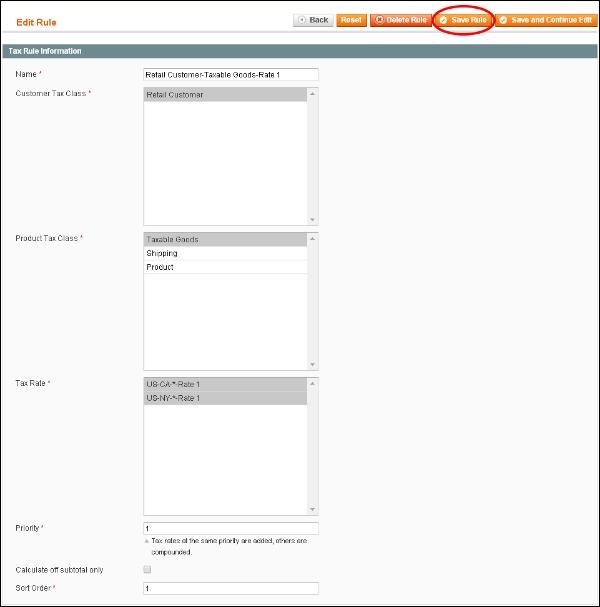
Import/Export Tax Rates
Magento provides support for exporting and importing tax rates to the webstore. You can set up different tax percentages settings per different zip code. You can edit the rates in excel and import them back.
The following steps describe how to Import/Export tax rates in Magento −
Step 1 − Login to your Magento Admin Panel.
Step 2 − Go to Sales menu → Tax and click on the Import/Export Tax Rates option.
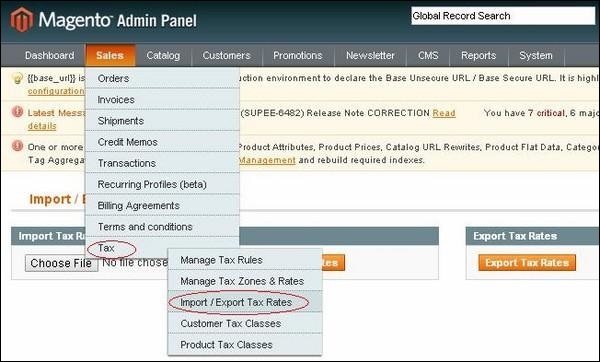
Step 3 − It will display the window as shown in the following screen.
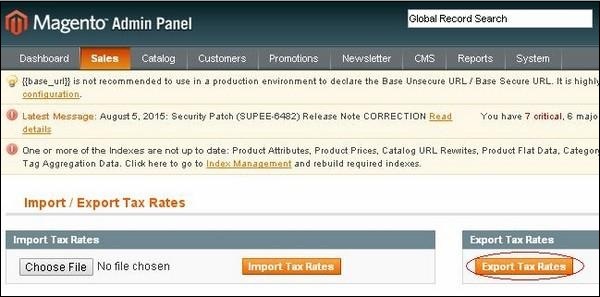
Step 4 − When you click on the Export Tax Rates button, it will download the file as shown in the following screen.
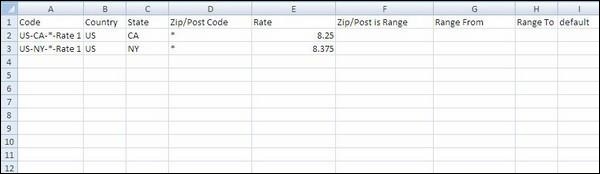
The spreadsheet includes Code, Country, State, Zip/Post Code, Rate, Zip/Post is Range, Range From, Range To and Default columns. For instance, while installing Magento, there is one tax rate for the New York. The US-NY-*-Rate 1 means tax rate number 1 for New York which is 8.375 percent.
Step 5 − You can edit the file and import the tax rates into your Magento store by going to Sales menu → Tax and click on the Import/Export Tax Rates option.
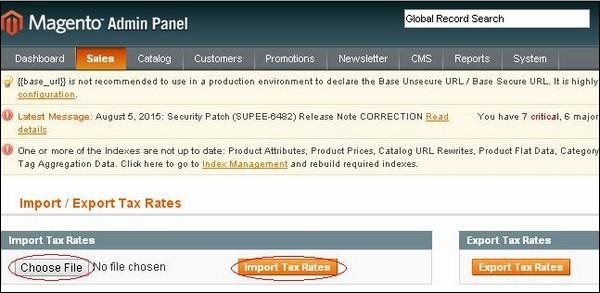
Click on the Choose File button to locate the CSV file from your computer and click the Import Tax Rates button.
Step 6 − On the Admin menu, go to Sales menu → Tax and click on the Manage Tax Zones & Rates option. The imported data appears as shown in the following screen.